How to use Google Take Me Home: Explained
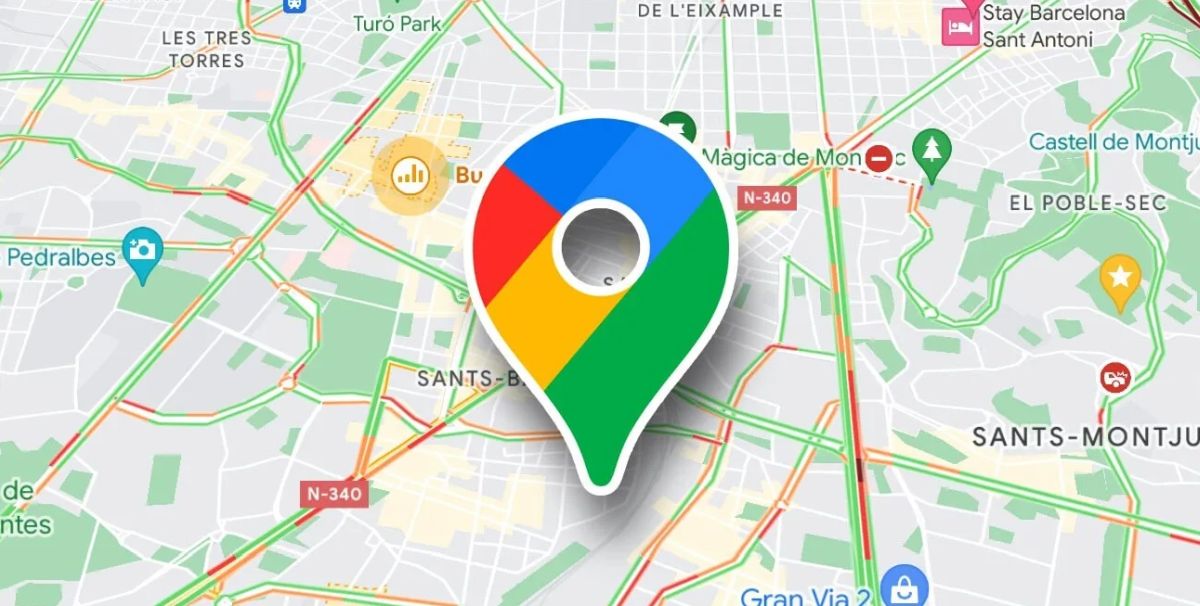
Are you tired of getting lost on the road or stuck in traffic on your daily commute and want to know the easiest way to your home? Just say, "Google, take me home," and find your way home in seconds! In this guide, we will show you how to use it on Android and iPhone and explain how to set your home address easily.
Google Assistant has many cool features that make your life easier. You don't even need to bother writing prompts on your smartphone's screen, as it can hear and understand your voice commands. "Google take me home" is also a voice command that shows you the best route to your home address on Google Maps.
Google Take Me Home: How to download it on iPhone?
You don't need extra steps if you have an Android smartphone because Google Assistant comes with the device's default. However, if you are an iPhone user and want to use the Google take me home command, you must download the application from App Store. Follow the steps below to start using this cool feature:
- Open App Store.
- Click "Search" at the bottom right of your screen.
- Type "Google Assistant" in the search bar above.
- Tap "Get" to download it on your iPhone.
- Once you download and install the app successfully, open it and sign in using your Google account.
- If you want Google Assitant to save information about your contacts from your signed-in devices, tap "Turn on," if not, tap "No thanks."
- Tap "OK" when it asks for permission to access your microphone.
How to set up your home address?
In order for Google Assistant to take you home, you need to show it your home address by setting it up on the Google Maps app. If you are an Android user, you must apply this step to teach the AI where you live. Follow the steps below to start using the "Google take me home" voice command without an issue:
- Open Google Maps.
- Tap the search bar at the top of your screen.
- You will see a Home button with an icon that says "Set location," that is where you want to go.
- Type your home address in the "enter home address" section.
- Select your home address from the options Google Maps gives.
- Wait for it to confirm the process is successful.
How to activate Google Take Me Home feature?
Now that you have the Google Assistant app installed on your phone and let the AI know your home address, it is now time to use the Google take me home voice command.
- Open Google Assistant.
- Tap the microphone icon if it doesn't immediately start listening to you.
- Say, "Google, take me home."
- Wait for it to generate the best route to your home.
- Follow the directions and get home using the quickest way!
More guides you might want to take a look at:
- What is Google Keep and how to use it?
- How to screen record on Chromebook: Full guide
- How to Control + Alt + Delete: Mac guide