How To Secure Your Twitter Account Without Paying for Blue
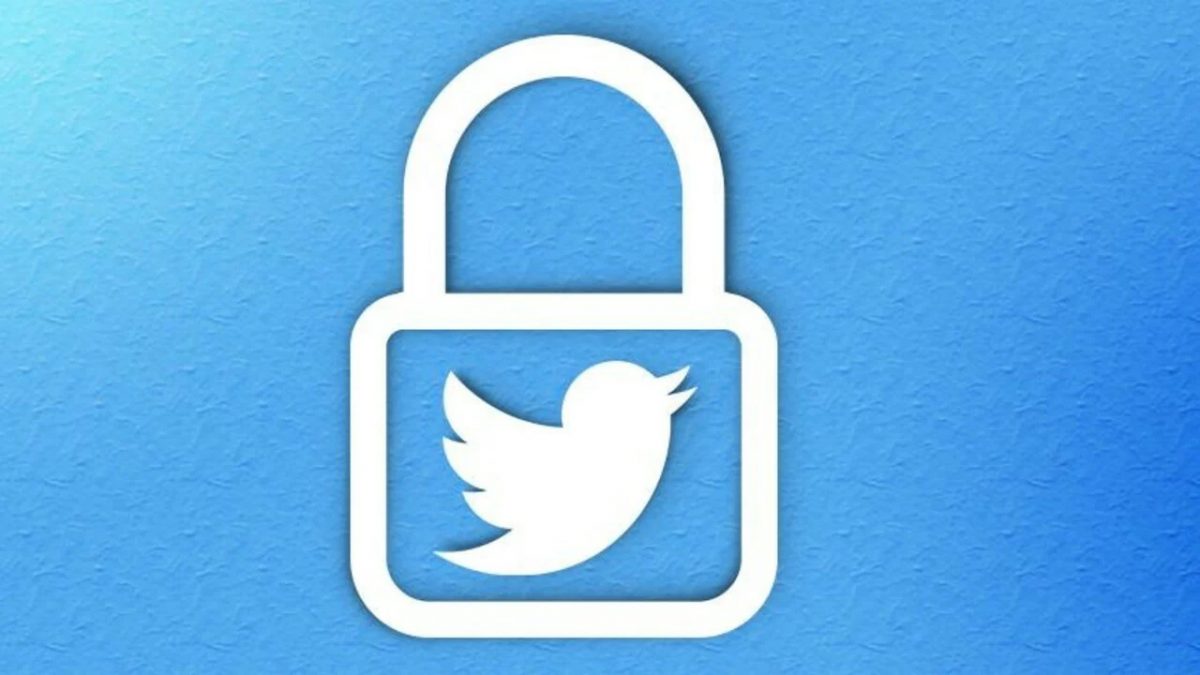
Twitter has gotten wild over the last few months. Ever since Elon Musk took over, Twitter has not been able to stay out of the news. From data leaks to bans on third-party clients, Twitter may implode at any time. Now, Twitter has introduced another controversial rule. If you don’t pay a monthly subscription service (Twitter Blue), your two-factor authentication will be turned off by the site after 20th March. This article will help you understand how to secure your account without paying for the Blue subscription.
What Is Two-Factor (2FA) Authentication?
Most online accounts have implemented 2FA to protect users. The first factor is a password that the user must enter and the second factor is a random code sent to the user through an app or text. This is one of the best ways to keep hackers away. However, Twitter is now taking away 2FA without a Blue subscription and we’re here to tell you how to protect your account.
Without 2FA, there are other methods to authenticate your account. You can use authentication apps or use the Google authenticator. If you’re unsure how to use this with Twitter, continue reading.
Adding An Authenticator App To Twitter
It’s very simple to add an authenticator app to Twitter. You can try the Google Authenticator app that is free for iOS and Android users. The app generates a random code every 30 seconds and reduces the likelihood of your account being hacked. You can add as many accounts as you want to this app. However, you should remember that this works on a desktop only and not your mobile.
To begin with, sign in to Twitter and go to your Profile. Click on more that will appear on the left of the screen. On the next screen, click on Settings and Support, then on Settings and Privacy, and then Security and account access. You must then click on Security and then Two Factor Authentication. You will see the authentication app box. Check the box and you will receive a pop up.
Follow the on-screen instructions and then open the authenticator app that you want. Scan the code on your screen through the app. The app will then generate a code. Enter the confirmation code in the box on the screen and then press confirm. Your Twitter account will now be added to your authenticator app. You can follow these steps for any other account you want to add to the app.
Advertisement
2FA is not going away without paying. You even state you can use Google Authenticator which is 2FA. Only the SMS 2FA will be unavailable without paying. Geez