Windows 11 will soon let you fix issues on your PC using Windows Update
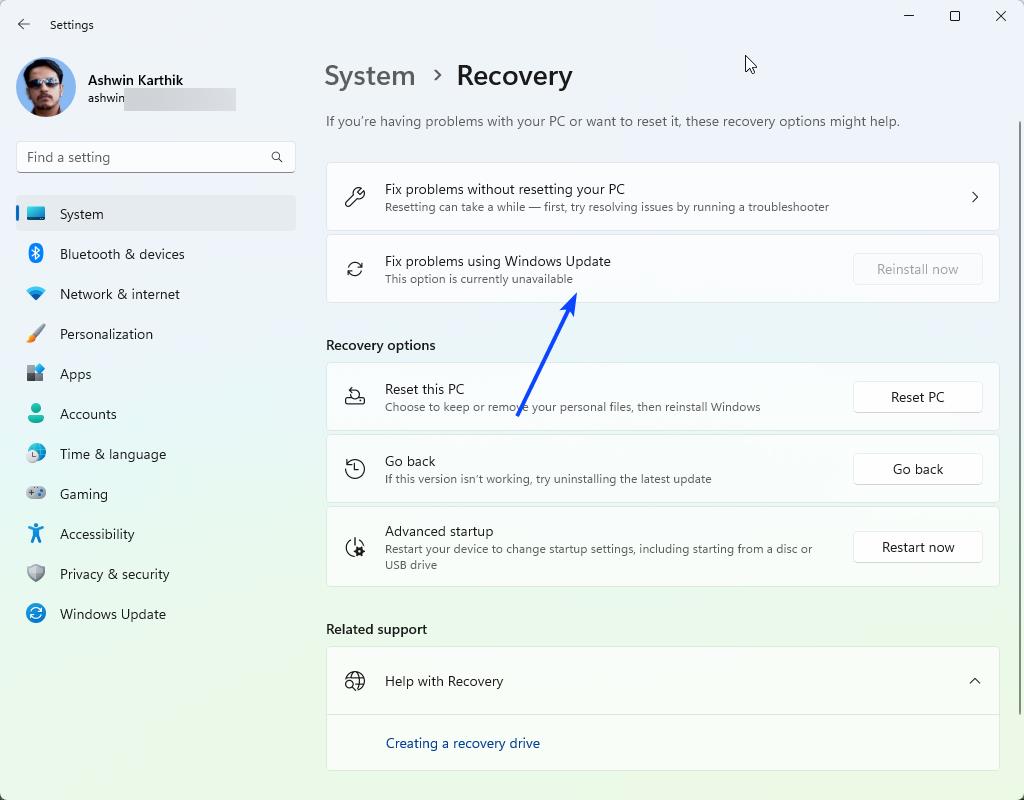
Microsoft released Windows 11 Insider Preview Build 25284 to the Dev Channel yesterday. While it brought support for third-party widgets, it also came with a hidden feature, to fix problems with your PC using Windows Update.
Resetting your PC isn't a fool-proof method to get your PC up and running, it has a chance to fail. If it does, you will have to reinstall Windows from scratch, and in the process lose all your apps and files.
While it is not clear how the new feature could work, a couple of known leakers (PhantomofEarth and Xeno) have suggested that it will allow users to perform an in place repair, or repair installs. What that likely means is that users will be able to fix their PC without resetting it completely. Since it relies on Windows Update whether it will probably require a working internet connection. Of course, it all depends on how the feature works, if its purpose is to fix the problems without an ISO, I believe that the only solution left is to re-download the system files as required in order to repair Windows.
This could pose a hurdle if a user actually has problems connecting to the internet, but the new troubleshooter options in the Get Help app should help sort out the issues. Only time can tell us how the feature would actually work. On the bright side, downloading a few files instead of a whole ISO could be a much faster, and efficient way to solve the issues.
As for now, let's get back to how the option can be accessed. The latest build in the Dev Channel introduces the new setting, but it is not directly available. You will need to use the ViveTool utility to enable a Velocity ID related to it.
How to enable the Fix Windows problems with Windows Update option
1. Download ViveTool, extract it to a folder.
2. Open a terminal window with administrator rights, and set its path to the folder that contains ViVeTool.exe
3. Paste the following command in it, and hit Enter
4. .vivetool /enable /id:42550315.
5. Restart the computer
6. Open the Windows 11 Settings app, and navigate to System > Recovery. Or, you can go to Settings > Windows Update > Recovery. It opens the same page.
Note: Command prompt users should delete the . before the code.
You should see a new option here that says "Fix problems using Windows Update". There is a button next to it, "Reinstall now". It will likely be greyed out for you, i.e., it is not clickable, if your computer is working fine. But it's good to have the option, isn't it? You never know, it could prove to be useful if something goes awry. As Deskmodder points out, not everyone may know how to download a Windows ISO, let alone use it to create a bootable USB drive. So the option to fix problems using Windows Update could be a lifesaver not just for tech-savvy users, but also for average users.
It will take a while for Microsoft to test this feature, it has not even been announced officially yet. So, we could be looking at a few months or so before the option is introduced in the stable channel of Windows 11, if it ever happens. Not all experimental features make it to the final release, but I think users may generally agree that an option to fix Windows errors without an ISO would be a welcome one.
Sounds to me that the best way to fix an issue is to make sure System Restore is enabled and then use a point you created manually before installing anything to go back in time.
That and having a trustworthy system image available to save the day.
I don’t use Windows, but I’m called on about once or twice a year to help family and friends fix their Windows computers. Any time it’s a big problem and complex, it’s almost always been because of a recent Windows update.
So my question is – will MS be using Windows update to fix problems caused by Windows update???
> So my question is – will MS be using Windows update to fix problems caused by Windows update?
Not a bad question after all.
How to fix Windows 11. Clean the OS of BloatWare.
There shouldn’t be more than 2 clicks to get to a DIR.
Wow finally a useful feature?
This @Ashwin’s article has been mentioned in a national spanish newspaper! :]
https://as.com/meristation/2023/01/26/betech/1674757234_532667.html
@ John G.
Yes, but there’s a crucial difference in the information. Ashwin’s article implies the “new feature” will help “to fix problems [all problems, not just update problems] with your PC using Windows Update.”
Domínguez clearly states the ability of the “new feature” is limited to issues with a recent update: “Windows Update will help you improve a failed update.” He adds: “One of the things that annoys Windows users the most is that an update has broken their machine.”
“Microsoft added the ability to perform a repair while keeping your own files without an ISO (cloud download) with Windows 10 2004; a “cloud download” is identical in purpose and results as if performing a non-destructive reinstall using an ISO file. The only difference is the user doesn’t have to download an ISO. [Deskmodder].
Personally, I’ve only found two ways to “fix” issues with Windows 10 or 11. The first is easy enough: I use and have found “Windows Tweaking Repair Tool” to be an invaluable tool in case of any malfunction with MS Updates or any other quirky behavior.
The second method, reserved for those special occasions when nothing else works, is performing a “non-destructive” reinstall (an in-place upgrade repair), a possibility first mentioned years ago for Windows 7 users. I’ve used the method several times with great results–download the most recent Windows ISO and reinstall, making sure to check “keep files and apps.”
From what I read here and from the other sites mentioned, MS is only adding one additional tool to help in the case an “update issue”; the feature isn’t intended to replace the “cloud download” option that is so often necessary.
@VioletMoon, thanks for the extended info! :]
A very interesting new promising feature imho. Thanks @Ashwin for the article.
This possibility has the potential to be the first improvement in the Windows O.S. 11 release.
But will it be a stable way to repair your system when it is implemented in the so-called stable version? Considering Microsoft’s reputation, I am not sure.
For example, the Microsoft Windows Terminal 1.16 stable release (see an earlier article today here on ghacks.net) problems after the latest update from this week.
There are always a few major issues that disrupt the workflow significantly, along with the smaller bugs.
So far, Windows 11 is not a stable release at all after its initial release. More like Windows 8 and other operating system releases from Microsoft before Windows 8.
As soon as you click that thing it will order you to sign up for a Microsoft account, then it proceeds to reset every Windows setting you have changed to default. After that it informs you that it can’t proceed and tells you to search microsoft online for a solution.
With a link that resolves to a 404 error.
I’d imagine (hope, even?) that this might be a more user-friendly way to do the good old-fashioned 1-2 of DISM and SFC without having to touch the command line. Not that Windows strictly needs an easier way to do that, but it would certainly be a nice-to-have for people less comfortable with a CLI.