EdgeDeflector 1.2 released: redirect Edge requests to your favorite browser
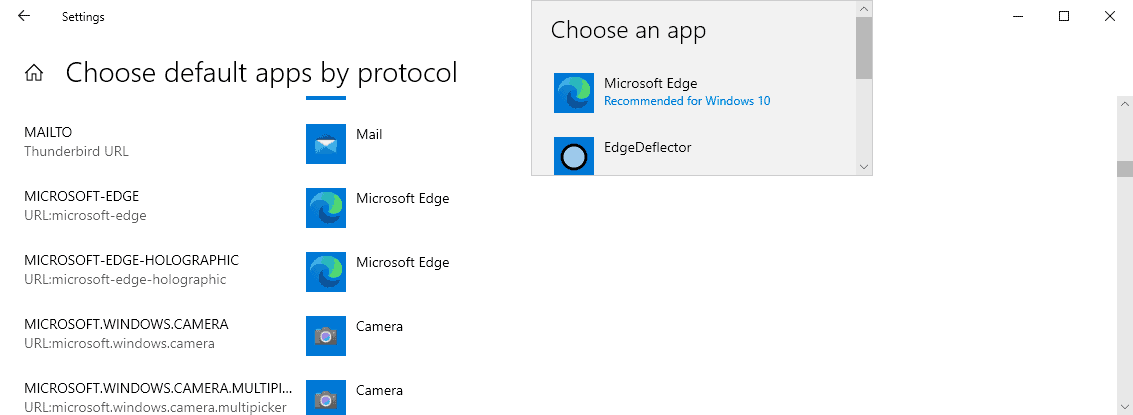
I reviewed EdgeDeflector back in 2017 when the open source program was first released. It was designed to address a serious usability issue in Microsoft's Windows 10 operating system, as the operating system would open some links only in Microsoft's own Microsoft Edge browser and not in other browsers, even if that other browser was set as the default on the system.
The developer released a handful of updates for the program in 2017 but took a sabbatical in the following years. Late last month, after nearly four years without updates, a new version of EdgeDeflector was released.
EdgeDeflector 1.2 addresses several issues introduced in new Windows 10 releases. Existing users need to uninstall the old version entirely before installing the new version.
The application itself has a size of 60 Kilobytes. Note that Windows 10 may throw a SmartScreen warning page. Check out our SmartScreen guide on how to bypass the prompt.
EdgeDeflector cannot make the necessary changes automatically anymore because of changes made to the process by Microsoft. The program opens a page with instructions after a successful installation that guides users of the program through the setup process. Basically, what needs to be done, is to set the app as the default protocol for Microsoft Edge's native protocol that Windows 10 uses.
Here is how that is done:
- Select Start > Settings, or use Windows-I to open the Settings application.
- Open Apps > Default Apps.
- Scroll down and select "Choose default apps by protocol".
- Scroll down to MICROSOFT-EDGE on the page that opens.
- Activate the Microsoft Edge entry next to it and select EdgeDeflector as the new protocol handler.
- Select "switch anyway" if Microsoft tries to persuade you not to.
EdgeDeflector should be listed as the default handler after the operation.
The process is not changing the default web browser. If Edge is set as the default browser, Microsoft Edge protocol links, used by search, News and Interests and in other operating system areas, will still be opened in Edge.
Change the web browser under Default Apps if you have not done so. You can test this in the following way:
- Use Windows-R to open the runbox.
- Type or paste microsoft-edge:ghacks.net and hit return.
- The Ghacks homepage should open in the default browser set on the system.
You can download the latest version of EdgeDeflector from the project's GitHub page. The new version installs per-user and not system-wide anymore, and does not require elevation because of this.
The developer fixed a compatibility issue with certain antivirus programs which flagged the EdgeDeflector installer as suspicious.
Now You: Which browser is the default on your system? Have you used EdgeDeflector on Windows 10?
> Late last month, after nearly four years without updates, a new version of EdgeDeflector was released.
Neowin actually covered this recently due to the imminent imposition of News & Interests (https://www.neowin.net/news/how-to-force-news-and-interests-to-use-your-default-browser/), which led to a sudden spurt of installs, which in turn prompted the long awaited update (https://www.ctrl.blog/entry/edgedeflector-12update.html).
Thanks for the tip. Install is a breeze.
Martin, thanks for all your good advice with great and easy-to-follow instructions! After reading one of your newsletters in 2017, I installed EdgeDeflector 1.0.1.0 on my computer and installed it again in 2020 on a new machine. Reading your article today, I deleted the 2017 application and tried to download the new version, 1.2.0.0, from the link you mentioned, “from the project’s GitHub page”, but my Norton 360 denies me the download. I’m at a loss now since I have deleted the old EdgeDeflector version, as instructed, before trying to download the new application. What can I possibly do to get EdgeDeflector back?
Step 1: Rid your system of malware like Norton, McAfee etc.
Step 2: Optionally install something that’s actually decent, or stick with Defender if you wish.
Step 3: Install EdgeDeflector.
Step 4: Profit!
Martin, you need to specify what type of links only open in Edge.
Sounds more like a an install that’s been played around with and looking for a solution.
I’ve NEVER seen a link for anything try to open in Edge.
Here are two examples:
1) search and click on a Web result in the Start menu. Edge should open.
2) Links in the News and Interests widget that is being rolled out all open in Edge.
This always bugged me. Installed, seems to work. Thanks
Microsoft needs to be broken up like all other big tech companies. Anytime I have to use Windows 10 I feel like I’m being scammed by some telemarketer. Sad what Windows has become that we need software like this. All top level managers at Microsoft needs to be fired.
You’re biased and deluded.
I just uninstall Edge, because it’s completely useless.
Literally not an issue on Windows LTSC. The nonsense people are dealing with on consumer versions is astonishing.
Your use of this version is illegal. You are violating the Microsoft license agreement and are probably using a pirated version of Windows.
Just what I wrote too Lemegeton, but my comment never showed up for some reason. Perhaps this one will.
Some people really have no shame flaunting their illegal software usage, and even repeatedly in every comment trying to flog the same ill-gotten stuff to others who don’t share their passion for piracy.
Did you got it that we got it that you got LTSC?
Ok,bye,thanks.
Hai Martin, Why use a program especially for Edge why I can use a program https://www.ghacks.net/2020/08/31/brokenurl-prevents-urls-being-opened-in-the-default-browser-automatically/ which gives me the opion to choose any installed browser?
Not everyone installs a dozen different browsers and cares to see a selection dialog for every single link that’s part of the OS. Most of us just want F1 or links within the Settings app etc. to automatically open in our default browser (which most likely will already be up and running) instead of in Edge all the time, that’s all. This is a simple app that gets it done. No muss, no fuss.
Also, the main advantage of EdgeDeflector is to redirect links that are hardcoded to open in Edge regardless of whether you chose a different browser as your default.
Thanks for the tip, it’s a damn shame that we have to rely on these hacks.
Too much hassle and movements. Intuitively, it seems that it would be easier to replace edge.exe with this program (renaming it accordingly). // If you don’t plan to use Edge, of course.
Don’t be so lazy! It’s a simple install and one time selection to handle the required protocol, after which it just works, unlike replacing the Edge exe which will not only break Edge but will obviously be overwritten with the next Edge update.
Don’t be so obvious! I made it clear that “if you don’t plan to use Edge”. In that case, it makes sense to block its updates, too.
By the way, Microsoft can also reset the protocol binding to another program with any update (and already did it with the binding to the http/https protocol).
“Obvious”? About what?
Even if you don’t want to use Edge anymore, I still don’t see how deleting it and blocking its updates is any less of a hassle than simply installing this and setting it as the protocol handler. But I guess some people love to turn even simple stuff into unnecessarily complicated things. Meh, whatever floats your boat. *shrug*