VideoProc Review: Easy Software for 4K Video Editing and Processing
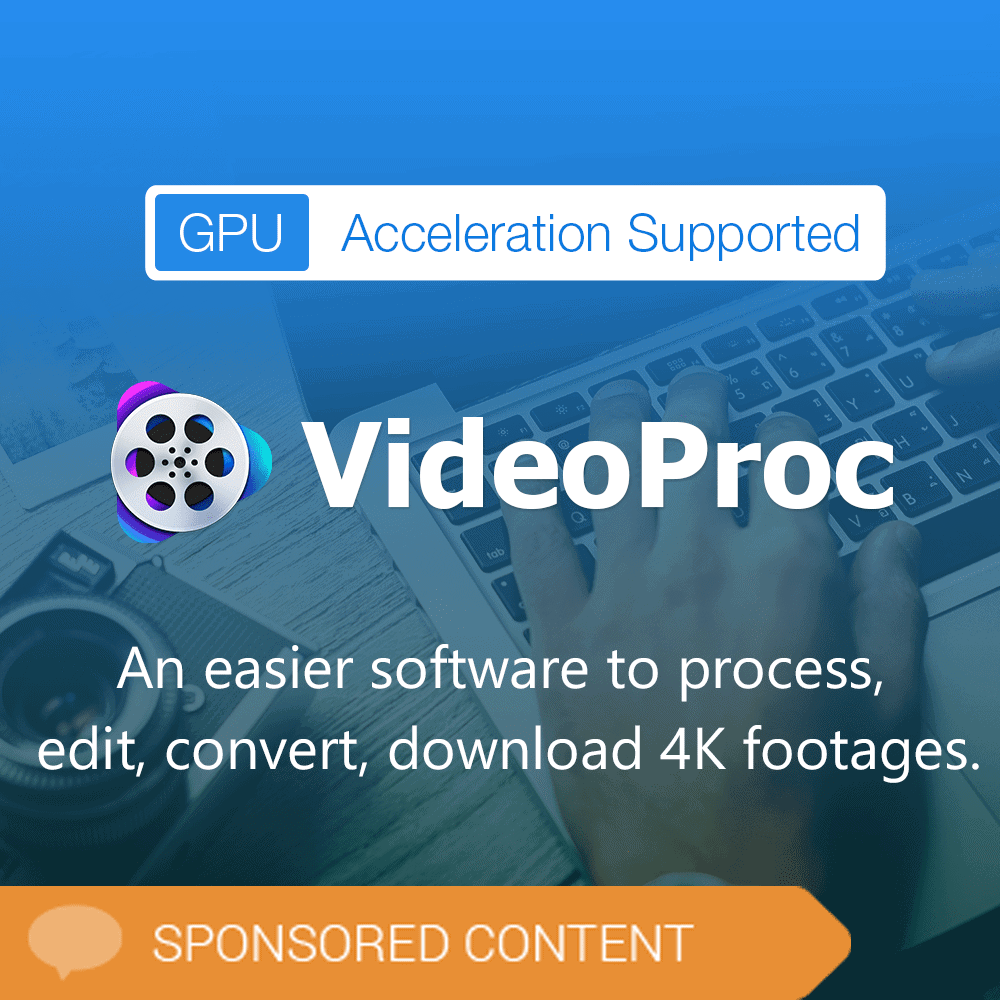
Our team is always looking for things we think our readers will value. We have received compensation for publishing this article.
VideoProc is a 4k video processing and editing software for Microsoft Windows and Apple Macintosh devices that is ideal for users who want a reliable easy-to-use software to edit, convert, download and record videos. It sits right in the middle functionality-wise between freeware solutions and complex advanced applications.
VideoProc supports a wide range of features that include processing 4K, 8K and large-sized video files, an easy to use straightforward interface that one can get used to in little time, hardware acceleration support to process videos quickly, and lots of additional features on top of that.
Installation of the software is straightforward and without surprises. As far as system requires are concerned, VideoProc runs on Windows 7 and newer, and Apple macOS 10.6 and newer devices. It requires a a GHz Intel or AMD processor, 1 Gigabyte of RAM, and for hardware acceleration an NVIDA GeForce GT 630 or higher, an AMD Radeon HD 770 series or higher, or an Intel HD Graphics 2000 or higher.
The application checks the device's hardware capabilities on start and lists them in the interface. The scan detected the right card on the test system and the results of that test determine some of the features that are available when you use the program.
Note that you can re-run the test, e.g. after installing a new video card or new driver. The main program interface displays the four main tools the application provides:
- Video -- The full set of tools to edit, convert and process videos and audios.
- DVD -- A DVD convert to turn DVDs into digital video files.
- Downloader -- Video downloader to download streams and videos from popular video hosting sites.
- Recorder -- Record videos with the help of this tool.
VideoProc Settings
Before you dive in, it is recommended that you check the settings as you may want to check output directories and modify other preferences.
You find options to change video, DVD and download paths, change recording settings, default media formats and more. Everything is straightforward and a built-in search helps you find certain settings directly.
4K video processing and editing
VideoProc accepts all kinds of media files, including large sized videos such as 4K UHD videos, 120fps and 240fps videos, and slow-mo videos without issues.
You can add one or multiple video or audio files to the application to process them. To do that, either use the buttons provided at the top to load videos, a video folder or audio files, or use drag & drop to add media files that way.
Each media file, even large files such as an 8 Gigabyte 4K video test file, is analyzed quickly and displayed with its most important parameters as a card in the interface. Items are listed with their name, video and audio codec, video resolution and playtime, a thumbnail screenshot, and various output, editing and processing options.
If you don't need to use any of the provided tools, you may simply pick a desired target format and output folder, and hit the run button to start the video processing. The entire process of adding videos and starting the conversion takes less than a minute in this case.
One of the greatest features of the program is that the workflows are excellent. Some options can be modified right in the main interface, e.g. to load a subtitle or disable audio. Others, the media output settings for instance, open a separate screen to make the modifications; this is necessary as you can change many parameters if you want.
Beginners may use the quality slider at the top to quickly modify the output quality. Advanced users may dig deep and modify lots of parameters including codecs, frame and sample rates, aspect ratios, custom resolutions, and more. Even better, these can be saved as profiles so that you may load the profile whenever you want to use it.
You may switch to the Edit Video tab right then and there to use the included tools or launch these tools from the main interface.
All tools provide a comparison of the original file and a preview of the output file so that it is easy to compare the two.
Basic video editing tools for beginners
Here is the list of tools included:
- Audio & Video -- Rotate and flip the video, change the playback speed or audio volume, add an audio delay, disable all audio tracks, and force A/V sync.
- Effects -- Apply an effect to the video, e.g. make it grayscale or look like a painting.
- Subtitle -- Search for subtitles and add subtitles (.ass, .ssa, .srt) to the video.
- Cut -- Cut 4K large videos into small clips. It is a simple process and easy to accomplish thanks to the preview video.
- Crop -- Crop the video using presets or custom instructions.
- Watermark -- Add a watermark to the video which may be text or image based.
Each option has a reset button associated with it (or an on-off button) to undo any of the changes made.
The name of the video, title, tags, and artwork may also be changed using the program.
VideoProc lists popular output formats in the interface by default. These include generic Mp4 video, videos for Android or iPhone devices, and 4K. You may switch to device to get additional device-specific output formats, video to get a list of supported video formats, or music to get audio-only output formats. A click on the plus icon opens even more output profiles, sorted by general profiles and device-specific profiles, that you may add or remove from the listing. While that may take a bit of customizing, you may use it to only display the formats that you require and remove all the others.
Other options include selecting "merge" to merge all videos into a single one, or to use auto-copy functionality which prevents re-encoding to process videos super fast.
There is also a toolbox that you may select additional processing tools:
More video editing toolbox for advanced users:
- Deshake or denoise - very useful for 4K videos recorded by GoPro and other action cameras Reframe (reframe video in 30/60/120/240 fps)
- Enhance video quality – improve video quality, adjust video playback speed, upscale video resolution, fix a/v out of sync.
- Compress – downscale 4k to 1080p, 90% compress large video size, and keep the original video quality.
- Rotate video, create M3U8 or 3D to 2D conversion.
The video processing is very fast provided when you use the program. VideoProc supports full hardware acceleration which speeds up the processing significantly and reduces the load on the processor. The program produced excellent results when we ran conversion tests on large 4K video files. The quality of the resulting videos was very good and playback was neither choppy nor laggy.
Quick 4K video conversions
Thanks to full hardware acceleration support, 4K video conversions (and other tasks) are handled quickly. We ran a test using VideoProc, Handbrake, and Movavi to see how each of the programs performed. The output file was a 1 Gigabyte 4K video file and the target format was full HD Mp4.
VideoProc managed to process the file in about a minute while the processing took Movavi about 1:45 minutes and Handbrake more than 7 minutes.
You may use the application for a wide variety of tasks including batch converting as many video files as you require to one of the more than 420 formats the application supports, e.g. H264 to H265 (HEVC), MKV to iPhone/MP4, AVI to YouTube, 3D to 2D, or compress videos up to 90% of their original size without quality loss which is excellent for mobile use.
The "other" tools provided by VideoProc
VideoProc comes with three additional tools that are all a good fit. You may use it to convert DVDs into digital video files, record or download videos.
Video or music downloading requires an URL that you paste into the interface. The link is then analyzed by the application and you may select the desired output resolution and format. The application may download the latest downloading information for video sites from the company server before you start the process as sites may change video delivery parameters. YouTube and Vimeo accounts are supported to download private videos and watch later list videos.
The developers note that the application supports downloading from more than 1000 online streaming sites. Another handy feature is the ability to download entire playlists in one go.
Recording allows you to record the desktop screen or webcams. Additional options include making a picture-in-picture video, excellent for instructional videos, or suing green screen / Chroma key. DVD processing finally converts DVD videos to digital media files.
VideoProc Tutorial - Process 4K large videos with full hardware acceleration
Closing Words
VideoProc is a powerful video processing and editing software for Windows and Apple devices. It is easy to use yet powerful enough to appeal to advanced users who want full control over conversion processes.
Its core features include excellent hardware acceleration support, support for creating conversion profiles, options to download videos or record them, and to rip DVDs. Best of all, it is also very fast when it runs tasks provided that hardware acceleration is supported.
The program is well suited for processing and editing 4K video files and large video files thanks to its hardware acceleration support.
Advertisement
The software seemingly worked in its trial version. Once purchased, the deshake function did not work on any videos. Error logs, hardware logs and general logs sent to these people together with the video has not resulted in any solutions. Waiting for them to confirm a refund is being processed via their “30 day guarantee” altho they balk at returning your money. I would avoid this product and this company. Customer service is terrible.
thank you good luck
Nice review, hope to try this program out in the future!
I would love a copy. Thanks for having this giveaway.
Hope VideoProc supports 2-passes hardware encoding. That would be great
Hoping all good luck!
Sounds great. I would like a copy.
I look forward to using VideoProc!
Ghacks your article are verify informative clearly written. I am glad to take part in this giveaway. I think videoproc is a great software.
Gimme a free license :)
Thanks.
uBlock origin blocks the whole article!
That’s some next level april fools joke there…