Startup Patrol: manage and block autostart programs on Windows
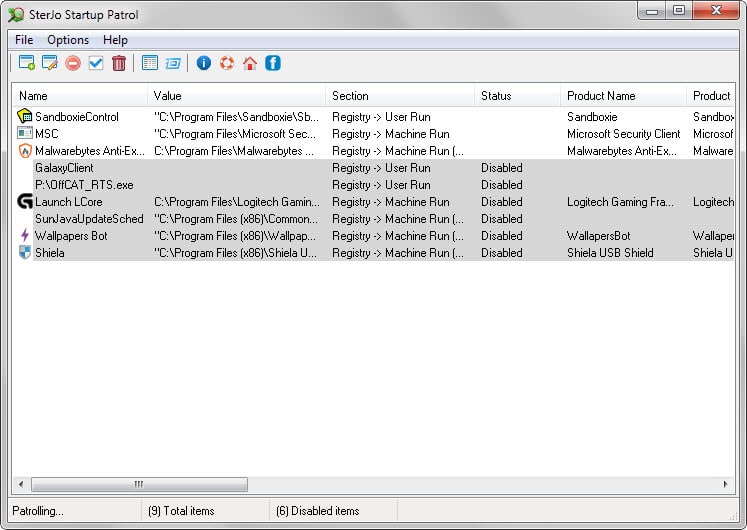
Whenever you install a program on Windows or update one, there is a chance that you end up with one or even multiple startup entries.
While some programs displays prompts or options to put you in control of that, it is quite common that others do so without even informing you about it.
That's a huge problem and without doubt one of the reasons why programs like WinPatrol exist.
Windows ships with options to manage startup items and while you can theoretically control all startup items this way, it is everything but comfortable.
Programs like the excellent Autoruns improve that in many different ways, for instance by scanning all entries for viruses, displaying all items in one program window or hiding Microsoft entries to improve accessibility.
Startup Patrol falls more in the WinPatrol category of programs. It looks a lot like the little brother of WinPatrol that concentrates on autostart only.
Attention: The installer version of the program installs third-party programs without prompt on user systems. We suggest you use the portable version as it does not do that.
The program, available as a portable version and setup version, displays autostart items on program start. Each program is listed with its name and path on the system, the location it was found in, its status, and other information including its company, size, digital signature or creation date.
A right-click on an item displays a context menu with management options. You may use the menu to toggle its status (enabled/disabled), delete it outright, search for it online, or open its file properties.
Apart from managing startup items -- the program concentrates on Registry and start folders, and ignores Tasks -- it monitors the system for new entries and displays a prompt when it notices one.
The prompt displays relevant information about the new item, its name, system path, whether it is digitally signed and its autorun location, and options to allow, deny or delete it.
The program monitors the autorun location it supports automatically while it is running. This may not be something that experienced users would install on their system, but it may help inexperienced users who often end up with a huge number of autorun entries after using a system for a short period of time.
Closing Words
Startup Patrol is a well designed program to manage autorun entries and monitor the system for new entries added by processes or users.
The missing Task management and monitoring options are a bit of a let down though, and unless you want the monitoring, you are better of using Autoruns or a comparable program that covers all bases.
I use CCleaner to clear out startup garbage put in by various pieces of software, mostly without asking. Install anything from Apple and you’ll get *lots* of startup clutter; I just no longer use their products. I agree with others that iTunes is essentially a big bloatware virus, I’d sooner have oral surgery than load that garbage onto my machine.
Firefox blocked: May contain a Virus or Spyware lol I really need my test subject machine up and running again.
Same here with the .zip but Avast gives both the .zip (after unblocking it) and the installer .exe a clean bill of health.
Since it doesn’t block/prevent, it only warns after the fact, I expect it would just be an extra “rub salt in the wound” annoyance when dealing with something like ATI/AMD Catalyst Control Center which continually attempts to re-add “startCCC” to autoruns.
Then try Startup Sentinel, which implements an automatic balck list, that get rid of such annoyance.
KC Software, vendor for Startup Sentinel asks during installation to install Relevant Knowledge spyware with a default of “Accept.”
The statement you are asked to accept says it will monitor everything you do on your machine including all your personal information and send it to their host where they decide what personal information to filter out before summarizing it for marketers. Sho ’nuff. I would steer clear of any outfit with the audacity to even suggest you accept such an invasion.
Looks like a copy of Startup Sentinel : http://www.kcsoftwares.com/?sus