Redshift: change screen color temp and brightness based on time of day
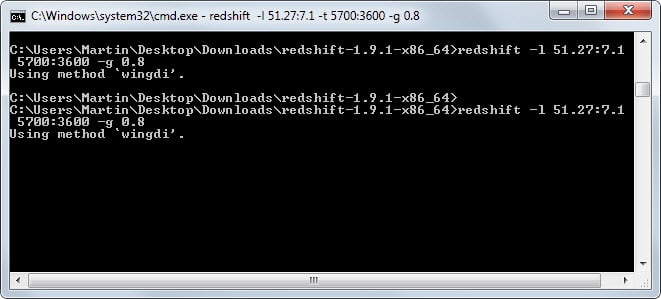
I use the excellent F.Lux to automatically adjust the screen color temperature and brightness based on the time of day.
Once configured, F.Lux handles the changing automatically in the background so that you do not have to take care of that anymore.
The main feature of the program is to match the color temperature to the light conditions in the room. That's beneficial for the eyes and may also help you sleep better if you happen to work on the computer until you go to bed.
The transition is smooth and hard to notice at all if you work on the system all day long.
Redshift
Redshift is a lot like that. It offers similar functionality to F.Lux in that it can change the screen color temperature and brightness throughout the day based on a location in the world.
The core difference is that it is a command line program. While some users may not like this at all, considering that you have to enter the command manually or create a config file to run it automatically, it may be interesting to users who do not mind.
One of the advantages of this approach is that Redshift uses a tenth of the memory that F.Lux uses while running. So, if memory is a premium, you may want to consider using this program.
After you have downloaded and extracted the program on your Windows system -- you can also download the source code and build it yourself if you have the proper tools available -- you can run a command like the following one to start it up:
redshift -l 51.7:7.1 -t 5500:3600 -g:0.6
The -l command defines the latitude and longitude used to determine the location which is used to determine the day and night cycle.
The following -t command sets the upper and lower screen color temp limit. You can modify the values if you like, but need to be aware that Windows has a lower limit of 4500K by default. There are ways to go lower than that, but it requires that you change settings in the Windows Registry.
The author of Redshift has created a Registry file that you can run to allow any adjustment to the color temperature on the system.
The last parameter -g sets the screen brightness.
You may need to experiment with these values to find suitable ones. Since there is no preview feature available, that's the only option to find the values that work best for you.
The homepage of the project highlights how you can create a config file that is executed automatically when you run the program. The advantage of the file is that you do not need to type the values any time you want to run Redshift as they are taken automatically from the config file.
Verdict
Redshift is a bare bones version of F.Lux. It does not offer previews which F.Lux does offer, but makes up for that by using a tenth of the other program's memory while running.
I’ve been looking for an automated back-light dimmer for yonks now but all I have come across are applications that alter the colour temperature of the screen which isn’t exactly what I am looking for.
Martin, you might also want to list RedshiftGUI, which adds a user interface to Redshift:
http://sourceforge.net/projects/redshiftgui/
There’s also X-RedshiftGUI, which is a portable version by the WinPenPack team:
http://www.winpenpack.com/en/download.php?view.1376
Ray that is cool, thanks for mentioning that!
I am using PangoBright and like it
i already use f.lux for this kind of thing
so i rather stay with it, i dont like change :p