How to enable Windows sound loudness equalization
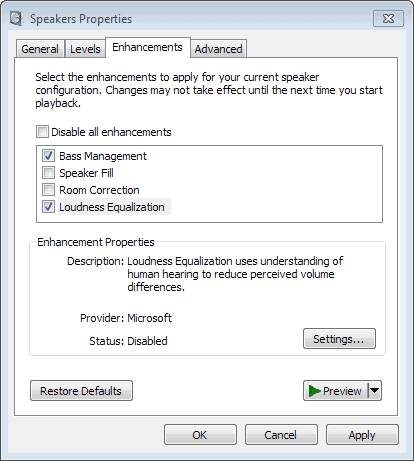
When you play different types of audio in Windows, you may have noticed that some are louder than others, while others may be quieter. This can be an extremely frustrating experience that you may push by changing the volume regularly.
That's a problem that you may be able to overcome by changing the volume of the audio device manually, or by adjusting sound settings in the application that is playing the sound.
While that works fine if it happens occasionally, it is not a solution if you run into this issues regularly.
Some applications provide you with options to normalize the audio output. But what does that mean?
Loudness equalization levels the audio output so that louder and quieter sounds are closer to an average level of loudness.
If you use just one application to play sound, it may be enough to adjust its settings or enable normalization. But that won't work if you use multiple programs to play audio, for instance an audio player, a video player, a voice chat application and Internet browsers.
Some sound cards may offer volume management features as well, but not all do.
Windows 7 and newer Windows operating systems come with an option to enable loudness equalization which takes care of this on a system-wide level.
Here is how you configure it:
- Press the start button and type manage audio devices. If you are using Windows 8, type while you are on the start screen.
- Select the Manage Audio Devices result from the list with a mouse click or a tap on the enter-key.
- This opens the sound controls.
- Here you need to select the output device which usually means the speakers.
- Click on the properties button afterwards.
- This opens the speaker properties window.
- Switch to the enhancements tab.
- Before you make any change, click on preview to play a sound for comparison purposes.
- Enable loudness equalization here.
- Play the preview sound again. You should notice a difference in volume. If you did not catch it the first time, disable loudness equalization again and click on preview to play the song again. Repeat this until you notice the difference.
According to the description, loudness equalization uses understanding of human hearing to reduce perceived volume differences.
You can enable other enhancements as well.
- Bass Management enhances or redirects frequencies below a specified crossover point to reduce loss or distortion of bass signals.
- Speaker Fill creates a virtual environment for playback of stereo audio sources surround speaker systems.
- Room Correction compensates for room and speaker characteristics.
You can test this using audio or video files on your system to see if enabling the preference makes a difference in regards to the volume of sound on it.
I will try WALE as manual solution cos My w7 system & speakers config doesn’t have this option. https://www.majorgeeks.com/files/details/windows_audio_loudness_equalizer.html
Some of the most successful ABS-CBN programs from the 1990s up to the present
bear his imprint — from “Showbiz Lingoâ€, “The Buzzâ€, lambingan – Watch your favorite Pinoy Tambayan, Pinoy Teleserye Replay, Pinoy
TV Series and Pinoy TV Shows online for free! “Today With Krisâ€, “Game Ka Na Ba?â€, “Mula
Sa Pusoâ€, “ASAP†and recent hits “May Bukas Paâ€, “Tayong Dalawaâ€, “Walang Hanggan†and “Ang Probinsyanoâ€.
Micro$$$$oft will probably get this implemented correctly in windows 44 in the year 2044.
For any other sound issue in Windows 10 visit: http://nosoundwindows10.com
winDOws 7 32 bit does not have spit on that drop down menu, nothing to check,no enhancement, no nothin’ beyond changing the icon.
a very aggravating situation as the sound levels on youtube are nonexistent now/volume 100% and what’s THE BIG DEAL for those that still HAVE A VOLUME LEVEL TO INCREASE if you have to change it according to websites ?
and postings regarding youtube either concern properties to ENHANCEMENTS …loudness check to OK or some other bs.
drivers etc are up to date as well.
windows is what it is and there’s no way i am upgrading to 10.
It can get tiresome to enable it all the time manually so I created new application that i use for this,not sure if anyone is looking for something like this anymore bud i still use it and cant go without it , i posted it onto sellfy , its written in java and c++ , needs some special permissions to get into the key where it wants to :) bud that takes just a minute https://sellfy.com/p/mE8f/
These Microsoft sound options are pathetic. The “loudness” equalization is nothing more than a compressor/limiter and has nothing to do with either equalization or an understanding of human hearing in loud situations. There is no Fletcher-Munson curve implementation. That would be too much thinking for Microsoft. The speaker “correction” setting is nothing but a simple volume adjustment for each speaker and also does nothing with equalization or even delays! Microsoft once again phones-in the Windows sound configuration options. Heck, Windows 10 still doesn’t even natively allow aggregate virtual sound devices. “We completely redesigned the audio stack.” So that it still can’t do the most basic stuff? How embarrassing for them.
I had a problem with youtube after checking those options in two pc’s running win 7 32 bit.
The famous black screen with: “an error occurred, please try again later”
This happened with all browsers and different versions of Flash, and before figuring out what was the cause, I had to opt-in for the html5 player on youtube to see content (it seems only youtube is affected, vimeo and others played fine)
Symptoms:
Buffering starts and then stops abruptly, switching to HD automatically and giving the black screen error.
After this, no other trick known would play the video.
Solution:
Uncheck those options and restart the browser.
This may not affect everyone though…
My w8 system & config doesn’t have this option.
But as I work with sound I avoid system wide audio enhancements.
For music playback, AIMP does the job really well as you can use the built in sound effects & normalize by amplitude & have replay gain, analyze on the fly &/or use value from tags. It works to keep all music at the same volume level & leaves the rest of the system free to work with audion.
For watching videos, most forks of media player classic can normalize volume & use regain play.
At least the mpc-be fork does & so does mpc-hc.
You’re my hero! For years I’ve had to download videos from every video upload site except Youtube and play them back in VLC that lets you crank up the volume to 200%. Now I can hear them just fine. Thanks.
The downside to this is I will have to be careful not to go over my 250 gb data cap Mediacom put on us. :)
I’ve been having issues with my old Creative 5/1 system randomly fading out for brief periods.
Never knew about the “Loudness Equalization” feature but when I checked, it was enabled so I disabled it.
Will be interesting to see if this, or the Realtek app in the taskbar, are the source of that nuisance.
Just one problem: in 64-bit Windows 7 on my six-year-old Core 2 Duo ThinkPad (with “SoundMAX” Integrated Digital HD Audio!), there’s no “Enhancements” tab. However, my ThinkPad has dedicated volume buttons and my earbuds have a volume slider, so I guess it’s not the end of the world.
Just FYI, I know this is an old post, but I tried to do this, but I had no Loudness Equalization or enhancements setting (my sound card is old). The way I solved it was to go into device manager, uninstall my sound card (and the drivers) and let windows reinstall the sound card with generic drivers. Poof! it now had an enhancements tab, and loudness equalization! Sometimes the windows drivers are better than the manufacturer’s!
@Blue – I too use mp3trim Pro – batch trimming and normalizing 1000+ files is not mere minutes (and yes I have a grunty PC) – more like 10’s of minutes :) mp3trim does not use Replay Gain but rather normalizes.
—-
The way I see it is this:
1. When ripping (or with mp3Trim or other utilities) you can normalize the volume (eg 98%)
2. Replay Gain header within a file
3. Media Player volume
4. Media Player output plugin/equalizer (I use one in Winamp called Enhancer that allows custom presets to handle Volume, Harmonic Bass (+Range), Drum Bass (+Range), Dry Signal, Harmonic Treble (+Range), Ambience (+Range).)
5. System volume (and specific enhancements to sound output device)
6. External volume (eg .. I output to my stereo) and stereo settings (presets such as rock, pop etc)
Did I miss anything? I really wish I knew more about audio engineering & tech .. *sigh*
I don’t have in my Windows 8.1 ‘Speaker Fill’. Instead, I have Virtual Surround.
Which is exactly what I had in my previous install, Windows 7. It wasn’t an upgrade, it was a clean install. All the drivers or Windows related updates, up to date.
Guess it might be also a matter of hardware somehow.
They seem to have renamed it in Windows 8.x. The screenshot was taken on a PC running Windows 7.
Oh yes, I just noticed that close button now, from Windows 7. :)
If you are editing sound ( e.g. a music mix or video soundtrack) on one pc won’t this loudness equalisation alter your perception of the sound and therefore effect the resulting soundtrack output when it is played on other machines without loudness equalisation enabled?.So perhaps disable when working on sound?
Well it alters playback, so yes, you better disable all enhancements if you work with sound.
This blog confounds the AVC (automatic volume control), the actual subject of the blog, and loudness equalization, which is not the subject of the blog but something else altogether.
Volume is an * objective * physical measure of the intensity of the sound. Loudness is the * subjective * perception of the intensity of sound.
Why do we define loudness? If you are listening to loud music you can hear the low, middle and high notes the way the sound engineer intended. But as you turn down the volume the high and low notes become relatively more quiet than the middle notes.
Loudness equalization boosts the low and nigh notes so that the relative intensities of low middle and high notes remains the same no matter how loud or soft you play the music.
Loudness equalization adjusts differently the volume of high, middle and low frequencies according the the Fletcher-Munson curve. http://en.wikipedia.org/wiki/Fletcher%E2%80%93Munson_curves
I am familiar with the FMC. I am curious if there is anyone besides myself who senses that all music recordings since 1992 have been remixed into the Commercial Radio Station Advertising Remix, which sounds to me like:
Speed and pitch raised up to 125%
Below 500 Hz greatly reduced in volume and excessively dynamic range expanded.
Above 500 weirdly re-channeled to cancel out instrumental treble above vocal range
Vocalist pitch transposed up to create false second vocal track above original vocal track
False vocal track inserted at volume greater than original recording to extent that at reduced volume levels vocalist is only part of recording that is audible
Any toughts?
Frederick,
According to https://en.wikipedia.org/wiki/Loudness#Compensation , you’re actually confounding loudness compensation with loudness equalization (“normalization” in the Wikipedia article)
Also, Microsoft itself does some pretty blatant confounding:
http://msdn.microsoft.com/en-us/library/windows/hardware/ff537506%28v=vs.85%29.aspx
You know blue..the wikipedia sources check out. so its fine.
@Joe & @ Frederick: though I agree with Frederick on the subject of this blog, I can’t believe you both quoted Wikipedia as a reliable source of information. Wikipedia is a user based encyclopedia and as long as you have an account, anyone could come along and edit the information there. I’ve done it a few times myself when I discovered confounded information with no sources listed. Or entirely wrong conclusions based on assumptions or even racism.
With this in mind a malicious person could simply edit any entry and add wrong information on purpose to confuse or alter the truth.
As for listening to music files with varying volume playback, I simply edit my MP3 files with a simple sound editor called MPTrim Pro. I can process files individually or by batch by simply drag and drop. It’s a small program with a tiny footprint but with a multi-core process in batch mode it makes short work of 1000+ files in mere minutes. It not only normalizes the volumes of any MP3 file to a db (decibel) level I choose, it removes the dead space, static and pop sounds at the beginning, middle and end of a track. Quite typical for vinyl to MP3 converted files to sometimes have a bit of pop, static and dead space in the track. The program has a freeware, personal and professional paid version. I don’t recall where or how I got the Pro version, but I’ve kept copies of the program since using Windows XP, and it works fine in Windows 7-64b and in Ubuntu using Wine.
http://www.mptrim.com/
@Blue Wow…nice plug for your app there slick. LMAO Try to make them look like fools for dispensing free knowledge on Wikipedia – which quite often is more accurate than not – and then turn around and shamelessly plug your little app/website! It would only be funnier if your post was written in badly “spoken” english. :D Bad free knowledge peoples!! Come to my website so i make money instead please!!!! Cash you outside! :D
http://www.nirsoft.net/utils/sound_volume_view.html
^^^ Handy little tool :)
I’m always a bit torn about this, with both movies and music. I want to experience the dynamic of quiet, sedate scenes in movies alternating with loud, frenetic ones, but I hate it when I struggle to hear the dialog but then loud action scenes blast my ears. Also, one of my favorite recordings is a live recording of a singer-songwriter, taken through the sound board at her concert by a friend of mine. She goes from a whisper to a wail, and it’s so much more emotional than if all were at the same volume (like so much popular music is). Even though I love it, it’s annoying that I sometimes have to adjust the volume mid-song, depending on how I’m listening.