How to disable VLC Media Player's Open Recent Media feature
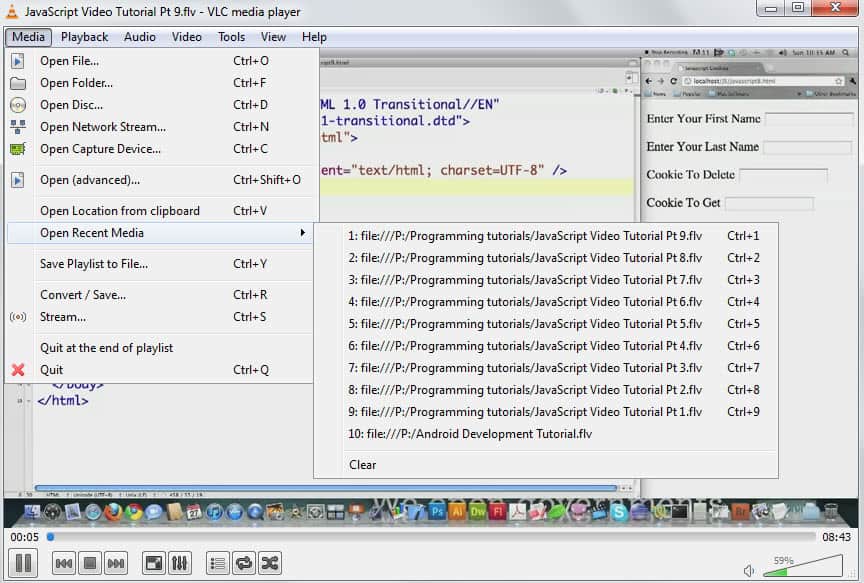
If you are running VLC Media Player you may have noticed that it is keeping track of videos that you - or anyone else using the computer and user account - have opened in the past. This is similar to Office's recent documents feature, and the main idea behind it is to provide you with the means to open a recently opened media file quickly.
You can check it out right now by opening VLC and selecting Media > Open Recent Media from the menu at the top.
The last ten videos that have been played in the multimedia player are displayed here. You can replay any of them with a click provided that they are still available on the computer. The screen remains blank if they are not accessible. This can be the case if they have been deleted, run from encrypted locations or drives that are not mounted or connected to the computer.
You can clear the list right away with a click on the clear link in the interface, but that is only a temporary solution as videos that you play afterwards will appear in the list again.
If you do not want your videos to be recorded in the player, for instance because you are not using the feature to re-open videos, then you can do the following to make sure of that:
- Click on Tools > Preferences in the top menu or use the shortcut Ctrl-P to open the preferences.
- While in the Interface section here, locate the Save recently played items option on the page.
- Uncheck the box to disable the logging of played videos.
- Click on the save button.
Note that you do need to restart VLC before the change takes effect. You will notice that the menu is no longer displayed under Media. You can re-enable it by following the same steps outlined above.
Tips:
- You can use the shortcuts Ctrl-1 to Ctrl-9 to open the most recent media files directly but only if the feature is active.
- Note that disabling the feature does not clear the list. If you re-enable the list, you see the videos that have been accessed before it was disabled. So, use the clear option first before you disable it.
So, use the clear option first before you disable it.
Where is the “clear” option I don’t see it ?
I do not want to erase recently played videos, dammit! I just want to disable auto repeat. If this doesn’t stop, I’ll be forced to make everything open in something else, even (shudder) an MS app, VLC did NOT use to do this crap. It is both annoying and perfectly useless.
Thanks a lot for the good work.
Just what I was looking for.
Thank you very much..
Must be a slow news day eh.
“Must be a slow news day eh.”
I started coming to this site looking for new friends, to get away from the slashdot / el reg groupthink.
For most, you are correct it maybe irrelevant, however sometimes you might not want saved on your drive a recent list of activity from VLC, I can see this is a quite valid request from both a security and a privacy standpoint. Personally I don’t worry about it as I am editing all the time, but people who share computers may, and there’s just no reason for the info to be shared when the possibility that someone may be hostile to your activities. That’s not paranoia, that’s self preservation.
Then again, like in Sony Vegas, you may want to keep a certain amount of queued projects, but not be flooded with a all the rest of the separate project noise that clutters the loading of the Specific project you need to get your work done. Therefore you set the number of last remembered projects. Otherwise this can really nail you if you name your projects the same thing but save in different directories.
I digress back to VLC, the way I have it set here, is out of ztree either SMPlayer or VLC will pop up depending on the file type when I hit “o” for open. (can also set a batch file with the .ext of the filetype to load specific files by program. This method is faster than ANY windows explorer.exe and associated overhead, and it always will be. While you are clicking around in explorer.exe I hit L, C, Shift-V(cursor hits directory beginning with V) enter, queue my video and hit “o” I guarantee you will still be waiting to dig through menus and I will already be watching the video. I’m in a console, your in a giant GUI loading memory
In fact to save memory, you can kill the explorer.exe process, as ztree is actually shell all by itself. In fact taking this even further, you could use ztree as the windows shell by hacking the registry and replacing explorer.exe (same style as talisman, aston, winstep)
I can see the use of this in editors as it enables you to quickly open a project that you may not yet be finished with. I can’t see lots of use in a media player though unless you have the habit of watching videos in parts all the time or are a big fan of a particular video that you want to watch over and over again.
I still am pretty paranoid about these things and while I agree that it is a basic how-to, it was something that I wanted to find out about for a long time. While it may not help tech-savvy users, it may help others who never bothered to look or did not even know that such feature existed in the program.
Oh, and welcome to the Ghacks family.
I’ll never forget the day I got VLC to display movies in ASCII by messing with the output video codecs. Click on Preferences CTRL-P | Click Video Icon and then look on the right where it says Display | Output | “default”, there’s a drop down list, last one on the list is ASCII, save and restart.
To reverse it, do the same thing, but set it back to “default” , save and restart
lol
Now that is a fun feature :)