Screenshot Captor 4.0: screenshot taking tool on steroids
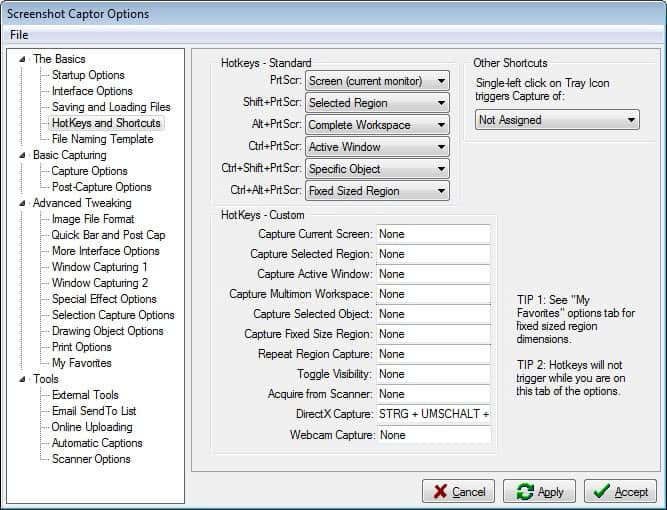
The screenshot taking tool Screenshot Captor 4.0 by Mouser of Donation Coder has been released today. We all know that the default options in Windows to create screenshots are far from ideal. You can tap on print screen and paste the contents of the clipboard into an image editor to create the screenshot, or use the snipping tool that is included in newer versions of Windows. While this works fine if you create screenshots from time to time, it is not optimal if you do so several times a day like I do.
Screenshot Captor is one of the best - free - screenshot taking applications for Windows, and version 4.0 improves it further making it an all in one solution for taking, editing and saving screenshots on the operating system.
The program is available as a portable version and installer, which both work the same way. It is compatible with all recent - and not so recent - versions of the Windows operating system.
It displays a small toolbar upon installation that acts as a quick capture toolbar. You do not have to use it though, and I do prefer to use the mapped keyboard shortcuts instead that it makes available. You can shut down the bar easily with a click on the x icon if you do not plan on using it.
The following shortcuts are available:
- PrtScr - Print the current screen (full screen).
- Ctrl-PrtScr - create a screenshot of the active window.
- Shift-PrtScr - create a screenshot of a selected region.
- Ctrl-Alt-PrtScr - grab a fixed size region.
- Ctrl-Shift-PrtScr - take a screenshot of a scrolling window or windows Object.
You can modify the shortcuts in the - extensive - preferences the program makes available. Note that you cannot change the hotkeys, but you can change their functionality.
As you can see, there are lots of options that you can change in the preferences. The program works right out the bat though, but if you want to customize it, it may pay off to browse all the preferences available once to modify the application's functionality.
When you take a screenshot, you are taken to a small window that provides you with quick access to often used options. You can discard the image, save it directly, print it, send it via email, add a comment, or save it and open the editor. If you do not like the dialog, you can bypass it easily so that the screenshot editor is displayed to you right away.
The editor is very powerful. You may need to browse the various menus on first use to explore what it has to offer as it is a lot.
Among the features that I find most useful are the following:
- Add an arrow object to the screenshot.
- Add text annotations to it.
- Highlight parts of the screenshot.
- Blur selection.
- Resize the screenshot.
- Save as same image or new version.
It has many more features than the ones listed, but those are the ones that I use often when I create screenshots.
What's new in Screenshot Captor 4.0:
Mouser has added a many new features and improvements to the latest version of the screenshot taking app. Here is a short selection. To check out all of the new features, load the help file and open the version history that is attached to it.
- Capture shots from webcams.
- New quick capture bar.
- Image host uploader supporting imm.io and imageshack currently.
- Custom comment feature.
- Option to save all selected images to an animated gif.
- You can create a custom list of preset sizes for use in the program.
The new version boasts a hundred changes or so, too many to list.
Verdict
If you are currently looking for a versatile and powerful screenshot taking tool for Windows that is not using excessive amounts of memory either, then you may want to check out Screenshot Captor 4.0. The biggest strength as far as I'm concerned besides the immense feature set that it makes available, is that it is highly customizable. You can tweak many settings to optimize your workflow when capturing screenshots. Best in class, go get it.
not afraid of the road, only afraid of short.
Sometimes my comments don’t go through. It happened earlier here (this post).
I will no longer read articles on this site.
Well, at least not today, and not until the next one that I find interesting but still.
ScreenshotCapture is the best!
I’ve been using it for years. The last version and
this new version is loaded with more features
that other capture programs do not have.
@DanTe
Installing ? really ? Installing anything on Windows apart from real-time security applications is a big mistake. Windows can’t handle installed apps let alone uninstall them. Use only portable applications. If you can’t find a portable version look else where for a compatible app.
Speaking from 47 years in IT and Microsoft experience from day one.
Really?? Wish you’d told me a few years ago. Now, it’s too late. I have 85 apps installed on my Windows Computer. omygod. What shall I do now?
@kalmly
And your Windows PC is slowing down, slow startups, clogged with unneeded files, registry entries, temp files…. and you have 10 3rd party application to cleanup, tweak performance, properly uninstall, ……. and re-installing Windows every 6 months.
@ilev: so you’re telling me that you only have Windows and Security Software on your PC?
@ilev:
In that case. Mind telling me where to get portable versions of Microsoft Office, DVDFab, Nero, Xilinx, Cisco VPN, SafeNet, and Adobe?
Except for security apps all apps are portable.
picpick also good and free
@happycommenter
Martin does not need to be paid: he´s already rich:)
@Martin
That´s the spirit! :)
I’m swimming in gold coins every morning.
Well if I had known that, I would have accepted a really nice suit, tie, shirt, shoes, and belt, rather than a t-shirt.
By the way. donationcoder.com
LATEST OFFICIAL RELEASE
Download v4.00
(or get the portable zip)
Some, but not all programs can be run without installing them essentially making them portable ones.
I use 7-Zip so I’ll use that and Mozilla Firefox as an example.
Download Firefox > Right click on the file > Z-Zip > Open archive > drag core to wherever and open > firefox.exe.
I use that method to run apps downloaded from PortableApps.com and other places, and if it works, to try out software before installing it.
A martin you quoting Flintheart Glomgold “the new richest duck in the world” who described his net worth as over one multiplujillion and nine obsquatumatillion.
How much were you paid for this review?
7 Obsquatumatillion Pesos.
I would have guessed 8 multiplujillion deutschmarks … negotiate better next time :P
Hej I’m not that greedy ;)
I use the excellent Faststone Capture portable.
+1 for FastStone Capture. I really like how simple this program is, yet it still has all the features I could ever need and none of the bloat.
Great program as well.
I use Ashampoo snap 6 now, i’ve used a lot of different ones including screenshot captor but none seem to be able to capture a scrolling page with firefox
https://addons.mozilla.org/en-US/firefox/addon/abduction/?src=api
will capture the whole page and save as an image
might have to try screenshot captor 4
thanks
Screenshot Captor 4 has no issues capturing scrolling pages in Firefox, just tested, works awesome.
Cool. Installing now.