A dead-easy guide to keeping your PC up to date
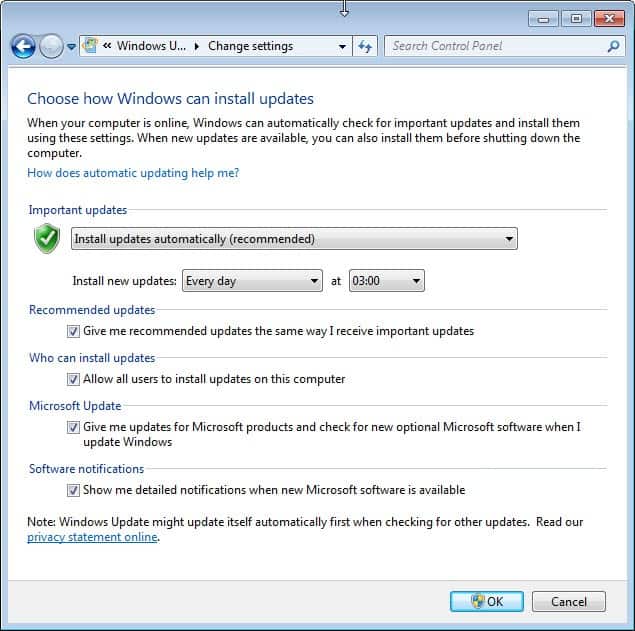
Keeping your PC up to date with the latest security patches is a necessity and a burden at the same time. While you need to patch it up to protect it from attacks using known exploits to sneak past your PC's defense, it at the same time means that you will spend time finding out about updates, downloading them and deploying them on your system.
So what's the best way to do so? Best in this case means spending as little time as possible but still being safe when you connect to the Internet.
The first thing that you may want to do is prioritize as patching the operating system itself or Notepad should not have the same priorities. Here is the top list of priorities:
- Operating system - This is the first priority. Make sure you always install the latest security patches when they become available.
- Software that interacts with remote servers - This includes web browsers, email clients, browser plugins, news readers, ftp clients and other programs that you use to connect to remote servers.
- The rest - Software that you only use locally.
1. The operating system
The best way to handle operating system updates is to configure automatic updates in Windows. The operating system by default has automatic updates enabled. To verify that this is the case open the control panel with a click on start and the selection of the item in the start menu. Windows 8 users can tap on Windows and enter Control Panel to open it this way or enter Automatic Updates instead, switch to Settings on the right and select the Turn automatic updating on or off from there.
Here you need to click on System and Security and there on turn automatic updating on or off which leads to the following screen.
The recommended setting is to install updates automatically. This should work for most users of the Windows operating system but not for those who want more control over the process. You can switch from installing important updates automatically to downloading but not installing, or only notifying you about them to give you the option to download them manually instead.
- Suggestion 1: Set Windows to install updates automatically
- Suggestion 2: Have Windows download patches and notify you about them at least
2. Software that connects to remote servers
There are thousands of programs out there that you can use to connect to remote servers or that do that on their own. It is impossible to provide you with instructions to configure all of them. You can however separate programs in high and low priority targets.
High priority targets are web browsers, web browser plugins and applications that are popular.
Most web browsers support automatic updates so that you do not need to do anything at all if you have configured the programs to be updated automatically when it comes to browsers. Here is a short checklist to verify the update state of your browser of choice:
- Internet Explorer - Gets updated via Windows Update
- Mozilla Firefox - Tap on the alt-key on the keyboard and select Tools > Options. Click on the advanced tab in the new window and there on the update tab. Check if Firefox is set to "automatically install updates".
- Google Chrome - The browser is configured to automatically update the system by default. There is no setting in the browser to disable the updating. You do have options to disable the updating though like disabling the Google Update plugin, service, or the task in the Windows Task Scheduler.
- Opera - Click on the Opera button and select Settings > Preferences from the options. Click on the Advanced tab and there on Security on the left. Locate the Auto-update entry at the bottom and make sure it is set to automatically install updates.
- Mozilla Blog
- Opera Desktop Team blog
- Google Chrome Releases
- Internet Explorer updates are handled by the Microsoft Security blog linked above.
Browser plugins need to be updated separately from browsers. My first suggestion would be to take a look at the plugin listing to see if you find plugins listed here that you do not need. Firefox and Opera users can enter about:plugins, Chrome users chrome://plugins for a list of installed plugins.
I suggest you disable all plugins that you do not use. A good way to start would be to disable all of them to see if you notice any issues while browsing the web. Once you come upon sites that do not work anymore, start to enable the plugins needed to use those sites again.
Two plugins have been high profile targets in the past:
- Oracle Java - Has an automatic update feature built-in
- Adobe Flash Player - Also features automatic updates.
Use a similar approach for other programs and plugins that you work with. Check out if they offer automatic updates and subscribe to the company feed to receive notifications about updates when they are released.
3. Other programs, general tips
The easiest way to take care of the majority of programs you have installed on your system is to install a program that scans your system regularly for outdated software. This most of the time includes plugin and browser checks, and sometimes even checks if all the latest Windows patches are installed.
Here is a small selection of programs that you can use to scan your system for outdated software and missing updates:
- Software Updates Monitor Sumo - The program is one of the best in terms of supported programs. It displays a list of programs that need updating and divides that list into minor and major updates. Read our Sumo review here.
- Slim Cleaner - Not as comprehensive as Sumo but still a good choice when it comes to scanning for outdated software on your PC. Read our Slim Cleaner review here.
- Secunia PSI - Version 3.0 of the program was somewhat disappointing as it has been dumbed down so to speak. Read our review of Secunia PSI here.
- File Hippo Update Checker - Another program, this one is powered by the popular File Hippo download portal.
I just checked again and MalwareBytes Pro let me connect to Sumo’s site and VirusTotal noted that sumo.exe is clean. I guess we’ll never know if those were false positives or the site was temporarily infected.
@Martin right now it can’t, but shouldn’t it? Wouldn’t it just take from Firefox to be able to download latest plugin version and set it to silently install it on exit?
I’ve no idea why but I just can’t reply to comments, already disabled NoScript, still…
Threaded commenting should work again now.
Ahh I really missed it… I guess then the reason of why there were still some threaded comments is because they were made by directly replying via the mail followup.
@ilev extensions or plugins?
Sumo is malware it infected me
So you maintain that MalwareBytes is wrong too?
I just checked the latest Sumo download on Virustotal and it is showing 0/46 hits. Malwarebytes is one of the engines and it too is return a clean result. I also checked with an installed version of Malwarebytes and it too did not find anything in the file.
Where did you download your version from, can you get me a direct link or page please?
SUMO is blocked as a malicious site by MalwareBytes and FileHippo’s download has 2 reports of malware on a virustotal.com scan. Not good.
Those two hits are likely false positives.
Cnet tech tracker,is a useful addition
The most important updates, after Windows updates, are the security applications, like anti-virus, firewall, anti-malware…. updates. It is important to look for and update to new versions.
You are right, how could I forget those? Well, most are updated automatically as well.
hi martin, you are always timely with your “stuff”…thanks. i take a slightly more conservative approach to updates. first, i always run sandboxed so i am pretty safe. i like to wait maybe a week after updates to see it there is an uproar from users. sometimes updates just dont work like they are supposed to. this latest java a case in point. my system would just not work correctly with streaming quotes with the new update. i ended up going back to an older java and no problem. they will work it out and then i will update. i like to rely on sandboxie for a lot of protection.
It is obviously best to test updates before you install them on a system you work with. The big issue here is that the system remains vulnerable during that time unless it is possible to mitigate the issue for instance.
@Marc
Chrome extensions are updated automatically (just like Chrome does). There even is an extension “Extensions Update Notifier” that monitors and alerts on about the updates.
What about if plugins could be updated just like any addon in FF?
That would be one less thing to worry about. Can’t a plugin updater extension be created?
Plugins are third party programs that the browser has no control over, at least not when it comes to updating or modifying files. While It can block or disable them, it can’t do anything else.
I second PatchMyPC. I install it on all my clients’ PCs and recommend to them that they run it weekly or so. It updates the most critical software and allows for updating quite a few other common programs. The only problem it seems to have is that it usually reports Google Chrome updates as having failed – but it still appears to update it.
Keep the alternatives coming please, great additions to the guide.
Ninite isn’t a bad option, too.
https://ninite.com/
Pick the apps you want to install and/or keep up to date.
Save the Ninite installer. Run it the first time to install/update everything.
Run it again later to update again. Or even schedule it with the Task Scheduler.
Doesn’t cover everything, but it handles almost all of the important software.
…Adobe Flash Player – Also features automatic updates…
Not with Chrome browser or Windows 8/RT IE10.
I use patchmypc.
Too good!