ShareMouse Lets You Control Multiple Computers With One Mouse and Keyboard
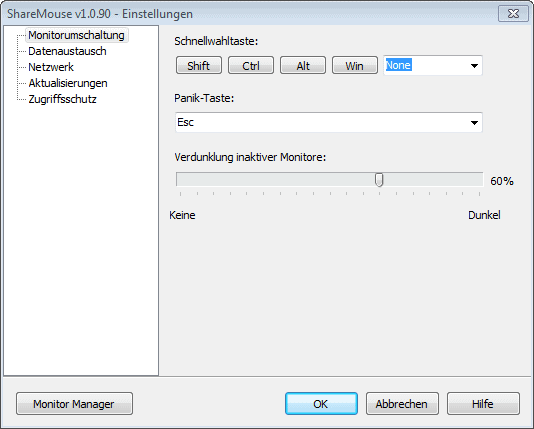
I have been using the excellent Mouse Without Borders in the past months to control multiple PCs in the same computer network with one mouse and keyboard. This is especially useful if you are working with a desktop PC and laptop, as it is usually more comfortable to work with a real keyboard and mouse on the laptop, thank the built-in smaller keyboard and touchpad.
And while you could connect a mouse and keyboard to the laptop, you'd end up with lots of stuff on your desktop that may clutter it too much for your liking.
ShareMouse is another program for Windows and Mac systems that lets you control multiple computer systems with one mouse and keyboard. If you have been using Mouse Without Borders previously, you will notice that ShareMouse detects the systems the program is running on automatically, eliminating the need to exchange keys or setup the system at all. If you think that this is a security risk, you can configure keys in the software's preferences to protect the communication.
The second difference is that ShareMouse can be installed on a supported operating system, or run from as a portable application instead. You will also notice that the inactive screen gets dimmed automatically by the software, which you can also disable in the program options.
Like Mouse Without Borders, ShareMouse users can drag and drop files between connected systems, and share Clipboard entries as well.
When you open the program's preferences, you find some interesting options displayed to you. From a quick switch keyboard shortcut, to a panic key and preferences to enable or disable some of the program's features.
So far so good. Unlike Mouse Without Borders, ShareMouse is only free for users who use it on a maximum of two computer screens at once, and are not power users. According to the FAQ on the official website, ShareMouse switches to demo mode in any of the following cases:
- The program is used on more than two computers
- The program is used with more than two monitors
- The program is run on a server operating system
- If a domain controller is present in the local network
- If professional software, like Adobe Photoshop, Autocad or SAP are used
- When the user receives financial compensation for work on the computer
This seriously limits the program for some users, who may want to consider using Mouse Without Borders as an alternative in this case.
Demo Video
Closing Words
If you are not considered a power user by the program, you can't find an easier application that lets you control multiple PCs or Macs with a single keyboard and mouse combination. If you are a professional user, you may want to use Mouse Without Borders or Synergy instead. (found at Lifehacker)
You should compare ShareMouse to Synergy, Input Director and Multiplicity.
This page compares all 4: http://symless.com/sharemouse
Very disappointing that the initial pleasure that my netbook, (on the left), my desktop, (in the middle), and my lappy, (on the right), all worked well with the desktop keyboard and mouse.
For five minutes – when the desktop decided it shouldn’t be working as it is a commercial machine for some reason unfathomable to me, and it stopped working with the other two.
Note that all three PCs are on the desk next to my bed, in my bedroom, for personal use only.
Why put so many limits on it? I’ll skip even trying it out. No reason to spend time on a program that wants to be the boss. M$ Word is bad enough.
In the above article it states under the list of restrictions that will switch the software to demo mode:
“When the user receives financial compensation for work on the computer”
How exactly do they and the software distinguish or “tell” whether or not financial compensation takes place using the computers?
I was very interested in trying the program out…however if I have to worry about my financial and personal information being sent to them…..that is a huge security risk.
Considering most people now days use their computers for at the very least record keeping of financial information…outside of the online aspects… this program seems like it would be dangerous to trust.
Anyone know how that is handled by the software by any chance?
LB, as I see it, this is appealing on the user’s honesty.
Mwb discovered 3 weeks ago , wonder how i survived so many years whithout it…
Synergy is cross-platform (Windows, Mac, and Linux), is licensed for unlimited computers, and is reasonably easy to set up. While it may “break when running any Adobe product” (I have not experienced that myself, but I tend to avoid Adobe’s bloated products anyway), it’s the tool I prefer.
http://synergy-foss.org/
RD, thanks for the link to Input Director, that’s worth checking out.
To be fair, if its wasn’t for the fact that it has to be unloaded before you can use Photoshop, I would have stuck with it.
As the rest of your points about it valid.
Oddly, no ‘Reply to Tester’ button is available, so I’ll reply to myself :)
Its a 2 year old bug.
http://synergy-foss.org/tracker/issues/467
I just tested it on 2 comps with Photoshop CS5 and no problem.
Using Synergy 1.4.8beta cause fed up with “manual” setting of the screens positions.
Tried..
Mouse without borders,
Synergy < Breaks when running any Adobe product.
Sharemouse, which is fail, as I use 5 screens across 2 PCs…At home.
& Input Director
Out of the lot, I prefer Input Director. Its free, interface looks dated, but it works great, has handy features and no silly restrictions.
http://www.inputdirector.com/
Just an FYI for Mac users… inputdirector is Windows-only.
Thanks for writing about ShareMouse.
Please allow some comments regarding ‘Mouse without Borders’:
* MWB is NOT allowed for professional tasks by its license agreement.
* ShareMouse works with Mac and Windows . MWB is Windows only.
* With ShareMouse, you can drag & drop multiple(!) files to any target directory (instead of just single files onto the desktop).
* Support for up to 26 computers (instead just 4).
* Multiple monitors can be precisely positioned (instead of just side-by-side).
Check out http://www.keyboard-and-mouse-sharing.com/mouse-without-borders-alternative.htm for more information.