A Beginner’s Guide to Using Templates in MS Excel and Word 2007/ 2010
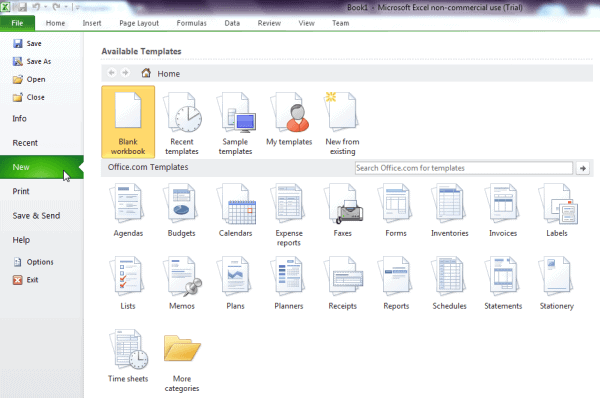
Microsoft Office 2007 and 2010 include templates in the applications. These templates are useful when you have to create customized documents such as invoices, charts, and even blogs. If you need to create an Excel spreadsheet and you don’t have time to design the layout yourself, you can use the templates in Excel to streamline the process. In Word, there are many document templates you can use to create forms, packing slips, invoices and other formatted documents. There are many different templates available to suite almost any situation encountered. This is a brief tutorial for the beginner on how to use these templates in MS Office 2007 and 2010. The demonstration will be shown on Office 2010, but the protocol is the same for Office 2007.
Excel Templates
When you open Excel, click the File tab and this will enable the backstage view. Click New and this will display all of the templates you can choose from.
Browse through the different templates and find the template you are looking for. Click on the selected template and the different varieties of the template will be displayed. Select the type you need.
When opening the template version you will be presented with several different options once again. Again, the options are plentiful. You will see this over and over again with template options in MS Office. Make your final selection.
The Daily Chores template is the selection here. We can see what it looks like by clicking on it. In the right pane, you will see a thumbnail view of the template and the popularity rating.
If the selected template is what you are looking for, click the Download icon to begin using the template. You may not have fish or dogs or go to school. You can specify the tasks as you see fit. A slightly whimsical example is shown in the screenshot below.
All of the templates in Excel can be customized, of course. They save a great deal of time and there is a wide variety to choose from.
Word Templates
Working with templates in MS Word is similar to working with them in Excel. Open a new document and click the File tab and select New. The template options are presented.
Choose the template that you need. Word is quite useful in this respect when it comes to templates. If you are running your own business, there are a variety of different invoice formats to choose form. You can also use job description templates and forms or create flyers for promotional purposes.
After selecting Invoices, you will see the different categories, much like we saw in Excel. Select the category.
The “Simple Design†of a Sales invoice was selected and in the right panel, you see the preview. If you like what you see, click the Download icon. This will bring up the template and you are ready to start entering products and services, the cost and the total. You can modify the business name at the top as well as all other information.
These templates work the same in all aspects of MS Office. You can use them for PowerPoint too. It is simple and practical to use templates and the time saved is well worth the extra clicks.
Advertisement