How To Troubleshoot .NET Framework Issues
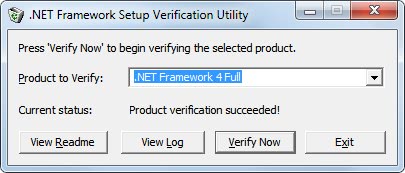
Microsoft's .NET Framework has become an integral part of the Windows operating system. Windows 7 for instance ships with the .NET Framework 3.5, which means that users can run applications that require this version of the framework, or an older version like the .Net Framework 3.0. Sometimes things are not working as they are intended to, and troubleshooting .Net Framework problems can take a lot of time and spark frustration, as users have to deal with all the different versions that are installed on their system.
The troubleshooting of .Net Framework issues should begin with an assessment of the installed versions of the Framework on the operating system. The tool for that is the .Net Framework Setup Verification Utility. It supports all versions of the .Net Framework, here is the full list valid as of today:
- .NET Framework 1.0
- .NET Framework 1.1
- .NET Framework 1.1 SP1
- .NET Framework 2.0
- .NET Framework 2.0 SP1
- .NET Framework 2.0 SP2
- .NET Framework 3.0
- .NET Framework 3.0 SP1
- .NET Framework 3.0 SP2
- .NET Framework 3.5
- .NET Framework 3.5 SP1
- .NET Framework 4 Client
- .NET Framework 4 Full
It is important to always run the latest version of the installed .Net Framework on the system. This means that you should run .Net Framework 3.0 SP2 and not .Net Framework 3.0. The setup verification tool scans the computer for installed .Net Framework versions and displays them in a listing. Even better is that it can be used to verify the integrity of those installations.
To verify a .Net Framework installation pick the product from the pulldown menu and select Verify Now. The application scans the system and will display the status of the analysis in the end. The message Product verification succeeded indicates that that scanned .Net Framework version is installed correctly on the system. Two log files are automatically generated, the important log for troubleshooting the framework is the error log. Both log files are stored in the system cache.
The verification needs to be run for every installed .Net Framework version. There are two possibilities now. The first is that all verifications have completed successfully. That's great as it means that the .Net Framework is working properly and that a corrupt installation is not the cause of the issues experienced on the PC. Users who do not have the latest .Net Framework version installed may consider installing it to see if it resolves the issues they are experiencing.
Users with corrupt or damaged framework installations need to fix those issues before they can run programs that depend on the framework in Windows. There are two possibilities for this. They may want to try and uninstall the damaged frameworks from the "uninstall a program" control panel applet.
This may or may not work depending on the individual situation. The best alternative for this scenario is to remove the full .Net Framework from the system, with full meaning all product versions. It is then possible to reinstall the desired .Microsoft .NET Framework after the old installation has been removed completely from the computer system.
The tool of choice for this procedure is the .NET Framework Cleanup Tool which supports the following product versions.
- .NET Framework - All Versions
- .NET Framework - All Versions (Tablet PC and Media Center)
- .NET Framework - All Versions (Windows Server 2003)
- .NET Framework - All Versions (Windows Vista and Windows Server 2008)
- .NET Framework 1.0
- .NET Framework 1.1
- .NET Framework 2.0
- .NET Framework 3.0
- .NET Framework 3.5
- .NET Framework 4
Please note that the cleanup tool will only offer to remove framework versions that are not part of the operating system. This means for instance that Windows 7 users will only see an option to remove the .NET Framework 4.0 if it is installed and not the versions 2.0, 3.0 or 3.5.
Have another tip on troubleshooting .Net Framework issues? Post it in the comments.
Advertisement
Most of the .NET Framework versions listed are installed on my (XP) system with no discernible problems. The thing is, I wouldn’t recognize a problem as being related to .NET Framework if I had one.
Once having installed the first version, I never could understand the millions of people out there who balk at using it.
Will I able to run any piece of software which requires .Net v(1|2|3) if I only install the full .Net v4 distributable package? In other words is the 4th version compatible with the past versions?
Cheers, Pepsi
The framework installer will automatically installed version 2, 3 and 3.5 with their latest service packs.