How to turn off SafeSearch on Google?
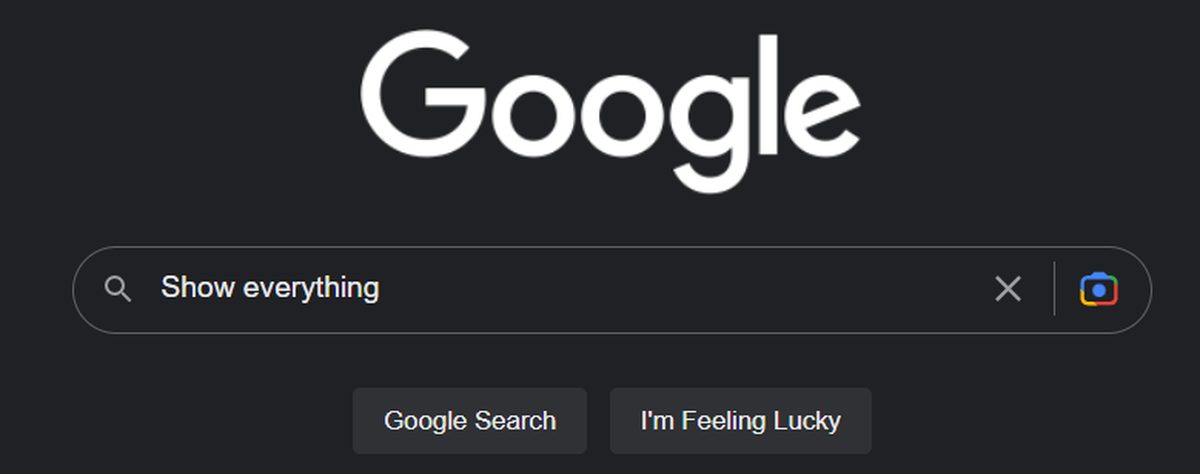
Do you wonder about how to turn off SafeSearch on Google? You came to the right place!
SafeSearch is a feature that filters out explicit content from your search results on Google. It is designed to protect users from unwanted or inappropriate content, such as pornography, violence, or hate speech. However, some users may prefer to turn off SafeSearch for various reasons, such as research, personal preference, or curiosity.
In this blog post, we will show you how to turn off SafeSearch on different devices and browsers.
How to turn off SafeSearch on Google?
Before we proceed, we want to remind you that turning off SafeSearch may expose you to content that you may find offensive, disturbing, or illegal. We do not endorse or recommend turning off SafeSearch, and we are not responsible for any consequences that may arise from doing so. Please use your own discretion and judgment when browsing the web without SafeSearch.
To turn off SafeSearch on your computer, follow these steps:
- Go to www.google.com and click on the Settings icon at the bottom right corner of the page.
- Select Search settings from the menu.
- Under the SafeSearch filters section, uncheck the box that says Turn on SafeSearch.
- Click Save at the bottom of the page.
To turn off SafeSearch on your mobile device, follow these steps:
- Open the Google app on your device and tap on the More icon at the bottom right corner of the screen.
- Tap on Settings and then General.
- Under the Search settings section, tap on SafeSearch filter.
- Select "Show explicit results."
- Tap "Save."
Do you know Google's search engine dominance is shaking?
To turn off SafeSearch on your browser, follow these steps:
- Chrome: Go to chrome://settings/searchEngines and click on the three dots next to Google. Select Edit from the menu and delete &safe=active from the URL. Click Save.
- Firefox: Go to about:preferences#search and click on the magnifying glass icon next to Google. Click on Edit Keyword and delete &safe=active from the URL. Click Save.
- Safari: Go to Preferences > Search and uncheck the box that says Enable SafeSearch.
- Edge: Go to Settings > Privacy, search, and services > Address bar and search > Manage search engines and click on the three dots next to Google. Select Edit from the menu and delete &safe=active from the URL. Click Save.
It remains active despite this. Because of this, adult material searches on Google are useless. Additionally terrible is their visual search I prefer Yandex these days over Google and Bing.
Don’t end declaritive sentences with question marks. That’s incorrect grammar and makes it seem, to me, that the article will not be very informative.
It is called click bating. My guess freelances here are paid by clicks.