How To Organize Your Home Screen on Android
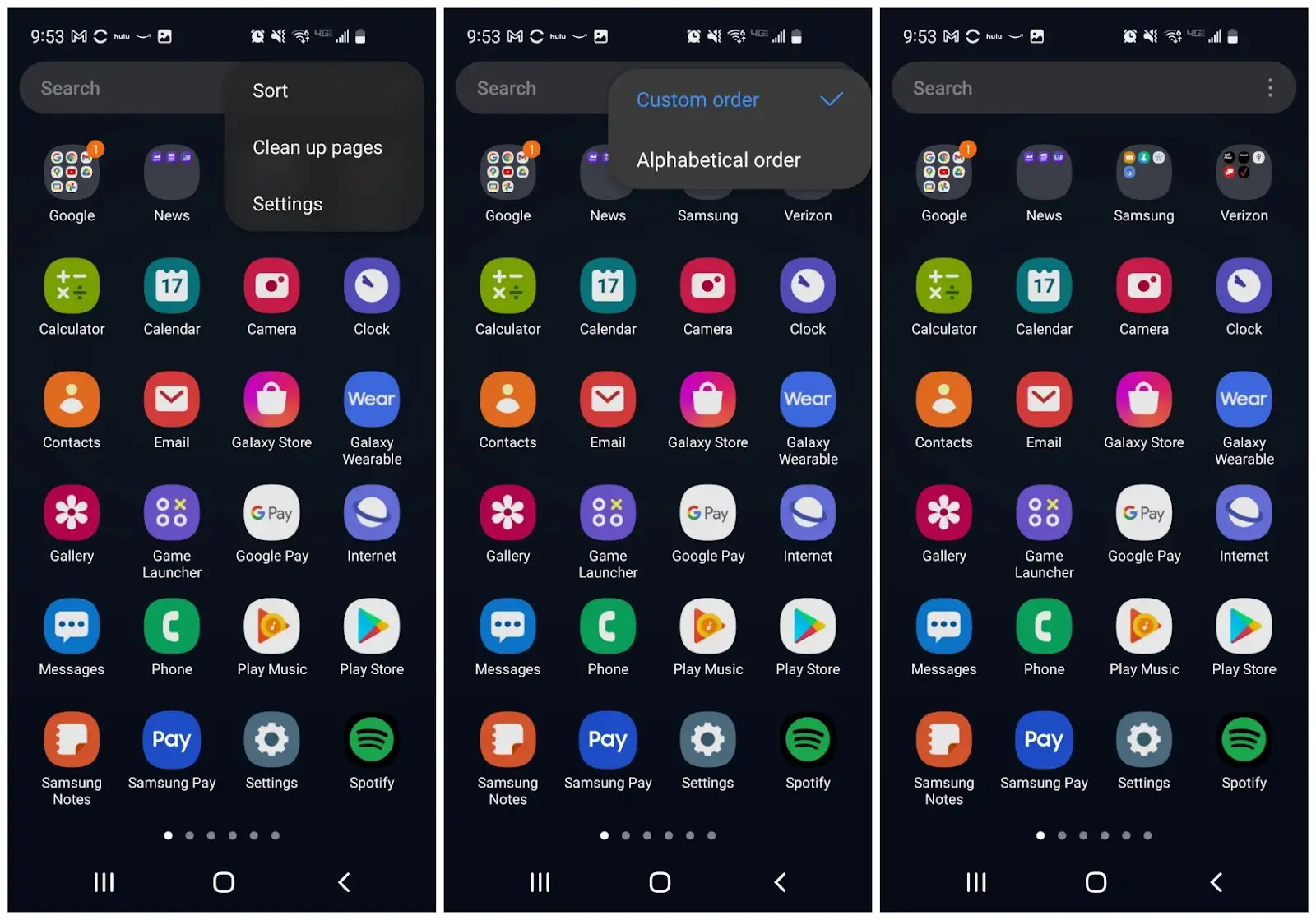
If you love organizing things, this feature on Android is a dream come true for you.
Android phones are designed to be user-friendly and convenient. They come with a plethora of features that make it convenient for you to operate the phone without any struggle. Constant upgrades on Android ensure users get the best out of the OS and one such advantage is the modification of your home screen.
If you love organizing things, this feature is a dream come true for you. You’ll be able to place all your apps in a way that’s most convenient for you based on usage. If you’ve been using Android for a while, you’re aware of this feature, but if you’re planning to get a device or just got your hands on one, here’s what you need to know about arranging your screen.
Organize Your Screen
One of the most convenient features of your Android and also the most basic is using the app drawer to get organized. You can either swipe up to glance through your apps and bring the ones you use most to the front of your screen, or slide down using the alphabet on the right of your screen to reach the app you want. All apps are sorted alphabetically, so it’s convenient to look for the one you want. There’s also a search bar at the top which you can use to type in the name of an app you’re looking for.
To bring an app to the home screen, just press and hold the app and drag it to the front screen. Once you’ve got it to the home screen, you can arrange and place it wherever you want.
Get Rid of Unused Apps
Whether you’ve got a new phone or you’ve had one for a while, there will be apps you don’t use or want to get rid of. To do that, all you need to do is just press and hold the app till you see two options appear. The first will be app info and the other will be to uninstall the app. Simply click on uninstall and you can get rid of the app from your phone.
It’s always a good idea to go through all your apps every couple of months and uninstall the ones gathering dust on your phone. It’ll help improve the performance of your phone and clear up space too.
Favorites Tray
You can organize your most-used apps in your favorite tray. If the tray is filled, you can still make room for more apps. Start by long pressing the apps you no longer use as often and move it elsewhere. You can also uninstall the ones you no longer need. You can then drag new apps to this tray.
Creating Folders
Another way to organize your apps on the homescreen is by creating folders. For example, you can create a folder named “Google” and add all apps that are google related, such as the browser, your Gmail app, and so on. Creating a folder is simple. All you need to do is put two apps together. Long press one app and move it above another one. This will create a folder. Android gives a default name to the folder. You can change it by tapping on the folder and then tap on the name and type in the name you want. You can then add more apps to this folder by dragging them to it. You can also remove apps from a folder by long pressing and dragging it back to the homescreen.
App Drawer
While this is obvious, it has to be done. Open your app drawer and see what’s included. If you don’t need anything, go ahead and uninstall it.
Play Store
You can also get rid of unnecessary apps by going to the Play Store. When you’re in the play store, tap your name in the top right and then click on manage apps and devices. When you click on manage at the top, you will see the installed tab. You can tap the parallel lines and sort apps by least used. You can uninstall apps you no longer need.
Reduce The Clutter
We hope these tips will help you reduce your home screen clutter. These are some of the most effective ways of organizing your home screen.
Advertisement
This actually merits an article? And then goes on to completely ignore widgets? Then again the cretin target audience for this pap wouldn’t recognize a widget if it danced naked in front of them.
holy crap this site has lost its focus.
Or if you’re lazy like me; install KISS launcher and never think about your homescreen ever again. KISS is peak Android.
Lawnchair launcher is peak and what I use now. The default Android 12 launcher is complete garbage and forces you to use the Google search widget.
Can we also have an article on how to watch paint dry, please? .
Older android phones (before android8) had more comfortable UI .
This article is a summary from an article from the New York Times from 2021.