Restore the Classic Volume Mixer in Windows 11
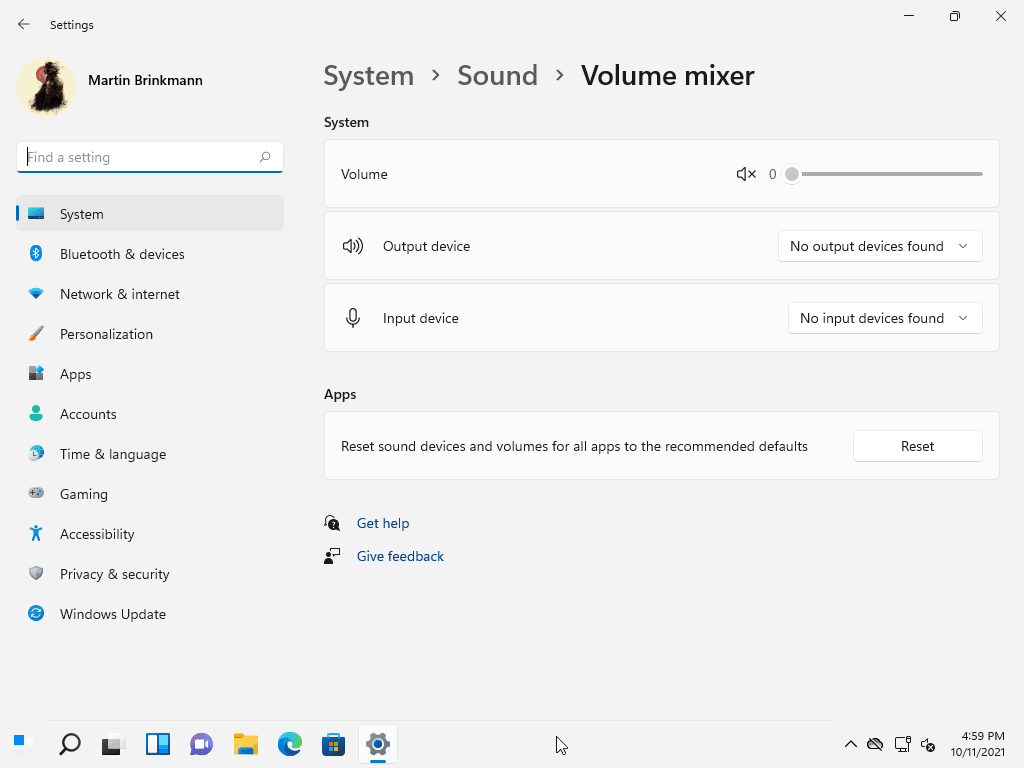
Microsoft removed the classic volume mixer in its Windows 11 operating system and replaced it with a page in the operating system's Settings application. The open source tool Classic Volume Mixer restores the functionality of the volume mixer of previous versions of Windows such as Windows 10.
Windows 11 displays a volume icon in the System Tray area by default, just like previous versions of windows. A left-click displays a volume slider, which can be used to change the volume immediately. A right-click displays options, including an option to open the volume mixer.
It displays volumes for different items, including the entire system but also for individual applications. You may use it to increase or decrease the volume of specific applications without affecting the overall system volume.
Tip: you can also use Start11 to move the taskbar position to the top.
On Windows 11, the Volume mixer looks like this.
Compare this to the Windows 10 volume mixer, and you will notice two disadvantages:
- The Volume mixer is no longer opened near the System Tray area but as a page in the Settings application.
- The page of the Settings application needs to be opened, and it may cause a delay before the volume can be changed.
Classic Volume Mixer adds an icon to the System Tray area on Windows 11 devices that loads the classic volume mixer when users left-click on the icon.
The following screenshot shows the default Windows 11 volume mixer and the classic volume mixer.
All the program does is add an icon to the System Tray area and load the classic volume mixer executable, which is still available on Windows 11.
Note that you need to start the Classic Volume Mixer application before it becomes available. If you plan on using it regularly, you may want to add it to the system start folder so that it is loaded automatically on each start of the device.
The easiest way to do that is the following one:
- Open File Explorer and locate ClassicVolumeMixer.exe, the file that you downloaded from the project's GitHub repository.
- Right-click on it and select Copy.
- Use Windows-R to open a run box.
- Type shell:startup and hit the Enter-key.
- Right-click in the new File Explorer window and select Paste to place the executable file inside.
Windows 11 will load the Classic Volume Mixer application from that moment on every system start.
Windows UI peaked at 7, everything afterward has been a desperate attempt to capture the touchscreen market.
Unable to let the matter rest, I found this method:
https://www.softwareok.com/?seite=faq-Windows-10&faq=174
Best wishes
The instructions are absurdly simple – as In I can’t possibly have done this wrong…and yet having rebooted twice now the volume mixer on the taskbar remains stubbornly the same. No classic volume mixer in sight.
Ah, thought I might run it manually and:
This app can’t run on your PC.
To find a version for your PC, check with your software publisher.
Been to the site and publisher reports no issues in the last 22 days since release.
version 1.0 is still the latest. Pity about that, I hate that big page on the new mixer.
Because the exe isn’t signed and it is pretty new windows smartscreen will block it from running by default (not enough reputation), you can click on “more info” and then “run anyway” to make it run, this is only needed the first time.
This problem will solve itself over time as smart screen learns that the exe is ok.
I will add this to the description, honestly never thought anyone else would ever use it, was just something I made for myself.
Sorry. Didn’t see this reply before I posted.
Thank you for responding.
It is like MS (and for this matter any BigTech company) is trying to make everything overcomplicated and stupid. Billion of settings, thousand of steps to change them, and hundred of hours wasted configuring everything. To future generations: good luck with what is coming.
I’m using EarTrumpet app from the Microsoft Store and it works the same and have more cohesive theme
I never “heard” of EarTrumpet before, but that’s exactly what I need. Thanks for the tip!
Microsoft is so stupid these days. If the idiots running it today were the ones who founded the company back in the 70s they would have gone out of business decades ago.
Winaero SimpleSndVol can also open the per-app mixer with a double click, or default device volume with a single click.
Odd – Virus Total identifies this file, ClassicVolumeMixer.exe, as android-cts-7.1_r6-linux_x86-arm.zip. The SHA-256 hash, e3b0c…2b855 agrees with Nirsoft’s HashMyFiles. VT says, ‘File distributed by Apple, ExpressVPN and others’.
Maybe a problem with the file, or with VT’s info base?
It must be a problem with the file. The SHA-256 should be 7828971746D0810C3A94F7C86C122D2AF7E7F278CC20DF3C693EC0E53484FED8
Thanks, Anonymous & Popeen. Missed the Firefox warning and the size of the file. Redid the download, ignored warning, and all seems OK.
This happened to me too because my browser (Firefox) blocked the file for “not being commonly downloaded” and created only a 0-byte file instead. Once I allowed the download everything worked as expected.
Why won’t they do something like Ear Trumpet? Because Microsoft Windows developers are unskilled and lack common sense. Requiring opening the whole slow settings app to adjust your volume is ridiculous.
This is helpful, but it is hard to understand why Microsoft could possibly think it was a good idea to make it a multistep, lagged process to change the volume. You would think it would have occurred to one of the designers that, among other thing, this change would be problematic to the many people who use their PC to listen to music. In any case, I guess when I get around to using what increasingly looks like Vista 2 in 2025, many of these problems will have been resolved.
That’s Microslop for ya! Always complicating matters for it’s users.