Get the Hex and RGB color codes of any shade on the screen with ColourDock
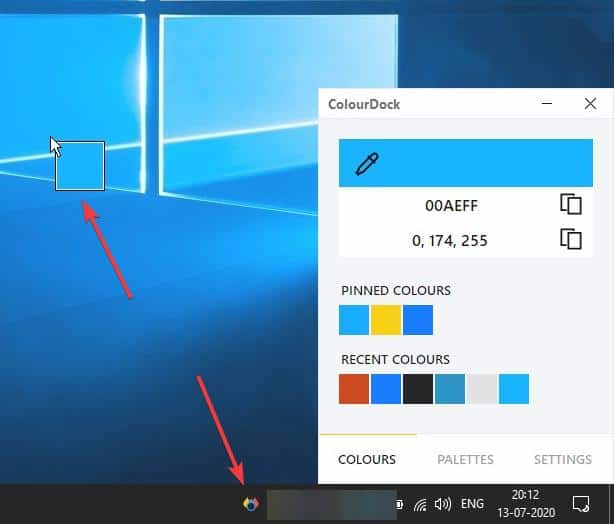
Picking out the right color when designing a website or digital artwork can be vital to make your work stand apart. Most if not all image editors come with a nifty little eyedropper tool.
But these are limited to the pictures you open in the program, what if you find the perfect shade elsewhere, like on a web page or a video. This is where using a standalone color picker can be of assistance.
ColourDock is a simple freeware color picker tool. The program isn't portable. It runs from the system tray so you can access it when you need to. Don't hit the x button as it closes the program, instead use the - button to minimize it back to the tray.
The application has three tabs, of which "Colours" is the primary screen. Click on the dropper aka the color grabber icon, to enter the "color picker" mode. A faster way to access this feature is to double-click on the tray icon. ColourDock also supports a hotkey, Alt + C; the shortcut is customizable.
All three options work in the same way, i.e., a small box appears next to the mouse pointer and serves as a color preview window. Mouse over a color on the screen, and the box will show you its shade in the box. This is important as it helps you pick the right hue.
Found a tinge that you like? Left-click on it, and the box should disappear. Open ColourDock's interface and you'll see that it has captured the hex color code and the RGB value of the tint that you selected. Click on the clipboard icon next to it to copy the value. Paste it in your browser, IDE or image editor to use it for your project.
ColourDock lists the history of colors that you picked in the "Recent Colours" section. Right-click on a color to pin it, and it is saved to the "Pinned Colours" portion on the screen. You may assign a label to a pinned colour.
Selecting the "Reset colour" option under Recent Colours removes it from the history. The right-click menu can be used to copy the color codes and to start the dropper tool. The "set color" option switches to a different screen that has four fields. Enter the RGB value or Hex code of a color, and the bar below it will display a preview of the chosen shade. The Spectrum button brings up a color palette. "Save" adds the the color to the recent colours panel.
The Palettes tab in ColourDock offers two options: Material Design and Apple Visual Design. Each of these contains various shades that adhere to the design guidelines created by Google and Apple. If you're an Android or iOS/macOS app developer, you may find these options useful.
Manage ColourDock's behavior from the Settings tab. Set the program to start with windows, remember its position, or stick it on top of other windows. The laptop mode disables the hotkey.
The multimonitor mode toggles the color picker's style from the default mouse pointer preview-box to a color preview pop-up window. The latter appears to be buggy and crashes the program when you try to close it. Left-click still gets the shade correctly. I tested both modes (regular and multi-monitor) with my laptop and a second display, and found that there was some distortion in the colours tab of the program in regular mode, the color values were partially hidden, which wasn't the case when the multi-monitor mode was enabled.
ColourDock has an optional dark theme which you can switch. Set the interface to pop-up after a color has been picked, it can serve as a confirmation to know if you got the right shade.
I’ve always used Pixeur to get colors. Nice little app, used it for 15 years or so, still using it.
It used to have its own landing page by the developer (Veign software), but seems it only can be found other places now like Softonic etc.
https://pixeur.en.softonic.com/
Another couple of options that have been around forever. Both work okay on Windows 10.
Pixie–
http://www.nattyware.com/pixie.php
ColorPix–
https://web.archive.org/web/20170621044818/http://www.colorschemer.com/colorpix_info.php
We use colget since 1998. Works like a charm.
https://litschi.de/software/colget/
Looks very primitive. Ugly interface.
I use ShareX for this, it’s open source and well, I already had it for screenshots.
@ Karl O.:
What do you expect? It’s for Windows. Enjoy your crapware phoning home.
A Linux or an Apple fanboy? Well, first of all it is officially proven that Windows 10 Enterprise with telemetry disabled does not send any data to the net, secondly there is a Windows firewall that allows me to deny the program access to the internet and thirdly there are open source tools that even show a popup when someone wants to access the internet. Crap is when you think that Apple would not collect data.
Looks interesting. The one I use right now is Just Color Picker. Very smart, with only a few irritating defects. Australian.
https://annystudio.com
I used FastStone Capture for color-picking among everything else back in the day (when they still had a free version).
Norton LifeLock
ColourDock 3.1.1 Setup.exe
is not safe and has been removed.
I use PixelGrabber v2.0 tiny, simple and very good application.
I user Nadger (https://tinyapps.org/graphics.html). Tiny and portable.
The file is password protected
You’ve big nadgers for giving us a link to a page where there is no link to the app. ;)
For what reason should such a tool, which obviously has no built-in updater, constantly want to go on the Internet (which is the case)?
@Karl O.
We use it to determine the circuit code colors involved with the maintenance of our photonic crystal assembly.
Your photonic crystal assembly infringes on my privacy.