Google Chrome: pin tabs using drag and drop
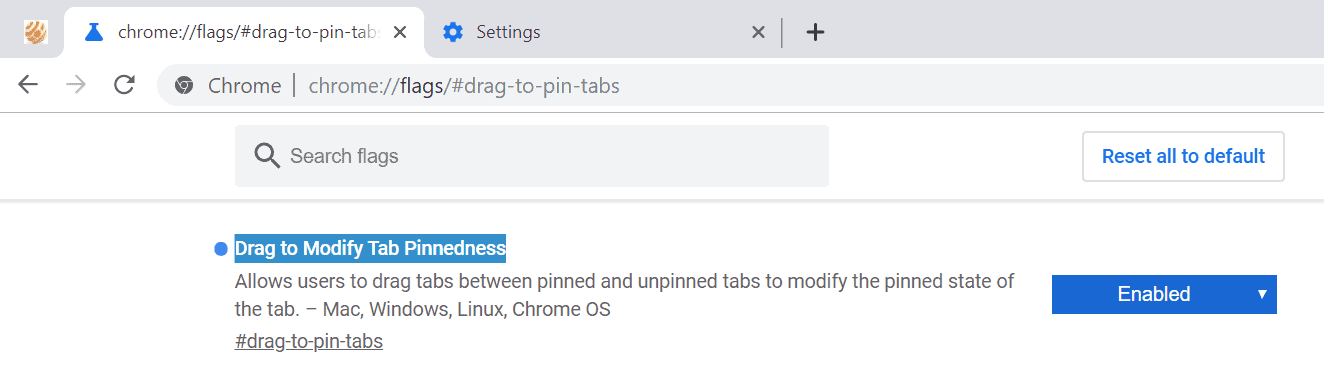
Google launched a new experimental feature in the Canary version of the company's Google Chrome web browser recently that introduces options to pin and unpin tabs using drag and drop operations.
Most modern web browsers support the pinning of tabs in the browser's tab bar. A pinned tab is fixed to a position, usually on the leftmost side of the tab bar. Chrome displays the favicon of pinned sites only in the interface but does not visually distinguish between pinned tabs and regular tabs otherwise.
Up until now, Chrome users had to right-click on a tab in the web browser to pin or unpin it. A right-click on a tab displays "pin tab" or unpin tab" depending on its current state, and activation of the feature changes the status. The selection of the pin command would move it to the leftmost side of the tab bar and pin it next to the rightmost pinned tab (if any) or the left tab bar border if there are no other pinned tabs.
The new feature that Google tests in Chrome Canary currently would add the option to use drag and drop for pinning and unpinning operations. All you do is drag any tab between the pinned tabs area and the regular tabs area. The pinning operation works only if at least one tab is already pinned while unpinning works regardless of that.
The feature needs to be enabled before it can be used. Here is how that is done:
- Load chrome://flags/#drag-to-pin-tabs in the Chrome address bar. You can load chrome://flags manually instead and search for Drag to Modify Tab Pinnedness to locate the preference.
- Set the status of the experiment to Enabled from Default.
- Restart Google Chrome.
Tip: wonder how to find out if a flag is enabled or disabled if set to default?
You should be able to drag and drop tabs between the pinned and regular tab area in the Chrome browser afterward. Simply set the preference to Default or Disabled to undo the change and return to the status quo.
Please note that experimental flags like this one may be removed at any time without notice. It is also possible that these may be implemented natively in Chrome.
Chrome supports drag and drop operations on the tab bar, but only to change the order of pinned or regular tabs, and to create new browsing windows by dragging tabs away from the tab bar of the browser
Closing Words
The new drag and drop tab pinning and unpinning option adds another option to Chrome. Heavy tab pinners -- are there any? -- benefit the most from the new functionality . The feature could be improved by placing a dedicated pin spot in the tab bar to allow the drag and drop pinning of the first tab by dropping it over that area.
Google is a data driven company and it is likely that its engineers looked at pinning statistics and concluded that a drag and drop feature would probably be appreciated by enough users of the browser.
Now You: Do you pin tabs? How many have you pinned? (via Softpedia)
Give us the ability to lock pinned tabs!
Not the one! And now with this feature coming up, I am starting to think about it!
But still, I am wondering why Google did not make this feature possible when they launched the pinning feature?