WPD Privacy app for Windows updated
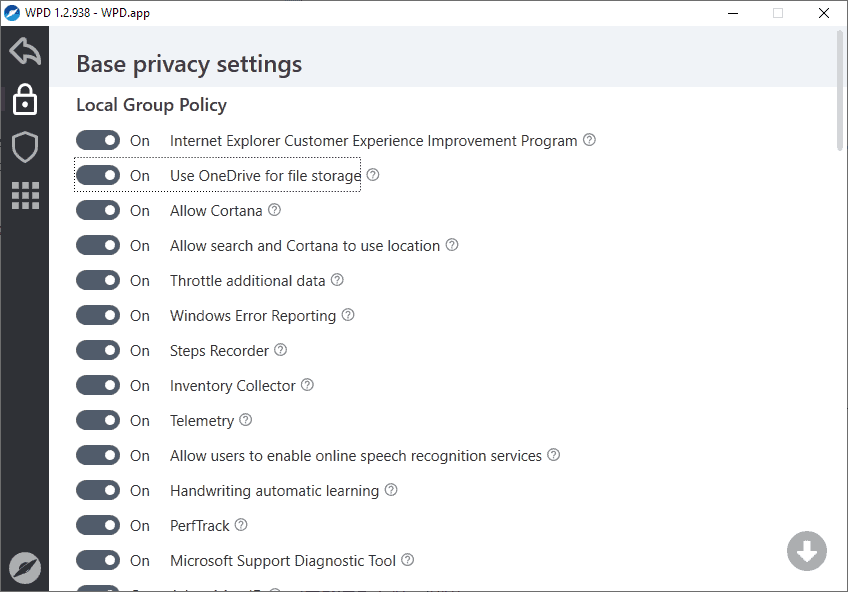
Windows Privacy Dashboard (WPD) is a privacy-enhancing application for Microsoft Windows operating systems. The app supports all supported versions of Windows on the client and server side including Enterprise and Education editions.
WPD was updated recently to support the Windows 10 October 2018 Update; reason enough to take another look at the free tiny program for Windows.
The review is based on WPD 1.2.938 released on October 9, 2018.
Tip: check out our overview of Windows 10 privacy tools here.
Windows Privacy Dashboard review
The application supports three core features: manage privacy settings, block Windows telemetry IP addresses in the firewall, and uninstall Windows Store applications.
You can run the program right after the download provided that the system supports the Microsoft .NET Framework 4.0. All recent versions of Windows support the framework by default.
The program displays the three main functions on start. A click on any opens the configuration screen for that particular option. The other options are listed in a sidebar so that you may switch between the main functions quickly.
Privacy options
Privacy options are divided into groups such as local group policy, services, scheduler. Each privacy related setting, e.g. Allow Cortana or Internet Explorer Customer Experience Improvement Program, has a help icon next to it. Hover over the icon and click on it to display a help text that describes what it does.
While you may not need to click on the help icon for every privacy setting, you may want to do so for each that you are unsure about.
Allow Cortana may be easy enough to understand even without the help text but that may not be the case for "Throttle additional data", "Inventory Collector", or "Proxy".
A click on the toggle icon in front of preferences changes the state of the item. The only option to make bulk changes is displayed at the very bottom of the screen.
There you may disable all features and include "all additional settings" as well. You find a useful "default" button there as well to reset all settings to their default state.
Note that the program does not create a System Restore point or other form of backup. Changes that you make in the program are made on the underlying system right away and the only two options to undo them are to use the toggle icon to turn them on again or use the default button at the bottom to reset them all at once.
Lots of new options were added to the program compared to the version of WPD that we reviewed in 2017.
Firewall
The firewall settings display three options:
- Add rules to block Windows Telemetry.
- Add firewall rules to block third-party Microsoft applications such as Skype or OneDrive.
- Block Windows Update.
You can copy the rules and paste them into firewall programs that you use if you don't use Windows Firewall.
The list contains a large number of Microsoft IP addresses and is maintained by a third-party. Note that you may break functionality when you block these IP addresses in the firewall.
Uninstall apps
The app uninstaller lists Microsoft Store applications that you may uninstall from the system. Note that it lists the majority of integrated and all user-installed apps including Edge browser extensions.
Options to uninstall apps are provided but there is no option to restore the app from within WPD once it has been removed.
Changes since 2017
As far as changes are concerned, there have been plenty.
- Support for all recent feature update versions of Windows 10.
- Support for Windows 10 LTSC, Windows 10 Education, and Windows Server Standard 2016 and 2019.
- Added new privacy settings and options.
- Fixes for Windows 10 Home editions.
Closing Words
WPD is a useful program for Windows users who want better management options for privacy related settings. It is an advanced tool for the most part and users need to be aware that it does not create backups or System Restore points.
On the plus side, it is getting frequent updates that fix issues and add support for new feature releases for Windows 10.
Now You: Do you use a privacy tool for Windows?
ThinkPad T530-2394-3J8, i5-3380M 2.9GHz, Win8.1 Pro x64, 8GB(15GB/s), Sammy 250GB SSD.
Just installed WPD . Using windows firewall and bitdefender. I dont see how to add the IPs to firewall or where they go (I assume somewhere in outgoing). or is this a different firewall that I somehow use instead? Thanks!!! iow how do I integrate/test it?
reply to myself (I talk to myself a lot) I looked in windows firewall/oubound rules and at the top is “WPD MS Telemetry IP Block V35” with all the definitions therin. I do not know if I had to click “copy rules” in WPD but I did so a bunch of times(also to past into notepad so I have a copy). I note that WPD says spy(checked) ON Windows defender firewall – even though I do not have windows defender running (probably since bitdefender is running?)
I am only using Blocker/spy.
When I test the addys in FF it immediately returns with “unable to connect”.
So I believe I am set. Just run it occasionally to get an update.
Correct me if I am wrong, please! Thanks!!!
WPD 1.3 released
WPD 1.3.1083 *Beta* is released, and I admit I can’t make much out of their confusing Beta quick FAQ here: https://wpd.app/docs/faq/
Do I understand correctly that the firewall rules of crazymax that have been implemented in WPD make my host blocking list of crazymax obsolete?
No, George. In crazy-max’s website on GitHub (data folder) you have the firewall rules (the IP’s and IP ranges – the same WPD applies to the Windows Firewall), and you also have the hosts rules, which can be applied by using the Windows hosts file or with the help of 3rd-party programs (not WPD).
Both sets of rules (firewall+hosts) are meant to be applied simultaneously. So, use WPD to apply the firewall rules and also use something else to apply the hosts rules.
Exactly so is my configuration. Thank you for the factual and helpful answer.
Never use Windows 10 without Simplewall in whitelist mode even if you have used privacy tools.
https://github.com/henrypp/simplewall
Simplewall in whitelist mode in whitelist mode forces Windows 10 to ask your permission to connect to the internet. Only the apps you allow can access the internet.
only a moron installs win10..end of !
A tech savvy person doesn’t need any of these tools, but if it were to recommend one, it would be ‘WPD’ instead of ‘ShutUp10’ or ‘W10Privacy’. These open source (crowdsourced) tools are ripe with redundant and unwanted tweaks. It would require a very long post to detail some of the problems these two apps (and others like them) could cause, so I’ll just list the few I remember from testing (several months ago).
– Half (or more) of the tweaks they offer are already at the user’s disposal via the ‘settings’ app.
– They don’t check for “upper” switches (system wide ‘Machine’ settings that would cover their ‘User’ tweaks), thusly creating redundancies..
– They offer tweaks for settings that no longer exist (either for being replaced or relocated (ex: autologger diagtrack listener)).
– They mislabel and misinterpret tweaks/settings. Like HKLM/HKCU Software\Policies\Microsoft\Windows\DataCollection – AllowTelemetry set to 0. To them this means that telemetry is disabled. But, in fact, that just sets the level of diagnostic collection and upload, NOT disable it. And this will create one of two issues:
Either the setting is ignored completely, since the OS license and install is not enterprise. OR, what I experienced, windows skips cumulative updates (installing only security ones) thinking it’s an enterprise machine. While i investigated this issue (some months ago) I came upon several forums where others confirmed this and also pointed to a MS readme where they confirmed they look at telemetry for update purposes. In win10, telemetry is not something one can skip in a trouble-free way…
Because of things like these, WPD is by far the most “professional” one, out of the ones i tested.
Couple of things to keep in mind:
One, if possible, use only one of these tools.
Two, if you need to use more than one, keep them around. Don’t dispose of them after tweaking. You might need to troubleshoot some of the issues they create, and like i mentioned, they often disable the same thing in different places (like hklm vs hkcu).
Good stuff bodi
I 100% agree with bodi
This is okay, but bear in mind that *nothing* will turn off spying telemetry via Windows 10’s hard coded (into the kernal itself) IP addresses. You can’t see that data being sent by using a packet sniffer and it will bypass any firewall that you use. Period.
@John C.: “You can’t see that data being sent by using a packet sniffer”
What do you mean by this? A packet sniffer can see all the bits being sent and received, even those in the layers below TCP. I’m unaware of any method of “hiding” packets from them — but I’d dearly love to know if any exist!
But perhaps you mean that the data in the packets is encrypted and therefore can’t be understood…
Still cracks me up that people need third party software to protect their privacy from their Windows OS. It is especially funny considering the way Microsoft used to drag Google through the mud over privacy (look up the Scroogled advertising campaign they ran.) Anyway, since Windows is the boss; (it runs on the hardware below any software the user may install), Windows is still free to do as it pleases. For example, overriding the hosts file.
I used Shut Up for a long time in Win 10 Pro but some of the things turned off kept resetting. Could have been a few programs I want to connect online, couldn’t figure out what Shut Up was doing, since its actions in GP and registry are not explained. It’s all or none. CCleaner was by far the easiest way to uninstall all those idiotic Win apps. Both are still good, if an older ver of CC is used (5.32 or earlier.)
Since I learned to use GP, firewall, nirsoft’s taskschedulerview and FF’s config settings, utilities are really not needed.
This one seems nice with all the stuff you can change in one app. The fewer utilities the better. Worth a try to see if anything’s been missed on my machine and will try it on our Win 10 Home devices.
A good test for any of these programs is whether they turn off all nVidia telemetry. taskschedulerview shows many of them active even if the service is switched off.
Another software you can’t block calling home except with firewall. No thanks.
It’s “calling home” to check for new, updated rules that will help you prevent Windows from actually “calling home”. Paranoid much?
If it update automatically at start with no possibility to block it, so why the option “check for update” on the main window? Ridiculous, no thanks.
because you blocked it with firewall and tool can’t check for updates…
facepalm
It calls home, is closed source, and from a relatively unknown developer. I don’t like that combination…
Where can I get this? Searching for the download brings me a list of dubious sites, so I’m looking for a trustworthy source.
https://wpd.app/
Thanks!
WPD & O&O ShutUp10 IMO the best combo
Why both and not just one? Not like there’s built in redundancy
I thought it was a Windows 10 only application. Serves me right for not reading the 2017 article properly.
I’m pretty sure I’ve covered most things already myself, but it’ll be interesting to see if the app identifies any other privacy related issues which I wasn’t aware of.
Thanks for the tip Martin.
Except an older version of CCleaner I’m using Fiddler as my only privacy tool for Windows.
“it does not create backups or System Restore points.”
But you can do that manually if need on main screen :)
https://pictr.com/images/2018/10/10/0lNKVr.png
Facepalm.
Good point, thanks for mentioning that!
Excellent program, very recommended!
Some of the Windows 10 privacy programs mostly use the Group Policy to apply settings (I believe WPD belongs to this category) while others may use the registry to apply the very same settings. This can lead to some confusion and settings overlap although there should be no problems (at least in theory) for the final result (= the settings should be applied and working fine).