Control Netflix's stream quality and block spoilers with Super Netflix
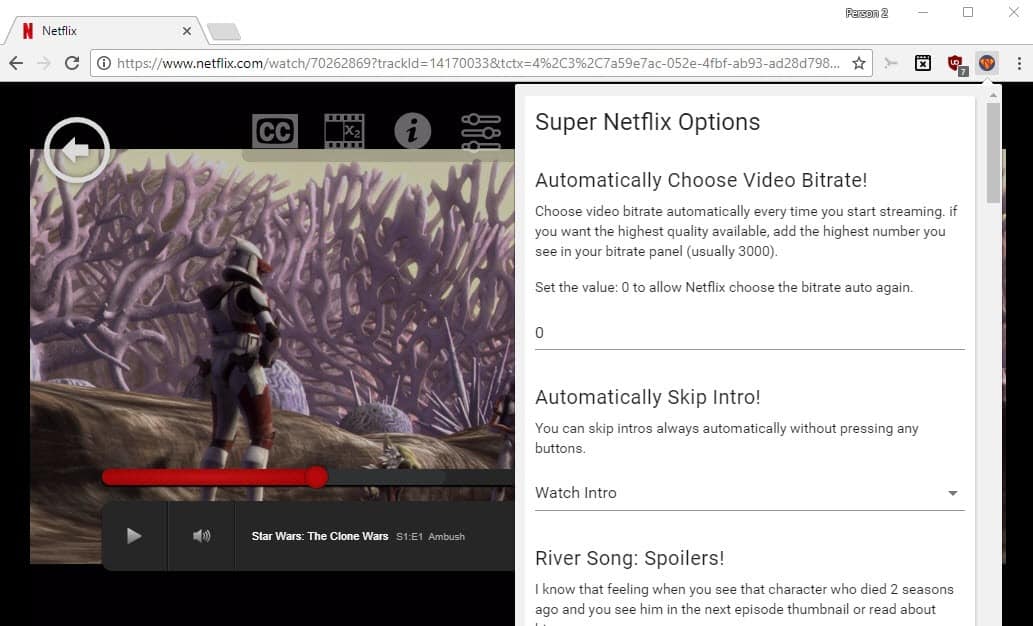
Super Netflix is a free browser extension for Google Chrome designed to give Netflix users more control of the service. The extension comes with some much-requested features, among them options to block spoilers on Netflix, to skip intros automatically, and to set the desired playback quality.
Netflix is a popular TV and movie streaming service. It is available almost anywhere, and you can watch it using a TV, computer, mobile device, and pretty much any device with a display, Internet connectivity and application support.
If you happen to watch Netflix in Google Chrome, you may find Super Netflix useful. The extension installs without issue in the browser and requests access permissions on all Netflix domains only. That's refreshing as many extensions of its kind request access to all browser tabs.
Super Netflix
The extension adds an icon to Chrome's address bar that you can interact with. You may use it for the following things:
- Set the desired video bitrate on Netflix. The default bitrate is set to auto which means that Netflix picks an appropriate bitrate automatically for playback. Simply type a different bitrate, e.g. 2050, 1470 or 510 to force use of that bitrate instead. Useful to make sure that streams use the highest possible quality or a stream quality that works best for your bandwidth.
- Automatically skip intros. Intros may be fun to watch once or twice, but if you like to binge-watch, they may become boring fast and waste precious time. This setting skips intros automatically.
- Block spoilers. Netflix reveals some information automatically when you browse the available shows and movies. A thumbnail screenshot may reveal important information, or descriptions may catch your eye. This feature blocks those automatically.
The browser extension displays buttons on top of the play area when you play a stream on Netflix. These buttons provide further control and options.
You may use them to load subtitles, change the Netflix playback speed using the "secret" bitrate menu, change the video speed rate, or go ten seconds backward or forward.
The subtitle option may be useful, especially if you happen to have access to Netflix in other countries as some or even many of the shows and movies there may not be available in your native language.
Related articles
- Download shows with the Netflix app for Windows
- How to get Netflix 1080p or 4K on non-Windows 10 devices
- Here is why you can’t download Netflix content to your Android device
- Improve Netflix’s cellular data video quality
- Improve Netflix with Flix Plus for Chrome
- Remove continue watching items on Netflix
Closing Words
Super Netflix is a nice to have extension for Chrome that gives you more control over Netflix. It should work in other Chromium-based browsers as well, and may also work in Firefox (not tested).
Now You: Do you watch Netflix or other streaming services on your computer?
What’s wrong with blocking spoilers?
I’m not sure that Netflix’s thumbnails and capsule descriptions ever really rise to the level of “spoiler,” unlike these examples:
https://youtu.be/SlOdnq168BU?t=1m (The Sixth Sense)
https://youtu.be/SlOdnq168BU?t=1m41s (The Usual Suspects)
(Ed Byrne could have thrown in a third spoiler, for The Crying Game…)
Also, even without the extension, tapping the S key skips the intro, and I believe the left and right arrow keys jump back and forward 10 seconds. (After jumping back or forward, you have to then tap the spacebar to actually make playback start from that point.)
>to give Netflix users more control of the service
You’ll be in control when these screaming services will allow you to download your file and play it with your favourite media player with your current PC, not some ridiculous required CPU, OS, browser, etc..
You’ll be in control of Netflix when the CEO signs the company over to you. But that’s about as likely as Netflix offering DRM-free downloads, so why even bring it up?