Midnight (Night Mode) for Android review
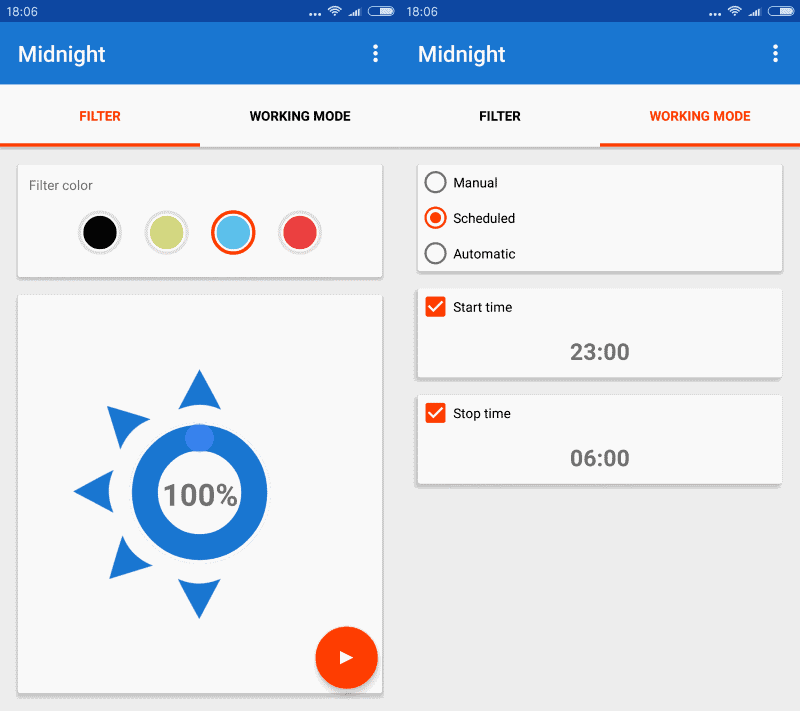
Midnight (Night Mode) is a free application for Android devices to reduce the screen brightness automatically or manually.
Bright screens can be a problem, especially late at night, early in the morning or in places where it is dark.
It does not really matter if you are staring at a computer monitor, television screen or smartphone display.
While it is usually possible to turn down the brightness of the display using built-in options, doing so regularly is not comfortable. Imagine having to turn down the brightness of the display each day in the evening, and up again the next morning.
Apart from that, you may run into thresholds that you cannot cross using built-in tools. That's where third-party programs like F.Lux for the PC, or F.Lux for Android, or Twilight for Android come into play.
Mightnight (Night Mode) for Android
Mightnight (Night Mode) is a free application for Android that requires no extra permissions when you install it. It is ad-free, comes without any annoyances, and compatible with all Android versions 2.3.3 and up. Best of all, unlike F.Lux for Android, it does not require root permissions.
The main purpose of Midnight is to reduce the screen brightness when it is too bright. It supports reducing the brightness below the minimum that Android's controls offer by default.
All features are configured on two pages. The first displays the four available filter colors, options to manually adjust the brightness, and a preview option.
Swipe to the right once you are done customizing the filter to configure manual, scheduled or automatic modes.
Manual as the name suggests gives you full control over when Midnight applies the filter on the screen. Scheduled uses a start and end time in which the filter is enabled by the application.
Automatic finally is an experimental feature that activates the brightness filter automatically using time lapse or lock screen modes.
It is suggested to check out both automatic modes if you want Midnight to control the filters on its own. The main advantage over schedule is that it may apply filters outside of the scheduled time.
Settings
The settings provide you with several interesting options. You may set the minimum screen brightness to a lower level than the default value of 20%. The app supports 10% and 5% as well which you may set under settings.
Another option that you have there is to configure Midnight's notification's behavior. The app displays a persistent notification by default that you may use to control the application's behavior even if it is in automatic mode.
That's useful to disable the filtering for instance, or change the brightness reduction. You may also set a notification priority, and dynamic notification priority in the settings. The notification priority determines where Midnight's controls are displayed in the notification area.
Closing Words
Midnight (Night Mode) may not be as sophisticated as the root-requiring application F.Lux, but it gets the job done when it comes to reducing the brightness of the screen. Android users who have not rooted their device may want to give it a try if they want to tame the screen brightness of their device at times.
i will give this a try. actually i am in need of those kind of apps. running a nexus4 on stock rom. system set lowest brightness is still too bright at night. and the softkeys are a problem for those kind of apps. had to test several to finally come up with “darker”, which im using now close to a year i think. im not perfectly happy with it but it actually gets the job done. seems to apply a systemwide filter on top of everything, dimming it down.
“While it is usually possible to turn down the brightness of the display using built-in options, doing so regularly is not comfortable.”
Wrong.
1. You can change the screen brightness very quickly and easily in the notification bar.
2. Phones have light sensor to automatically adjust screen brightness.
That’s why I don’t see any usefullness of this app.
The true night mode for Android would be an automatic theme changer, where the user interface changes to dark color at night, like GPS navigation programs do it. It would be useful. At first, I thought this app does this. But since it changes only the screen brightness, then it’s pointless.
I thought the trend of tossers saying “wrong” and “false” ended two years ago. It isn’t even valid to claim an opinion is “wrong”.
If you want dark interface apps, get them, or set a dark theme. Don’t expect the theme to change based on the time of day. There’s no reason to use white-themed apps anyway, so why would a white theme ever be turned on? Your complaint is misdirected.
You have no arguments, you couldn’t refute what I wrote, so stop whining here.
You can’t change the teme in apps. But at least the system theme should change depending on the time of day. Your complaint is misdirected.
even after setting the 100% brightness, the screen on the Galaxy S5 is completely dark, too dark. System automatic brightness control is doing it better. BTW the usefulness of this type of program for smartphones is close to zero. On the phone screen you look at the night a few minutes, unlike the laptop screen while working at night.
I use CF Lumen on Android (and f.lux on Windows of course). CF Lumen is buggy but the best I found.
This kind of app will probably give much more detailed brightness control and automation than the default system can provide. Of course this can be useful.
But is it really needed?
As far as I know all modern Android phones (with Android 5 or 6) come with their own “adaptive brightness” options that make the phone use its light sensor to automatically adapt the screen brightness to the actual environment light. For me, with an Android 6 phone, this built-in option already works well enough. Except for very bright sunlight situations, I never need to adjust the brightness manually. Not even in bed at night, where the phone dims automatically to my own level of dimness ;-)
My Note 5 has very good adaptive brightness. In fact you can see it dynamically change when light levels change. An app like this might be great for older phones but not newer ones.