Find out why a program wont run on Windows
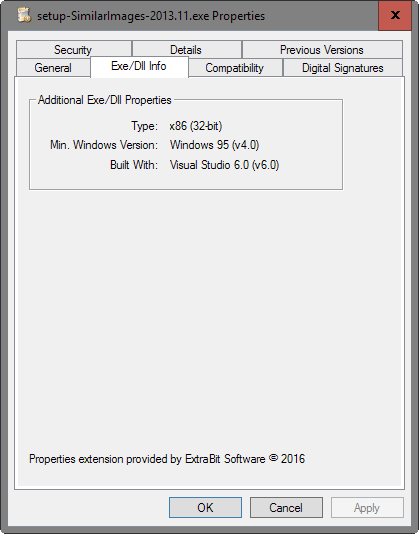
Exe Properties is a lightweight program for Microsoft Windows devices that displays the architecture (32-bit or 64-bit), and minimum Windows version of executable files and dlls.
Did you ever run into programs on Windows that would seemingly do nothing when run? You double-click on the file and nothing happens.
You check the Windows Task Manager and it is not running either. Or, you run a program only to get a prompt stating that the application is not compatible with your version of Windows.
Maybe because you are running a 32-bit version and try to launch a 64-bit program, or because the Windows version of your device is too old or new.
Windows File Compatibility
Exe Properties is a free program for Windows that adds a new tab to the properties dialog of Windows Explorer / File Explorer.
The program is compatible with all versions of Windows starting with Windows XP and including the latest version Windows 10.
Exe Properties needs to be installed, and when that happens, adds the new tab to Explorer's properties dialog.
The new entry is added to the properties dialog of exe files and dlls. Simply right-click on a supported file, select properties from the context menu, and switch to the Exe/DLL Info tab when the properties window opens to display compatibility information.
The program lists the following information there:
- The architecture supported by the file. This can be x86 (32-bit) or x64 (64-bit).
- The minimum Windows version the program is compatible with.
- The development environment it was compiled under.
Information is not provided for all files. You may get no information depending on the file in question, but for many, the information are listed.
This may help you understand why a program won't run on a particular machine, or if you have downloaded a 32-bit or 64-bit version of the program.
For instance, if you want to find out if Firefox or Google Chrome executable files are 32-bit or 64-bit, you would simply look that up using the new Explorer tab.
Exe Properties may be especially useful for portable apps to find out about the supported architecture as these programs are not placed in the program directories which often highlight that fact.
Verdict
Exe Properties is a handy tool to display compatibility information of exe or dll files on Windows devices. Its use is limited though; first, because it does not work on all exe or dll files, and second, because it may only be useful to most users in rare cases unless new software is downloaded and run all the time.
for Linux – yes, for Windows this won’t work for 95% of programs.
First, there are console and GUI programs. GUI ones can write to standard streams, but command line won’t show their output, though it still can be redirected (to a file or to a console programmes, for example: program.exe | MORE).
Second, because of this, most programmers don’t bother with trying to write to console from GUI programs. Usually they use dbgview or some custom solution. In console you can only somewhat reliably check error levels for GUI programs, as most programmers have implemented them, but without documentation and others clues they are mostly useless too.
Btw this is reply to mikef90000, apparently I confused buttons on phone
Simple tip for both Windows and Linux – run the program from a command line. If the programmer wasn’t too lazy, there should be some error messages with context.
Won’t hurt to look at the event log. Many entries seem cryptic until you google them and then an ‘AHA’ moment may happen.
I like the way if you use this programe on its own exe file it doesn’t even know its own properties.
Roll on version 2 lads !!
Kaspersky16 prevents Sandboxie from running. The solution, that we use, is to no longer recommend using Kaspersky. Windows isn’t the only culprit that prevents programs from running.
> Maybe because you are running a 32-bit version and try to launch a 64-bit program, or because the Windows version of your device is too old or new.
Actually in case Windows cannot load/run a program, it shows somewhat appropriate error message (it’s very broad, as it “this program cannot run on this computer”, still it’s relevant error message).
The only case silent quit may happen is if executed program quit “on its will” (according to program flow). And this can be caused by very broad range of factors: failed assertions about running platform, inappropriate permissions (some programs require broken permissions to run, others fail to run with broken ones), unexpected (by program’ author) registry or configuration values, missing or wrong versions of DLLs, missing DLL exports, etc. 99.9% of time silent quit is program author’s failure.
Many times broken programs run on some Windows versions because of MS hacks via compatibility database: Some programs brake permissions on setup and some versions of Windows’es fix these permissions using compatibility database; later windows versions may have no database records for old programs (like Corel Draw 12 sets up on Win8 and then works if you update to Win10, but if you install it straight on Win10, it brakes HKCR permissions and Windows 10 start menu stops working – it only worked before because Windows 8 detected Corel Draw 12 setup and fixed permissions after it ran; some Adobe Flash versions, like 8-11 IIRC, broke HKCU\png and some other permissions on XP but didn’t on Win7 – and after that PNG didn’t display in IE on XP under non-admin account, until permissions fixed manually).
One rare external factor, which isn’t programmer’s failure, is that some antiviruses kill programs “on fly” if they find something they dislike (one of such AVs is Avast free one).