WSCC 3: manage Nirsoft Sysinternals software
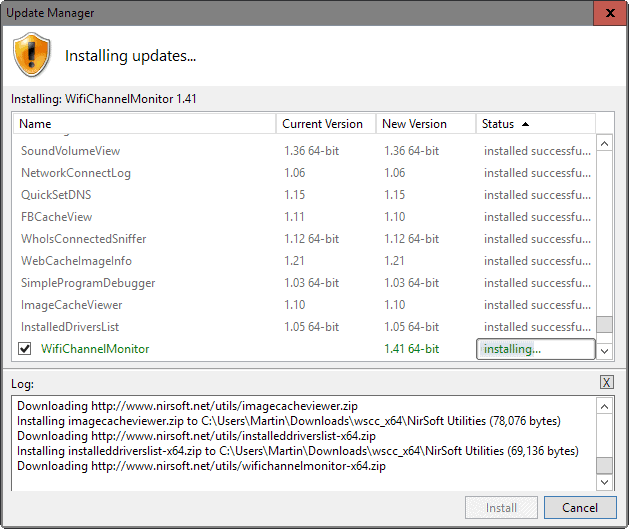
Windows System Control Center (WSCC 3.0.0.0) is the latest version of the -- free for personal use -- program for Windows to download, manage, and update Nirsoft and Sysinternals programs.
When it comes to companies or individuals that produce high quality software for Windows, it is likely that Nirsoft and Sysinternals are found on lists people make about that more often than not.
Nir Sofer has created more than 200 different applications over the years, and Sysinternals, once independent but now a part of Microsoft, another 70.
Programs include all-time favorite applications for Windows such as Autoruns or Process Explorer by Sysinternals, and CurrPort or SearchMyFiles by Nirsoft.
If you are a Windows user who is at least a little bit interested in how the system works, you have probably one or more of those programs on your system already.
WSCC 3
The main idea behind WSCC is to provide a management interface for all Sysinternals and Nirsoft applications.
Instead of having to download programs individually from Sysinternals or Nirsoft, it makes them available through the application. Additionally, since all programs are portable by nature, you do get access to these programs on the local system as well without using WSCC, and can even move the programs without losing functionality.
WSCC 3 is provided as a portable application or installer. No matter which version you select, it will start with a blank interface on first run that lists no programs.
You can hit the install button right away to open the update manager. The program queries both Nirsoft and Sysinternals servers for a list of programs and displays information about each application in list form afterwards.
You can download some or all of the programs on that list, and downloads should not take too long considering that most programs are not large.
The full archive, with all programs downloaded, has a size of less than 75 Megabyte on the hard drive currently.
The update manager highlights the process of each download, and displays the old and new version of the application next to each program added this way. While this is not overly useful on first download, the program is also used to check for updates to update existing programs downloaded previously.
This is another major feature of WSCC 3. There is no centralized update option if you download and run Nirsoft or Sysinternals programs individually, but if you use WSCC, update checks are run frequently to make sure you always have the latest version installed.
On top of this, the application will also pick up new programs released by either company and add them to the list of available programs as well.
Using WSCC 3
Programs are listed in details view by default, but you can change that to icons or report view instead. I found the report view to be most suitable as it lists each program on its own line but uses up less space to do so than details view.
You run any program with a double-click on its name or line, and may use the built-in search or categorization to display only applications you are interested in.
Search is global and will find programs by both companies. On top of that, WSCC 3 will also list built-in Windows system tools.
The left sidebar displays an option to list all items in a -- very large -- listing, browse only Nirsoft or Sysinternals applications, check out the integrated Windows tools, or dive into specific categories such as Security, Process, or System Information instead.
You may add tools to the favorites with a right-click and the selection of the appropriate option from the context menu.
These items become available under Favorites in the sidebar for fast access.
Preferences
As far as options are concerned, there are quite a few provided. Most options are self-explanatory, but there are some that you may want to check before you run the first download of programs using WSCC 3.
You find an option under network to prioritize 64-bit versions of programs if available. While most 32-bit versions of programs should work fine on 64-bit Windows versions, some may not work or may not display all information they usually provide you with.
Another option you may find interesting is to add Windows Services to the program under software. This lists all services in the WSCC interface, and provides you with options to quickly start, stop or manage individual services from there.
Verdict
Windows System Control Center is a useful program for Windows, especially if you run Nirsoft or Sysinternals applications regularly on your system.
Apart from offering a centralized interface to run all of the programs directly, its main feature is the ability to update programs and add new releases to the list.
The program acts as a launcher for these programs and on top of that, ensures that you don't miss a new program or program update released by these companies.
This is the only launcher I can find that includes an area for app descriptions. Love it!! I just which I could create my own sub-categories instead of having to use the stock ones they let you choose from.
Version 3.4 is out and still the password recovery tools from nirsoft are missing and not reported as installable or updateable.
I checked all older Versions I had saved back to 2.5.x and in all of them the’re missing.
Also checked the PAD list on nirsoft.net – the tools are still listed.
Time to find a new system tool shell. Any suggestions? Maybe I’ll use NirLauncher -> http://launcher.nirsoft.net/ for the nirsoft tools and wscc for the rest.
I’m pretty happy with WSCC, at least for updating. Plus, I’ve only ever used a small number of the utilities it targets, and not that often, so it is helpful in finding the right one — easier than going through listings of over 300 executables and guessing from the filename.
One possibly idiosyncratic problem is that with the version immediately prior to WSCC 3, a SUMo scan showed that WSCC had failed to flag updates for six or seven NirSoft utilities relating to password recovery — and it had apparently failed to flag them for quite some time. This might conceivably have been a real-time antivirus blocking issue, although I don’t recall getting any relevant popups. I updated the skipped utilities manually, WSCC 3 came out a couple of days later, and it hasn’t happened again since. But it’s still early days…
There is one personal quirk I might as well mention. WSCC by default “installs” NirSoft and Sysinternals utilities in folders inside your personal AppData folder. I prefer to store my portable apps in custom locations, either C:\Program Files (portable) for apps that should be accessible to all users, or C:\Users\MyUserName\Program Files (portable) for apps that I want to limit to myself. I wanted to install Nirsoft and Sysinternals under my C:\Program Files (portable) folder, so I changed the default settings in WSCC. I think you have the option of doing that the first time you run WSCC, and if you miss the prompt, you can do it later in WSCC’s Options > Software menu.
Well you’re doing better than me because I cannot get WSCC to list any Password Recovery apps. That entry in the list is empty and should contains, for example, BulletsPassView from NirSoft.
There is an option under Nirsoft to use live url, and the web page listed does not contain password apps. But I don’t have that option ticked so presume its using the All Utilities page which does have password apps.
I have written to the devoper, twice, but no reply.
A quick follow-up: WSCC doesn’t install or update all available NirSoft utilities — just the ones WSCC “supports” (i.e., has a description for). Also, even within the utilities it does support, it lags behind SUMo in recognizing the availability of updates (provided you’ve added your NirSoft and Sysinternals “install” folders to SUMo’s list of places to check). I have a hunch this is because Nirsoft and Sysinternals post updates to their individual utilities’ homepages before adding them to the “all utilities” pages that WSCC updates from, but I really don’t know.
“Someone’s” point about having to choose between 32-bit versus 64-bit versions globally rather than on a case-by-case or class basis is well taken, but I haven’t run into problems so far. (As noted earlier, I don’t have cause to use these utilities very often. Moreover, I don’t run Microsoft Office. I do have friends and family who run 32-bit Office on 64-bit Windows, but I haven’t had cause to use relevant utilities on their computers so far, either. If I ever do, I will have to keep this in mind and “install” the 32-bit utilities manually.)
Anyway, despite WSCC’s shortcomings — missing utilities, update-reporting lags, and heavy-handed global 64-bit option — I still find it useful for locating specific utilities. But I’m a light user who doesn’t plan on sticking with Windows for a whole lot longer, so YMMV.
great little app!
truly portable, contrary to SyMenu, it doesn’t require installing additional Microsoft junk like .NET Framework 2.0
@charles kinbote
Which OS do you have?
.NET Framework is already shipped with any MS OS since Windows Vista.
And since SyMenu works well with .NET 2.0 or 3.0 or 3.5 or 4.0… you need to install nothing
The point is, there are many ways to scratch an itch. What works for one person might not work for another. Diversity is good. So while it is great to list other alternatives there is no need to be “snarky” about it.
Have used this for many years in addition to cherry picking. But for a Swiss army USB, this fits the bill of easy to use and manage the update process.
For Sysinternals updates I use portable SysInternalsUpdater.
One of my fave Portable Apps utilities.
No word about all the missing tools? Compared to WSCC 2.5.1.0 many of the utilities by Nirsoft are not available anymore.
Additionally the global 32/64 bit switch is quite futile (and KLS Soft knows about this very well, they promised to address this issue “soon” some years ago). A common configuration nowadays is 64 bit Windows with a 32 bit Office installation. So simply choosing the 64 bit version (if available) of every tool is the wrong idea – instead the user should be able to change this setting for each of the utilities indepentendly, or at least some useful grouping (e.g. Windows tools vs. Office tools) should be offered for which the 64/32 bit selection could be made individually.
The honest verdict thus is: in the current form WSCC remains rather useless.
As far as I know Nirsoft in the meantime has integrated nearly all its software into Nirlauncher and they continue doing so. You’ll have noticed that updates for Nirlauncher are more frequently than some month ago. Nirlauncher also had since the beginning the possibility to integrate Sysinternal utilities. A configuration file for them is integrated with the launcher. The updates of the Sysinternal package is also sufficiently frequent.
WSCC on the other part has been always very slow in starting and offered, at least for me, no additional reason to use it. Only another layer on top of it.The little advantage to have some tool some day before the official package doesn’t matter (for me).
Anyway the best way to use Nirsoft’s or Sysinternal’s utilities is to search the single tools for every single use case. No better way to know them all. Otherwise you’ll see only a part of them. And that would be a pity.
Sorry, but I think WSCC since long is outmanoeuvred by SyMenu (http://www.ugmfree.it/Default.aspx), where you do not only get the above mentioned NirSoft/Sysinternals suites but also any other additional portable application you can think of. On top of that, you get a very nice app launcher menu in tray.
Been using this wonderful utility for years. Highly recommended.