Google Chrome Password management options
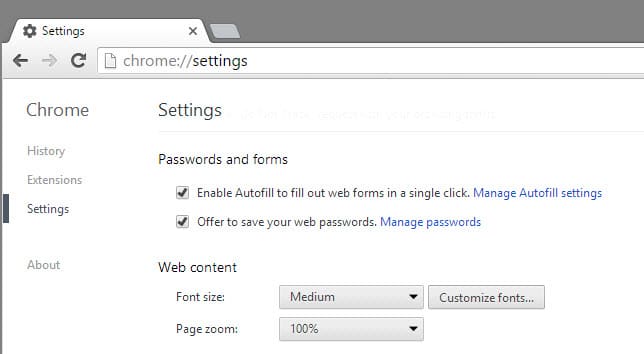
Google Chrome, just like all other modern web browsers, offers to save account information, usually a set of data consisting of an url, a username and password, locally in a database.
Chrome users may block this from happening, which can be useful if they use a third-party password manager or prefer to use a browser independent solution that runs as a local program only.
Chrome may sync passwords with the cloud if users are signed in to a Google account in the browser, something which Google calls "Smart Lock for Passwords".
Issues may arise when users want to delete previously saved passwords, or when the Google account is compromised as third-parties may then gain access to all of those passwords.
Google Chrome Password Management
There are two central locations that enable you to manage passwords. The first is found directly in the Chrome web browser, the other on the web on a Google service page.
Local password management
To find out whether account information are saved by Chrome locally, do the following:
- Load chrome://settings/ in Google Chrome's address bar.
- Scroll down to the bottom of the page and click on "show advanced settings".
- Check whether "offer to save your web passwords" is checked under "Passwords and forms".
- If it is, Chrome will offer to save new account passwords whenever it recognizes a login not yet saved in the browser.
To manage locally saved passwords, click on the "manage passwords" link next to the option in the Chrome settings or load chrome://settings/passwords directly instead.
You have two options on the page that appear when you hover the mouse over an entry.
- A click on the x-icon deletes the password in Chrome.
- A click on the show-button displays the password. The latter may require that you enter the operating system account password before the password is revealed.
Whenever you delete a password locally in Chrome and have sync enabled, it is automatically deleted in the cloud as well. The same happens the other way around.
Delete all saved passwords
Chrome users can delete all saved passwords in the browser. If they are signed in to a Google account, these changes are reflected automatically in the cloud as well.
- Load chrome://settings/ again in the browser (or chrome://settings/clearBrowserData directly)
- Click on "show advanced settings".
- Click on the "clear browsing data" button.
- Select passwords from the listing.
- Click on "clear browsing data" to delete all locally saved passwords.
Manage Chrome passwords remotely
The second option becomes only available if you have signed in to Chrome with a Google Account. Google notes that signing in will sync data such as the browsing history, bookmarks or passwords so that they become available on all connected devices.
Sign in to get your bookmarks, history, passwords and other settings on all your devices. You'll also automatically be signed in to your Google services.
The data is secured by the Google Account password, and if configured, by another verification step only by default. Chrome users can improve the security of the data by setting a sync passphrase.
The idea here is to protect the data with another passphrase that is different from the account password. Doing so has consequences though:
- Google Now won't display suggestions based on your browsing history.
- Saved passwords cannot be viewed on Google's Passwords website nor can SmartLock be used for passwords on Android.
- The browsing history won't sync across devices.
To manage Chrome passwords remotely, do the following:
- Visit the Google site https://passwords.google.com/settings/passwords
- You may need to sign in to your Google account before the page is loaded.
- There you find listed all synced passwords in a display that looks similar to the local password manager in Chrome.
- You can delete passwords individually on the page or display saved passwords provided that you are not using a sync passphrase.
The online page offers two additional options of interest. First, you may disable Smart Lock for passwords which allows you to block the saving of passwords to the Google Account.
Second, you may disable auto sign-in which has the effect that you are asked whether you want to sign-in to the site instead of being signed in automatically. (thanks Caschy)
Hello, i deleted all my passwords, how i can recover them?
Hi,
I want to know in which version of Chrome the multiple password saving for the same website feature has been introduced. Please provide the relevant details.
Thanks