Convert.NET is a flexible translation tool for Windows
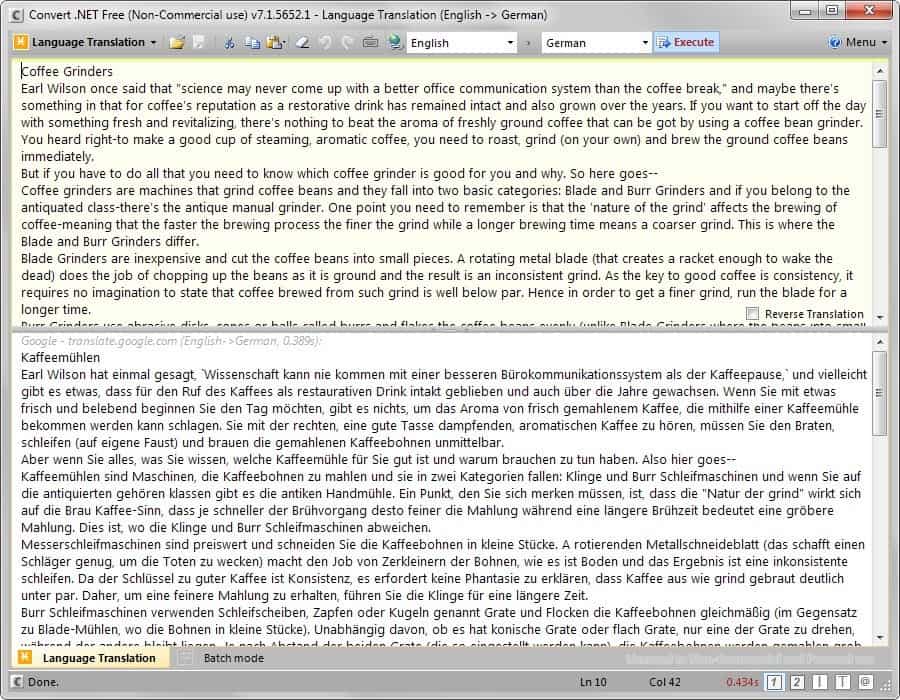
Convert.NET is a flexible program for the Windows operating system that offers language translations and other conversions in an easy to use package.
One of the main program features is language translation but it is not the only conversion option that Convert.Net offers as you can use it to decode, decrypt or convert as well, for instance between CSharp and VB.Net.
The program interface displays a small toolbar at the top that you use to select and configure the program's mode of operation, e.g. language translation.
Note: Convert.Net requires the Microsoft .NET Framework 4.0.
To translate from one language to another simply paste text that you want converted in the top half of the text or use the load button instead to load a text document.
It is displayed in the interface afterwards and all that is left to do then is to pick the right languages and hit the execute button afterwards.
You may switch the source language to auto-detection or select a language manually instead. The program reads plain text documents as well as Office formats but lacks support for other popular file types such as pdf.
It uses Google's Translate service for its translations which means that it needs Internet access for that functionality.
You may edit text right in the interface, or right-click to display a context menu full of additional options such as running a spell checker on the content or listening to the text. Convert.Net supports the translation of websites as well which you may find useful.
A click on the conversion selection menu displays other conversion options and modules the program makes available:
- Regular Expression Tester - Nothing is converted when you select this module but you may use it to test regular expressions.
- CSharp and VB.Net Converter - Convert CSharp source code to VB.Net.
- Encoding and Decoding - Use these to encode or decode text that you enter using various schemes.
- Encryption and Decryption - Use these to encrypt or decrypt using algorithms such as AES or DES.
- XML, JSON and HTML Browser - Load a website or local contents using the built-in browser.
- Language Integrated Query (LINQ) - a LINQ tester.
Most of the tools that Convert.NET provides are aimed at programmers. The main exception is the language translation module which has universal appeal but may not be first choice for users who only require it as there are other programs available for Windows such as Lingoes that offer excellent language translation functionality.
From a non-programmer's point of view, it is overflowing with features that you'd never use. If you are a programmer however, use Regular Expressions, or require easy to use decoding and decryption tools, then you may find Convert.NET useful as it offers all that in a single executable.
The program is compatible with all recent version of the Microsoft Windows operating system.
I want something that can OCR Chinese symbols and give me English text translation. My phone can do it but my PC can’t. Go figure.
Abbey Screenshot Reader comes close, but Chinese is disabled in the free version and doesn’t actually work in the paid version.
Give QTranslate a shot. It handles Chinese, Arabic, Cyrillic and Hebrew characters well; has several translator engines from which to select; and other cool features. https://quest-app.appspot.com/
Hey Lurker, You know what, i dont care what you think about me.. so mind your own business.. and its not your website so dont react like you are a boss here.
Its a useful software for windows. Just Type or paste text into the box, enter a URL, choose one or more files, select your source and target languages and the program translates them for you via Google, Bing, Yandex or Excite.
inderjeet, you comment on every post by Martin, but you add little or nothing to the conversation. What are you trying to prove?
I didn’t do an exhaustive search here, but his response to the Chrome space hog article was useful and detailed.
I’m guessing he just wants to link his blog. Wouldn’t suprise me if this was a bot to begin with.