Remap your mouse buttons on Windows
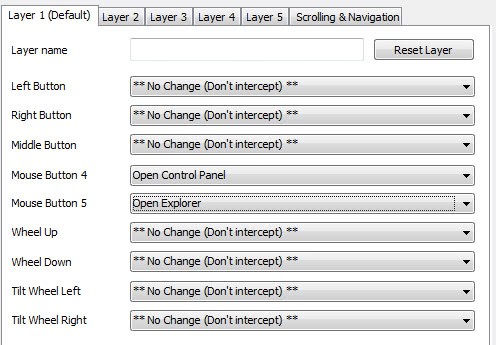
X-Mouse Button Control is a free portable software for Windows that you may use to remap any mouse button of the computer mouse.
The Windows operating system does not provide you with options to configure the buttons of your mouse. While you can use a five or more button mouse without issues on the system, you are stuck with the default functionality that Windows makes available which usually is left-, middle- and right-clicking for buttons one, two and three, and page up and down (or back and forward) for buttons four and five. If you do not need the page up and down functionality and want to change it to something that you find more useful, you may realize that it is not really that easy to do that.
While you can install a heavy driver package that companies like Logitech, Razer or Microsoft provide you with, it may feel like overkill if you only want to re-map those two buttons and nothing else as these run in the background all the time and use quite a bit of memory and also at times CPU.
X-Mouse Button Control
Enter X-Mouse Button Control: a lightweight program for the Windows operating system that you can use to map all mouse buttons and the mouse wheel to new functions for specific windows or applications, or globally. The program is compatible with all recent versions of Windows including Windows 10 and available as a portable version and a version that gets installed.
I reviewed the program in 2008 for the first time and it has come a long way since then justifying a new review. All you need to do is open the settings menu after installation to configure a profile. Profiles, of which the program supports multiple, are mouse configurations that you may load.
What is interesting in this regard is that you can create multiple profiles that you can switch between easily. This opens up options to create a profile for web browsing, one for coding, another for gaming, and one for Photoshop. Since you can map profiles to different programs you'd switch between different mouse profiles automatically to make use of the functionality when you need to use the programs.
Tip: you find a user guide in the program folder that explains core functionality.
Configuration is a two step process
- Keep the global reach of the profile, or add select windows or applications to the profile so that the mouse profile is only active in them.
- Remap the mouse buttons as you see fit.
A click on the menu next to each mouse button or wheel option displays a long list of functions that you can map to the selected action.
Here is a short overview of what is available:
- Clipboard manipulation actions (copy, cut, and paste).
- Starting programs or scripts.
- Simulate keystrokes.
- Control media playback.
- Click-drag actions.
- Use operating system specific features such as Virtual Desktops in Windows 10.
Options range from opening important programs such as the Control Panel over copying and pasting text, to switching profiles, running applications, using the magnifier, and simulating key strokes. The last option provides you with the means to map custom key combinations, for instance Ctrl-Shift-Esc, that you want to activate when you press the mouse button. Custom key combinations support extra commands on top of that.
A selection of commands is available; wait for instance to wait, or hold to hold down a key for some time, which you can make use of to customize the command further. You may also change the cursor appearance, e.g. to use a different cursor for different profiles. Once you are done hit apply to work with the new mouse functionality.
The program makes available additional functionality in its interface. The Scrolling tab for instance lets you invert mouse wheel scrolling, enable page scrolling instead of line scrolling, or change the number of lines that are scrolled when you use the mouse wheel.
The options tag similarly displays additional customization options like changing the default mouse speed or disabling the program's scroll under cursor functionality for windows that are not active.
Program settings list equally powerful options:
- Set hotkeys to activate certain mouse profiles.
- Define program update behavior.
- Swap mouse button 4 and 5.
- Activate layers temporarily by enabling certain modifier keys.
- Set CPU priority of the application.
Closing Words
What I particularly like about the program is that it uses a couple of Megabytes of RAM when it is running in the background and that it is probably the most powerful mouse mapping program for Windows.
The layers (profiles) make it an interesting program as it provides you with options to customize the mouse buttons based on your activity on the computer. It is one of the new features that the author implemented into the program recently.
X-Mouse Button Control is an excellent program to map functionality to mouse buttons. While you may not want to use it to map different actions to the left and right mouse button, it is excellent for adding actions to additional mouse buttons of the mouse.
How do I assign a button to be the delete key? I can’t enter it as a key because typing “delete” just does nothing, and it’s not available from the drop-down menu.
xmouse is useless
i have a4tech swop80 mouse it see only l-r button,
middle button and page back butootn, but the other
puttons it doesnt see…
its very useless and trash program !!!
is there no alternative prog. for xmouse
Buggy Software :(
This was almost perfect for my needs. The block original (mousewheel) didn’t work though :(
I have a 4-button Kensington Expert Mouse and X-Mouse Button control was wonderful for me until I started using Komodo IDE (based on the Mozilla code base) as my coding environment. Unfortunately these two products are incompatible and Komodo was either unreliable or wouldn’t run at all until I uninstalled X-Mouse BC. I have no idea why this was a problem but something had to go and as much as I loved X-Mouse, it was the less essential product. :-(
i have done it to my mouse RBotton and now i can not reset x mouse please can someone help me
The marvellous old A4Tech WOP-35U (5 button mouse) driver only works with XP or earlier and typically, A4Tech haven’t updated the driver. Pity, because their hardware is very durable.
On WIN 7, I found XMouse Button Control arcane to set up, and it needed repeated restarts – very erratic and frustrating.
GOOD NEWS: Button Manager (http://atnsoft.com/keymanager/) sets up in seconds with the A4Tech mouse and never misses a beat. Tiny footprint and memory demand. Nice job.
Teknos3
How do i set up Left Click + Right Click in 1 Mouse button 4 ?
OMG!thanks ur genius it worked wowwwwwwwwwwwwwwwwwwwwwwwwwwwwwwwwwwwwwwwwwwwww
so is it possible to set one of the side buttons to be right click? if so can someone tell me how, the right mouse button broke on my favorite mouse. please help.
Select the button you want (for side it’s usually 4 or 5) and then select right-click from the selections.
This legit works
can’t bind a mouse button to ctrl…
for example, with “{ctrl}{num+}”, I get only “+”
Same here, unfortunately :(
Doesn’t work. I tried to remove the back and next functionality from the thumb buttons because I use them for specific things such as ‘push to talk’ in voice chat but it didn’t change anything.
Does anyone know how to make X-Mouse work in Microsoft Edge? I have become dependant on X-Mouse, so it’s frustrating on those few occasions when I have to use Edge.
You can also try Key Manager:
http://atnsoft.com/keymanager/
Figure out how to do the ctrl to side button samp1800 it’s been a while but if you see it write back
Its not working for me… Im trying to set the middle mouse button to be ctrl only in a certain program
Notice how even in 2013 this software still doesn’t handle buttons 6 and 7. So it’s not useful for me. :(
Also looking for a 6 button alternative………
me too(
Hi Martin,
Thanks for the article about XBMC. I have been using the software for 2 years and really appreciate the extra functionality and low memory usage. It helps a lot when you switch between different programs.
Great article!
I’ve been using this for more than a month now. It’s a real helper for macros stuff.
Here’s one I made to toggle on and off the custom style sheet for IE10:
{HOLDMS}{ALT}xo{WAITMS}{ALT}E{WAITMS}{ALT}D{WAITMS}{RETURN}{WAITMS}{ESCAPE}
Looks great, thanks for posting.