How to disable or remove Google Chrome plugins
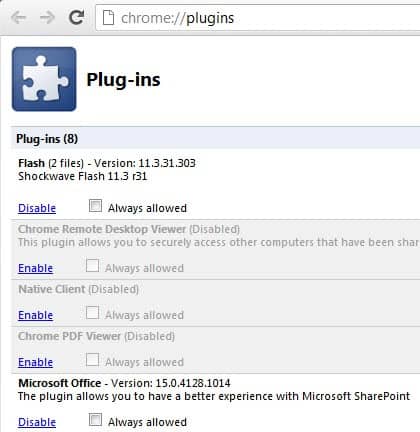
The Google Chrome web browser - just like Firefox and other browsers - integrates plugins automatically that it finds on the system.
Update: Things have changed quite a bit since 2012. Chrome does not support legacy NPAPI plugins anymore, and Google removed access to the chrome://plugins page in recent versions of Chrome.
See Google removes Plugin controls from Chrome for details and instructions on how to remove plugins.
What it means is that Chrome users can't control plugins anymore in the browser with the exception of Adobe Flash and the native PDF Viewer. Only option is to delete the plugins in the Chrome directory, or remove access to the plugin files so that Chrome cannot use them. End
While this is comfortable in a way, as these can be used by websites to display contents without the user having to enable them first, it can also be a security risk, especially if plugins are not up to date.
Chrome users should take a look at the plugin listing of the browser to make sure only plugins that are needed are activated in it.
Chrome Plugins
First thing that you may want to do is load chrome://plugins in the browser to see the list of plugins that have been found by Chrome. Plugins with a white background are enabled, while gray background plugins are disabled.
The easiest way to enable or disable plugins is to click on the links in the plugin manager to do so. For some plugins, you may notice that Chrome has detected more than one plugin version, and it may happen that both are activated.
To manage those plugins, you need to first click on the details link in the upper right corner of the screen.
Here you see detailed information about the plugin versions, their paths and whether they are enabled or disabled in the browser.
For Adobe Flash for instance, you may notice that the browser has picked up the internal Flash plugin, and a Flash plugin that got installed for browsers like Opera or Firefox. It does not really make sense to have both enabled in the browser unless you are testing a new version, a beta for instance. It is therefore always recommended to make sure that only one version of a plugin is enabled at the same time in Chrome or any other browser for that matter.
When it comes to versions, you usually want to make sure that the latest plugin version is enabled and not an earlier version.
When it comes to removing or deleting plugins in Chrome, you have two major options:
- Uninstall the software that has made the plugin available on the computer system
- Remove the plugin manually from the system
The first option is rather obvious and does not really need explaining to get it done right. The second however needs some explanation. As you can see on the screenshot above, Chrome lists the location the plugin is installed on the system. To remove plugins from the system you'd open the path in Windows Explorer or another file manager and delete it there. It is suggested to create a backup first, or, instead of deleting the file, move it out of the folder into a folder that does not get picked up by Chrome automatically.
So, if you do not need the Microsoft Office plugin in Chrome, you would first look at the location information of the Microsoft Office plugin.
All it takes then is to open the folder in Windows Explorer and either delete the file listed outright, or move it into another location on your hard drive for backup and restoration purposes.
Click to play
There is another option that Chrome users have when it comes to dealing with plugins in the browser. I have reviewed Chrome's Click to play feature before and suggest you check out the guide for an in depth review of it. Only this much: with click to play plugins that are activated in Chrome do not get loaded when you load a website in the browser. You instead see a place holder in the area on the page that you can click on to load the plugin. This can speed up web browsing as it takes less time to connect to web pages that embed contents that require plugins. (inspiration taken from Techdows)
I have the same problem what georgia caine,please help whith this problem thanks.
I have tried all the steps listed as best I understand them & I still get the message ‘ a plugin in Adobe Flash Player is not /has stopped . Stop plugin or wait ?’ I downloaded the latest debugger plugin ,but still the same thing happens on IE & Chrome while game playing ! Please help me with this issue ! I’m a mostly house bound senior & really enjoy playing games on Facebook, Thanking you in advance for any/ all assistance you can give me with this issue,
I have tried all the steps listed as best I understand them & I still get the message ‘ a plugin in Adobe Flash Player is not /has stopped . Stop plugin or wait ?’ I downloaded the latest debugger plugin ,but still the same thing happens on IE & Chrome while game playing ! Please help me with this issue ! I’m a mostly house bound senior & really enjoy playing games on Facebook !Since this issue started , it takes me hours to do things that should take seconds. I just spent hundreds of $ upgrading my system & even bought a portable drive , thinking I might need more memory . Thanking you in advance for any/ all assistance you can give me with this issue !
Sincerely…
Shirley Harris
Can’t renaming the plugin file/module/dll enough to remove it from chrome plugins? I think renaming the module is better than removing.