Chrome Fix: Extensions, apps, and user scripts cannot be installed from this web site
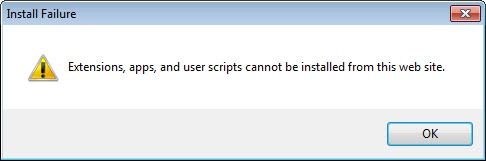
On Google Chrome Canary, I have lately been getting the Extensions, apps, and user scripts cannot be installed from this web site error message when I was trying to install a userscript from userscripts.org, or an extension from a third party website. No matter what I did, it always displayed the Install Failure dialog and blocked the extension, app or userscript installation.
Update: The message has changed a bit. Chrome displays "Apps, extensions and user scripts cannot be added from this website" when you try to do so in newer versions of the browser
I first tried to download the file to the local PC first, to drag and drop it into the browser window to run a local installation, but that too was blocked by the web browser.
I have tested this in Chrome 19 and the browser did not block the installation, suggesting that only users of Chrome Canary, and maybe Dev, are currently experiencing the issue.
It needs to be noted though that this has been implemented on purpose by the Chromium team, and that users who run stable or beta versions of the browser will eventually run into the same issues that Canary users are currently experiencing.
Why was it implemented
Off-store installations of extensions have been taken away mainly to protect the browser's user base from malicious extensions. It is one of those decisions that protects the clueless by punishing users who know what they are doing. Instead of switching off-site installations off by default, but providing users with the means to enable the feature again, Google decided to go all in and disable off-site extension installation completely.
According to one developer comment, the company overlooked popular user scripts in the implementation and has prepared a fix to resolve the issue.
This change was made to protect users. Off-store extensions have become a popular
attack vector for compromising users of larger sites (e.g. Facebook). Since the trend is only getting worse, we're putting the power back in the user's hands by allowing them to control where extensions are installed from. By default, the Chrome Webstore is the only source, but users and administrators will be able to add other safe sources as they see fit.
There you have it. Chrome users by default can only install extensions from the Chrome Web Store and no other location. Currently there is no option to add other "safe sources" to the browser, but it looks as if the team will implement the feature in a later version of the browser.
It will also be interesting if the browser will block extension installations from software installations, e.g. security software or toolbar installations, or if they will go through regardless of that.
Workaround
A workaround has been created, but it is not pretty. To bypass the protection, you need to download the extension or userscript to the local system. Once there, you need to drag and drop it into the chrome://chrome/extensions/ page in the browser. If you drag and drop it elsewhere, nothing will happen.
When you drop it on the extensions page, you will notice an install option popping up there.
When you select that option, you will see the standard installation dialog that informs you about the rights that the script or extension is requesting.
Closing Words
I personally dislike the feature, and wish that the developers would add an on or off switch to it. I would not have an issue with it being set to off by default, if it would not be a issue to enable it again. As it stands now, it is making the life of extension developers and advanced users more complicated.
Update
A start-up parameter is making the rounds that you can use alternatively to enable off-site installations in the Chrome browser. For that, you need to start Chrome with the --enable-easy-off-store-extension-install parameter. Let me show you how you add that parameter to Chrome under Windows 7. If you have Chrome in your Taskbar right-click, hover the mouse over the Google Chrome entry there, and select Properties from the context menu.
If you are in the start menu, right-click on the Chrome link and select Properties directly. Append the command that you see above - with two dashes - to the end of the Target line there and save the settings with a click on ok.
When you start Chrome now you should be able to install extensions and userscripts from third party sites as well.
System administrators can set urls that are allowed to install extensions, themes and scripts in Chrome using the ExtensionInstallSources Policy.
Advertisement
What is Developer mode is Blocked?
My workaround is to use Mozilla firefox and I had no issue. Time to move on. If Google can’t provide this kind of service then I think it’s about time to find an alternative.
Thank you so much.
This workaround does not work in Chrome version 31.0.1650.57 m . When you elect to install by dropping into the install box, a message comes up that says it can only be added from the Google Web Store. But if you try to do it from the Google Web Store, you get the dreaded message stating “Apps extensions and user scripts can not be added from this web site”. This happen if you just drop it or if you elect to download direct from the link in the web store. Now what? Anyone have an idea for this circular problem?
The workaround does not work for me either.
I noticed that I do not have quotes around the target as shown in the screenshot above:
“C:\Users\kxo4\AppData\Local\Google\Chrome\Application\chrome.exe” –enable-easy-off-store-extension-install
When I try to add them manually (to see if it might help), I click the apply button and it removes the quotes.
*I am on a government pc which has lots of restrictions
this other thing worked for me (see URL). i got an error but i just had to rename the folder “_metadata” to “metadata” – http://stackoverflow.com/questions/23091526/apps-extensions-and-scripts-cannot-be-added-from-this-website
Hi Windy, I’ve got the same issue as you, I’m on Version ‘33.0.1750.154 m’ though, did you find a fix for this?
Thanks a lot!
Thanks, this problem started happening to me last week but this workaround is great!
tnx very nice
Thanks. It worked
Fuck you Google. What about Linux users?
If I wanted a blocked device I would have gotten a Apple
Thanks a lot dude…
It really helped me to adding DAP extension in Google Chrome…
Is there a workaround for IE
thank you so much!
How about Ubuntu users? how do they do it, to bypass the Chrome-Store?
Also, restoring to previous versions works only for a short time as it quickly updates to the latest version.
I successfully added the –enable-easy-off-store-extension-install and installed two extensions that I have been safely using for a long time, but now Chrome simply doesn’t load pages but just hangs there. I have version 22.0.1229.94 m. In fact, ever since version 22.0.1229.94 m autoupdated, I have had nothing but problems with Chrome, even after clearing cache, cookies, uninstalling and reinstalling it numerous times. I’m in a world of hurt…
when i do the drag and drop instead of installing chrome opens the text written in the user script
Google is a part of “Big Brother” system, for a very long time.
Thanks for this fix.
It is working on Chrome Dev 23.0.1255.0.
I cannot thank you enough for providing the information of the work around. It seems Google is indeed starting to play Big Brother, losing their nice start-up feeling and becoming more of an evil industry behemoth. Thanks again.
how about ubuntu user ?
Google Chrome is playing “Big Brother” to protect us from evil extensions. Your Workaround performed flawlessly. You saved me from the dreaded “click monkeys”. Many thanks.
i am using a dev version and the work around worked fine however, the file had a number in brackets at the end of the file name… it needed to be removed before dragging and dropping into extensions
The workaround really isn’t that big of a deal… just annoying that I had to spend time searching for the workaround.
that is good satisfacition
I can confirm that this is also a “feature” in the DEV builds.
I just noticed it and I’m running 21.0.1180.0 dev-m but it might have been in earlier versions as well
The switch didn’t work for me, but the workaround did.
Chrome 21.0.1171.0 dev-m.
workaround don’t work in chrome 21.0.1171.0 dev-m.
“–enable-easy-off-store-extension-install” works, but you need two dashes at the beginning
is there a issue about it?
I think I read something about the fix not working in some dev versions, not sure though anymore where.
A better fix:
the switch “–enable-easy-off-store-extension-install”
:)
have added it to the guide. Please note that two hyphens get automatically converted into one in WordPress. I had to use the chars number code instead http://www.webmonkey.com/2010/02/special_characters/
Once again the move towards walled-gardens and lock-in to a specific software source – all in the name of “protecting” the end-user continues apace.
Welcome to Google’s Brave New World.
What happened to “Do no evil?”