View Source Code with a Text Editor in Internet Explorer
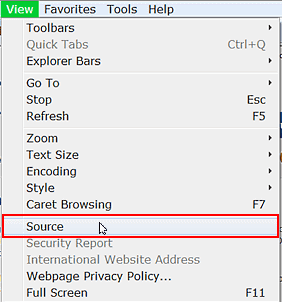
Most users are already familiar with text editors for viewing source code and may have one of choice that they like to use. Many other users are still using the default choice in Internet Explorer 8 or 9. If you are dissatisfied with the default choice, this article will demonstrate how to access the text editor of your choice.
This is the menu for Internet Explorer that allows for viewing of the source code. “Notepad†is they typical default source code viewer.
Select Source and the source code will open in the default text editor. In this case, EditPad Lite is the text editor. It is an excellent text editor and it is available free from the link above.
How to Choose Your Favorite Text Editor
You probably have a personal favorite as far as text editors are concerned. If not, try EditPad Lite. It is a versatile text editor that supports Unicode, all Windows and all ISO-8859 text file encodings. Additionally, EditPad supports DOS, Mac, EUC, EBCDIC, as well as other legacy encodings. Notepad may be your favorite, though it is limited, and generally you don’t have to set that because it is the usual default text editor.
To begin choosing your favorite text editor, go to the “Tools Menu†and then select “Developer Tools†or you can press “F12†and access the Developer Tools Window. For this demonstration, we switched to TextPad as a default text editor and we are going to change it to EditPad Lite. In the Developer Tools Window, select “File Menuâ€, then “Customize Internet Explorer View Source†and then click on “Otherâ€.
This will present the “Program Directory†for the default text editor. This is the “Program Files Folder†for EditPad Lite. All you have to do to change the default application is browse for the program folder that you would like to use as a text editor. In this case, EditPad Lite 7 will be selected. You may download many different free text editors with a simple search and these will show up on the list as options for default. You can perform this operation at any time and customize your text editor for any given purpose.
When you have identified the program that you choose as a text editor, click on the .exe file for that particular application and then click “Openâ€. Now all you have to do is close the “Developer Tools Window†and the process is complete. Your default text editor is set and this is what Internet Explorer will use as a default for viewing source code. Switching from TextPad to EditPad Lite or any other text editor is easy. Now, going to the View menu, select source and you will see something like this:
Select yes to make the selected text editor the default. Now this PC is set for EditPad Lite as the text editor for Internet Explorer 8.
You can view source code with any text editor you see fit for your purposes. EditPad is a practical choice, but you can build a list of various text editors to fit different circumstances.
Tried the above trick on Notepad++ and it also works.
Here’s a small trick:
You can also use notepad to open see the source code of a webpage without opening Internet Explorer.
Simply open notepad.
Go to File > Open
instead of selecting a file, type the full URL of the site you want to check (e.g. http:\\www.google.com)
Listo, you’ll see the source code right on notepad, no Internet Explorer required.
I’m not sure if this trick works on other Text Editors.