Change perspective of images in The GIMP
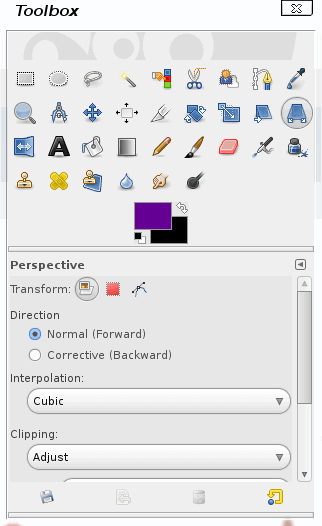
The GIMP is one of the most powerful of the free, open source image manipulation tools you will ever use. It seems the possibilities are nearly limitless. But for some users, the barrier to entry on The GIMP is too challenging to get over. Although it may seem that way, it is not necessarily true. And to help illustrate that, I am going to demonstrate how to tackle one of the more challenging tools in The GIMPs tool kit - the Perspective tool.
Perspective is the ability to make it look like you are seeing objects coming or going or to give them a three dimensional shape. Although it may seem like a difficult tool to use, it's actually quite easy (once you get the hang of it). Let's see just how this is done.
Assumptions
Naturally I will assume you already have The GIMP installed on your machine. I will also assume you have at least a rudimentary grasp on how The GIMP is used (as I won't be explaining fundamentals of GIMPs usage). Now, with that said, let's get to work.
The Perspective tool
When you open up The GIMP you will find the Perspective tool in the toolbox. Figure 1 shows the Perspective tool selected. As you can see you can change the Interpolation and the Clipping as well as the Direction.
What I want to do is to show you how to create a road that
looks like it's coming at you. The initial image (Figure 2) was created by simply drawing two solid lines and a dotted line.
Because you are going to be actually changing the shape of the image, you need to copy your image onto a larger image. If you do not do this you will not have room to change the perspective of your working image. In the case of our example I will create a newer, larger workspace with the same background color as what you see in Figure 2.
With the new workspace created copy the contents of what you want to work with into the new space. Once that is there select the perspective tool.
When you click on your working image you will see four small squares appear, one in each corner of the copied image. All you need to do is manipulate those corners around until you get the exact perspective you need. Figure 3 shows how The GIMPs perspective tool shows you the original perspective and your working perspective.
When you have the exact look you want you will need to click the Transform button in the floating Perspective window.
When you are done, you will have a 3D looking image of a road appearing to come your way (see Figure 4).
Sure you could have done this freehand, but the task is far, far easier using the tool dedicated to that single purpose.
Final thoughts
The GIMP is filled with handy tools like the Perspective tools. And each of these tools only takes a short period to get used to how they work. The Perspective tool is no different. And, in the end, you will create fantastic images with ease.
Advertisement
What a joke of a process that was Photobucket to get back into my account!
It took me a long time to jump through hoops to reactivate my free account to get at my stored images.
I had to go through an extra step of resetting my password as it didn’t let me login.
At one point there didn’t seem a way forward once I logged in and stuck on a page which felt like I was being forced to hand over credit card or Paypal details.
There was no link on that page to move forward.
Instead I had to follow a link from a different page linked via the How to page!
Following several links, and still not taking me to my files.
Then it puts an option in front of me to do a app download for Android or iOS.
Then it takes me back to the Home Page where I have to login! I hadn’t logout previously!!
I finally get to my photos, clunky interface it has to be said.
I delete all my files after downloading.
I notice it shows I still have one file in one folder! At this point I’m losing the will to live, so I’m done, I logout and happy to never revisit this site again.
What I hate about Photobucket is they just disabled my account, so a lot of time wasted to reset a password, and then navigate a process that was clearly trying to lead me down a payment route.
My feeling is some people might have been duped into giving personal details and credit card or Paypal details just to try and recover their images which they were blocked from using without notice.
This almost felt scam-like going through this long-winded process.
In short, think twice and carefully about any company that works this way!