How to remove Malwarebytes
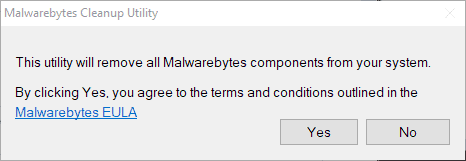
The following tutorial teaches you how to uninstall Malwarebytes, formerly known as Malwarebytes Anti-Malware, for Windows and Mac OS, from a computer system.
Malwarebytes is a security software that protects the computer against online, network and local threats by identifying, blocking and removing them from the system.
Users and system administrators have different reasons for wanting to remove Malwarebytes from a computer system: a switch to a different security software or issues with Malwarebytes or a specific version of the program are probably the two most common reasons for wanting to uninstall Malwarebytes from a computer system.
Computer users have several options when it comes to removing Malwarebytes:
- Use the built-in uninstall tool of the operating system.
- Use the Malwarebytes Clean Uninstall Tool.
- Use a third-party software.
The Malwarebytes Clean Uninstall Tool
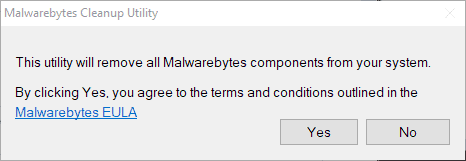
The sole purpose of the Malwarebytes Clean Uninstall Tool is to remove Malwarebytes software from a Windows PC.
The main advantage the tool offers over the built-in Windows tool to remove installed programs is that it removes the application completely. If you use the "uninstall a program" option or the Apps menu on Windows 10 to remove programs, you may end up with leftover files or Registry keys.
The Malwarebytes Clean Uninstall Tool removes all traces of Malwarebytes software with just a couple of clicks:
- Download the program from Malwarebytes' support website.
- Run mb_clean.exe after the download.
- Select yes on the first prompt the program displays after launch. You confirm that you agree to the terms and conditions of the Malwarebytes EULA.
- The program removes files, folders and Registry keys and prompts you to reboot the system after the cleanup operation. You may postpone the reboot or reboot right away.
The application saves the file mb-clean-results.txt to the desktop. It is a log that lists the history of actions taken by the tool.
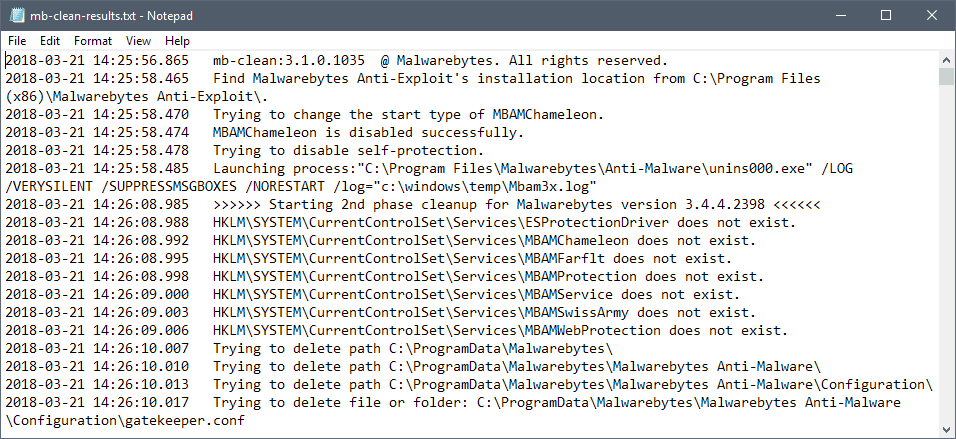
You may want to go through the log as it highlights issues, for instance if a folder, file or Registry key could not be deleted.
Remove Malwarebytes using the Control Panel on Windows
You may remove Malwarebytes using the Windows Control Panel if you don't want to run the extra tool to uninstall Malwarebytes completely:
- Use Windows-R to open the run box on the system.
- Type appwiz.cpl and hit the Enter-key to open the Programs and Features Control Panel applet.
- Locate Malwarebytes software in the list of installed programs. The list is sorted alphabetically, but you may change the sort order with a click on a column title (e.g. by installation date).
- Right-click on the Malwarebytes entry and select uninstall.
- Proceed as instructed by the uninstaller and restart the computer to complete the process.
Tip: You may use third-party uninstallation programs such as Revo Uninstaller or Geek Uninstaller to scan for leftovers after the removal.
Remove Malwarebytes on Mac devices
To remove Malwarebytes for Mac 3.1 or later:
- Open Malwarebytes for Mac on the Macintosh computer.
- Select Help from the menu bar and there Uninstall Malwareybtes.
- Select yes when the prompt "This will completely remove the Malwarebytes software. Are you sure you wish to proceed" is launched.
- Enter your password and click on ok; the removal requires admin rights.
If Malwarebytes 3.0 or earlier is installed:
- Download the Malwarebytes for Mac uninstaller.
- Double-click on the file Remove Malwarebytes.pkg.
- Follow the instructions to uninstall Malwarebytes for Mac.
Now You: Which antivirus solution do you use, and why?
Related articles
- If Malwarebytes blocks legitimate processes, do this
- Malwarebytes AdwCleaner 7.0 released
- Malwarebytes Anti-Exploit Standalone information
- Malwarebytes discontinues Junkware Removal Tool
- Malwarebytes for Firefox extension
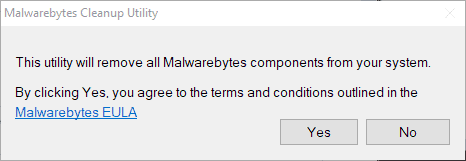



















Help support automatically manage feedback
cant uninstall it says uninstalling and freeze for like and hour and nothing
My automated download-install-run-deinstall procedure, leaves no traces last time I checked (link is to pastebin of the batch file).
https://bin.disroot.org/?3386113feb790659#tCVWKyH1Gu9ZvErTpik/F4WQQhi6C60t8vaNaV1a7yk=
this is another reason why i use linux. why would i want to have an “uninstall tool” for each of the programs i install? why are installations in wind0ze so messy?
sudo apt remove programname
Everyone with enough savvy to attend to your site should already be using an uninstaller program. I use IObit Uninstaller. Free, but be careful where you download it from (as always), and careful with the install. It will ASK you if you want an add-on, which you don’t. No worries if you do it right, and much better uninstalls.
Don’t install it in the first place. All those “antivirus” and “anti-malware” programs are pretty much useless. The companies will first scare people out of their minds, then charge ridiculous, exorbitant prices for the crap. The apps routinely block important files in use while always missing out on any real threat. Besides, one of their main functions is, of course, telling people that just about any file named (god forbid!) “keygen” or “crack” or some such is naturally riddled with “viruses” of all sorts. The reasons for such behavior need no explanation, I suppose. What a load of bullocks.
I like Windows Defender with Malwarebytes as they make a good Anti-Malware pair in my book – – working in tandem like two wrestlers – Lol!
(However, though I can use the paid Premium version of MB I prefer the “Free” on-demand version as I don’t encounter any glitches as I do with the paid version for some reason).
Also: The suggested third-party uninstallers are both great to have in your cyber arsenal.
I have on occasion used one and then the other just to make sure that a particular program has been Thoroughly uninstalled from a computer.
Microsoft defender just got 5/5 for protection on av test. While that is just one malware testing lab, I think it is safe to say that it is competitive enough for most people to not bother with third party AV that often bring their own problems.
@Neal:
Anything getting “5/5” is suspicious right off the bat, as it implies perfect protection — which no AV software can possibly give you. Second, all AV software can cause problems, and Defender is no exception to that. It’s inevitable with software that is necessarily as intrusive as AV software is.
What did Microsoft pay to get that grade for their Defender that let thousands, if not hundreds of thousand computers world wide being infected ? What are the ties between Microsoft and that lab ?
A better question might be, how do you uninstall the uninstaller…
Hehehehehehehe…. you install a fouthparty Ultra Uninstaller to uninstall that thirdparty Uninstaller for Malwarebytes.
And so on….
In the end, you’ll be uninstalled from this works one day, but those uninstallers shall live inside your machine forever. Eternity for the Uninstaller, yay! 😂
why cant software developers make uninstallers that actually uninstall everything? why do I need a separate uninstall tool?
Leaving some traces behind makes the software to re-trace your identity, without having to build a new file on you all over again. Think of it as your medical-record, your family doctor wants to keep a record of all your STDs, even if it’s some other doctor you saw someday.
A trace links you back to your identity; giving the software developers insights about your current product choice, substitues, subscription period, renewal time left(so to approach you intime for promotional offers and retain you), etc., etc.,
Now, if you were a software developer… would you incur the cost associated with redoing a file on a user, lose it again, and then do it again? I believe, no, cuz we all want to minimize the cost — even if it’s at the expense of your customer.:)
Incompetence…..
Just as bad when a software wants to install in the user folder….
Incompetence…..