How to Add and Monitor a Child's Account in Windows 10?
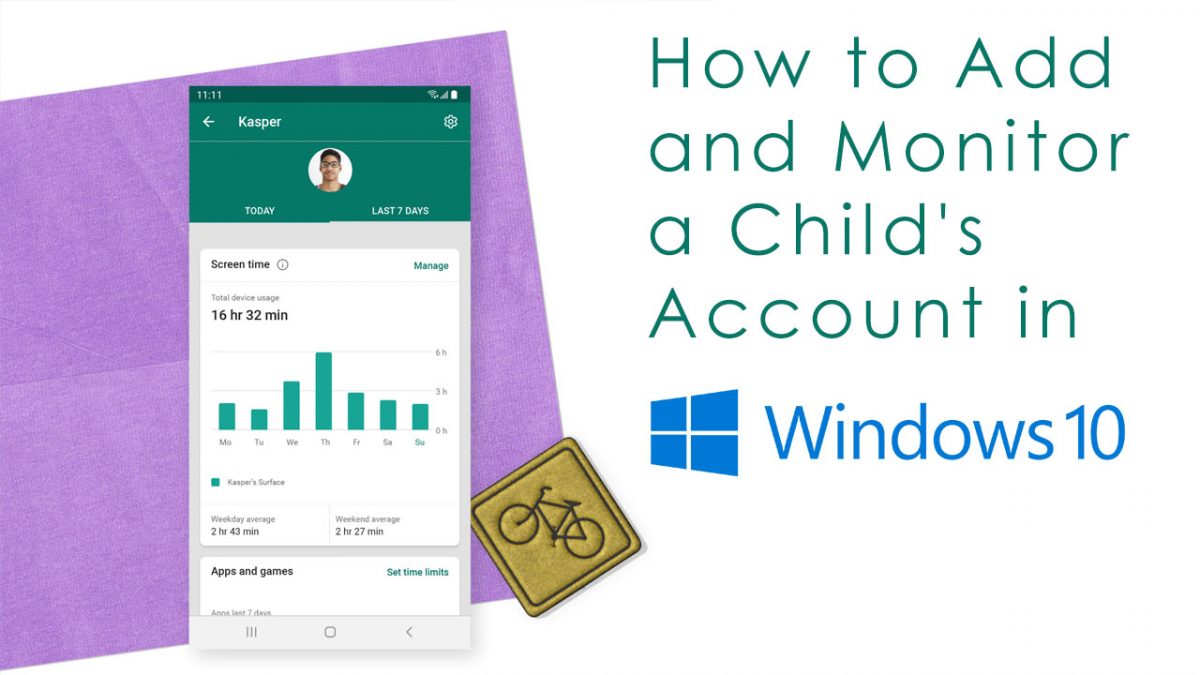
The internet is a vast and extremely scary place. Everyone loves their children, and it is scary what they may come across if their internet activity is not monitored. This is where a child's account comes in. You can now set up your child's account with Windows 10. This will be one less thing for you to worry about as parents.
Microsoft introduced the Family Safety app to help monitor the family's screen time and control excess usage. A child account can be set up and merged with this app. The process is straightforward, and you can have one running within minutes.
Setting up Your Child’s Account
While setting up your child's account, you will first need to add them to your family account to get parental control. This can be done by clicking on settings and accounts and adding a family member.
The next screen will ask if you want to add an adult or a child. You should add all members of your family for convenience. For this tutorial, select add a child and select this person does not have an email account. On the next screen, you must enter all the information for your child. You must also enter a phone number. This will help you recover the account if you've forgotten the password or if it is hacked.
You will then be asked to select if you would like that account to receive promotional offers from your Microsoft account. Uncheck both boxes and click done. Your child's account is now created. You can now configure their account settings using the Family Safety app.
Family Safety
On the Family Safety app, you can select the activity settings. Under web browsing, you can block all inappropriate websites. You can restrict all browsing only to allowed websites. You can also specifically block websites and add websites to the allowed list.
You can also limit games and apps for your child's account. Here also, you can specifically allow certain games and apps while blocking specific games and apps.
The final setting you can apply is for usage. You can choose how many hours your child browses the internet on specific days.
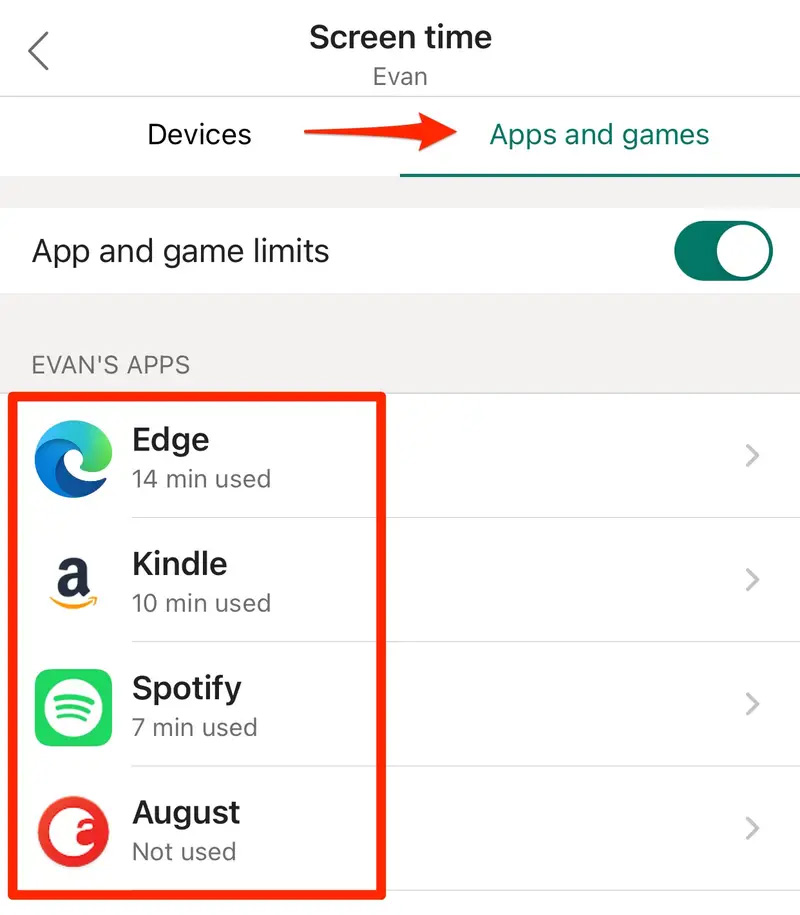
Time To Protect Your Children
With new parental controls, you can now control what your child sees and doesn't see. This is something that wasn't available with Microsoft before. The internet can be scary, and it is your job to protect your loved ones from it.
Advertisement

















I prefer the much better-edited 2016 article because it actually explains something and is not written to advertise.
– https://www.howtogeek.com/225323/how-to-add-and-monitor-a-childs-account-in-windows-10/
We are unusual parents.
We actually pay attention to our children and take full responsibility for everything they see and do online.
This is not bad, but I prefer to use DNS, router to block all harmful website from my kids instead. You may think I’m not transparent, but none parents want bad thing to happen to their kids.
Being a parents is rough cuz you need to protect you kids from the internet, some websites like Kiwifarms even encourage kids to suicide, some websites promote violent contents, pornographic contents.
I do not agree with observing children & kids secretly. It instills the foundations that this is normal. It is not.
Advertorial or serious article?
This article is not bad actually, I didn’t like some of his articles but this one is not, I’m not biased.
I’m sure John G will be by to thank Shaun for the article … again. This is getting ridiculous now