Steam auth timeout Rust: How to fix it
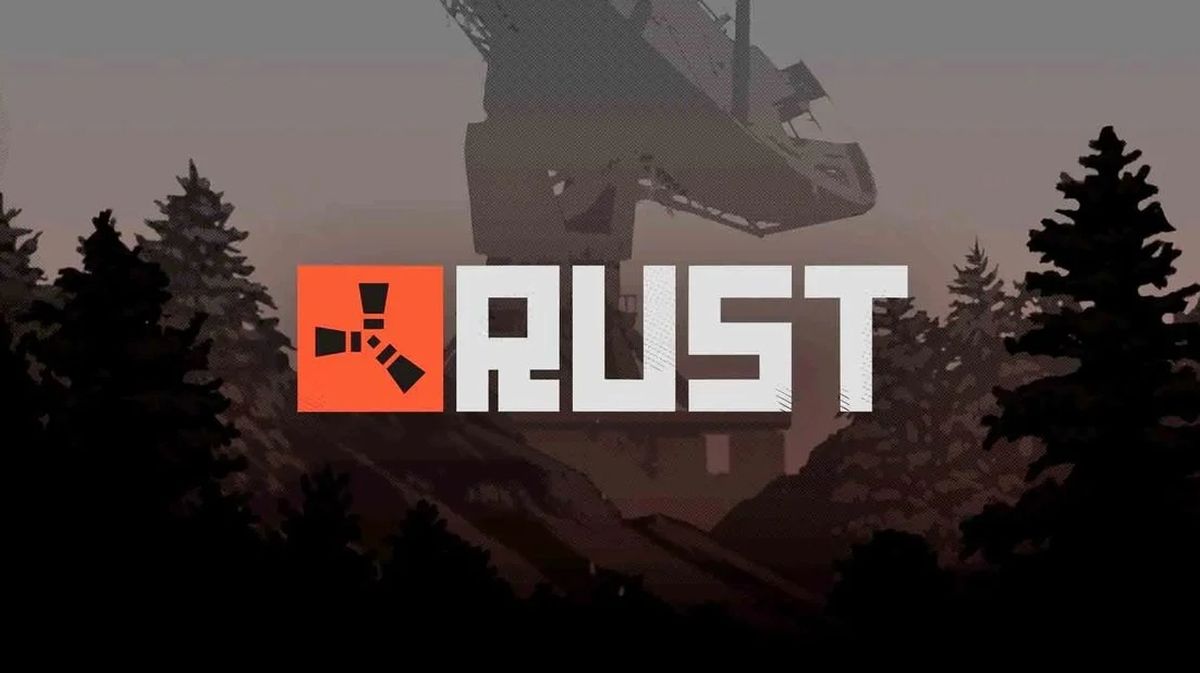
If you're a Rust player, you may have seen an error message that said "Disconnected: Steam Auth Timeout" when attempting to join a server. This issue indicates that your game was unable to connect to the Steam authentication server, which is essential for online play. This error has various probable causes and options, and we will take a look at how to fix the Steam auth timeout Rust error in this guide.
Ways to fix the Steam auth timeout Rust Error
The first thing you should do is determine if the issue is on your end or on the server's end. The Rust server you are attempting to connect to may be offline or overloaded at times, preventing you from connecting. You may test this by joining a different server or checking the server status on websites such as Rust Servers. If the server is up and running, the Steam auth timeout Rust Error is most likely on your end.
Below you will find more fixes to your issue. Please beware that if the problem is not on your end, then there is pretty much nothing you can do about it but wait for an official fix. Rust's developers have to fix their servers in order for the issue to be resolved. However, you can still try the solutions below!
Check out Rust server status
Checking a specific server's status may not be enough to see if there is an issue with Rust itself or not. Rust doesn't have an official server status page, but luckily, there are third-party websites that people actively use to report issues. One of the most popular third-party server status websites is Down Detector, and below you can find the steps on how to check Rust server status using the website:
- Go to Down Detector.
- Type Rust into the search box in the middle of your screen.
- Select Rust in the results.
- Check the graph, if there is a spike, then it means that Rust servers are down.
Another possibility for the Steam auth timeout Rust error is that Steam is having problems. This can occur when the Steam Connection Manager servers, which handle the login procedure, are under maintenance or unavailable. To see if Steam is down, go to Steam Status or Down Detector and look for complaints of issues. If Steam is unavailable, you must wait until it is restored before playing Rust online
ChatGPT internal server error: Simple fixes to get you back on track
Verify Game Files
Another way to fix the Steam auth timeout Rust error is to verify game files from your library. This will let Steam scan all of your game files and if there are any issues, including a corrupted file, the application will take care of it and fix the issues for you. Here are the steps:
- Open Steam.
- Go to your library.
- Find Rust and right-click on its name.
- Select Properties.
- Go to the Local Files tab.
- Click Verify integrity of game files.
Reinstall Rust
If none of these solutions worked, the last thing to do is to reinstall the game to get rid of the "Steam auth timeout Rust" issue. This is a last-ditch effort to resolve any persistent issues or corruption in your game or launcher. Well, it is pretty easy and known, but just to make sure, here are the steps:
- Open Steam.
- Go to your library.
- Right-click on Rust.
- Select Uninstall.
- Wait for the uninstall to complete.
- In your library, click Install.
We hope this post has assisted you in resolving the Steam auth timeout Rust error so that you may continue playing online without interruption!
Advertisement