How to use Google Bard on Android and Apple devices in Europe
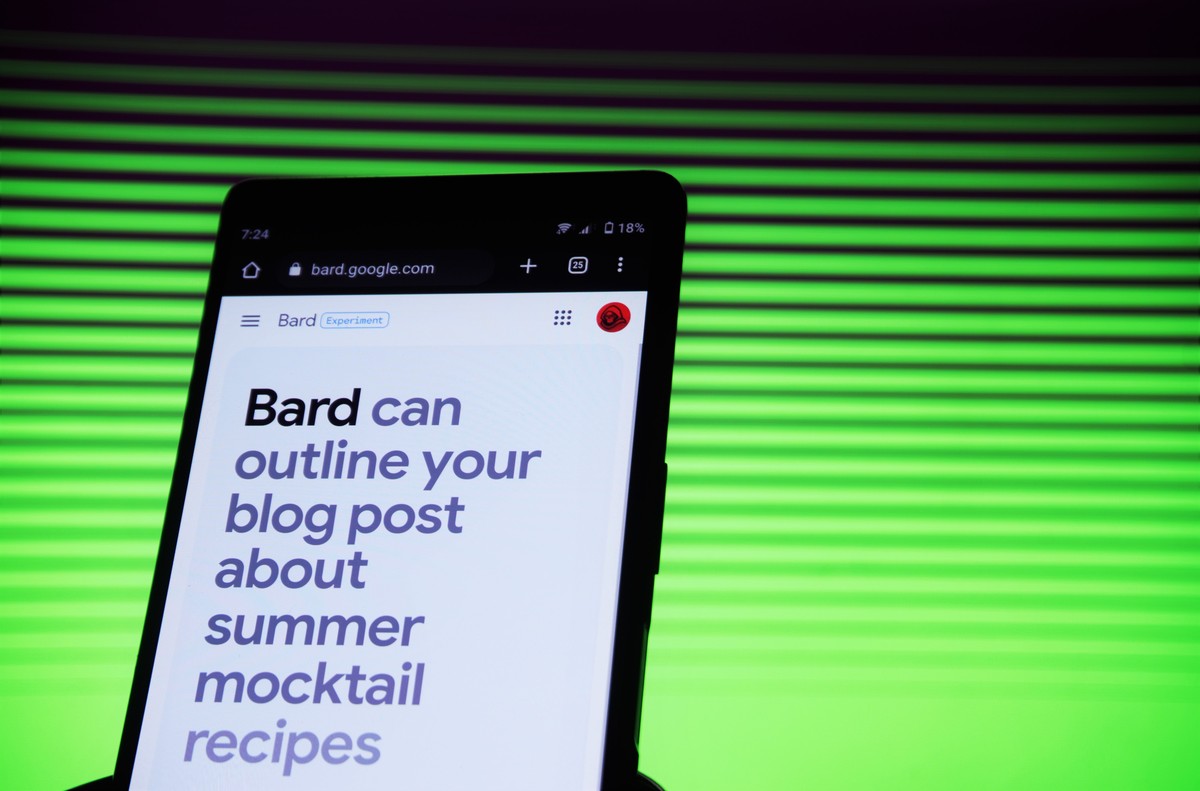
Google's recent unveiling of its cutting-edge advancements at the I/O 2023 event showcased an array of technological breakthroughs, with particular excitement surrounding the highly anticipated chatbot known as Bard. Regrettably, European users will not have immediate access to this innovative tool upon its initial release. However, fear not, as we have discovered a workaround that enables European users to gain entry and experience the wonders of Google Bard. In this comprehensive guide, we will provide you with step-by-step instructions on how to use Google Bard on Android and Apple devices in Europe.
Protect your computer with NordVPN.
Detect malware during downloads and block trackers and intrusive ads. Stay safe online with the leading VPN service.
Try NordVPN today
The I/O 2023 event proved to be a hub of groundbreaking updates from Google, with a strong focus on artificial intelligence and its integration into various products. Additionally, the event saw the introduction of new offerings such as the Pixel 7a, Pixel Tablet, and Pixel Fold. Furthermore, Google unveiled PaLM 2 and expanded the availability of Google Bard to a staggering 180 countries worldwide.
However, it is important to note that although Google Bard can be accessed in 180 countries, it is currently unavailable within the European Union. Nevertheless, we will now delve into the process of accessing and utilizing Google Bard in Europe on your Android and Apple devices.
How to use Google Bard on Android and Apple devices in Europe
VPNs play a crucial role in resolving geo-restriction challenges, offering a lifeline to individuals worldwide encountering such issues. For instance, many countries lack access to certain American live streams, leaving sports enthusiasts, particularly basketball fans, unable to enjoy their favorite sport. In this scenario, VPNs prove invaluable for accessing Google Bard in Europe even on your mobile device.
Given the multitude of options available, it is essential to choose a high-performing and trusted VPN service. Optimal selection criteria include stability and data privacy. Among the industry leaders, NordVPN, ExpressVPN, and Surfshark stand out. NordVPN currently offers an attractive 63% discount, providing a yearly membership plan for just $88.83, along with an additional three months of service.
By utilizing these VPN services, you can circumvent the aforementioned restrictions and begin utilizing Google Bard, experiencing its capabilities and benefiting from its assistance in your work. But if you wish to try Google Bard on your Android and Apple devices, you need to configure the VPN service from your phone's settings first.
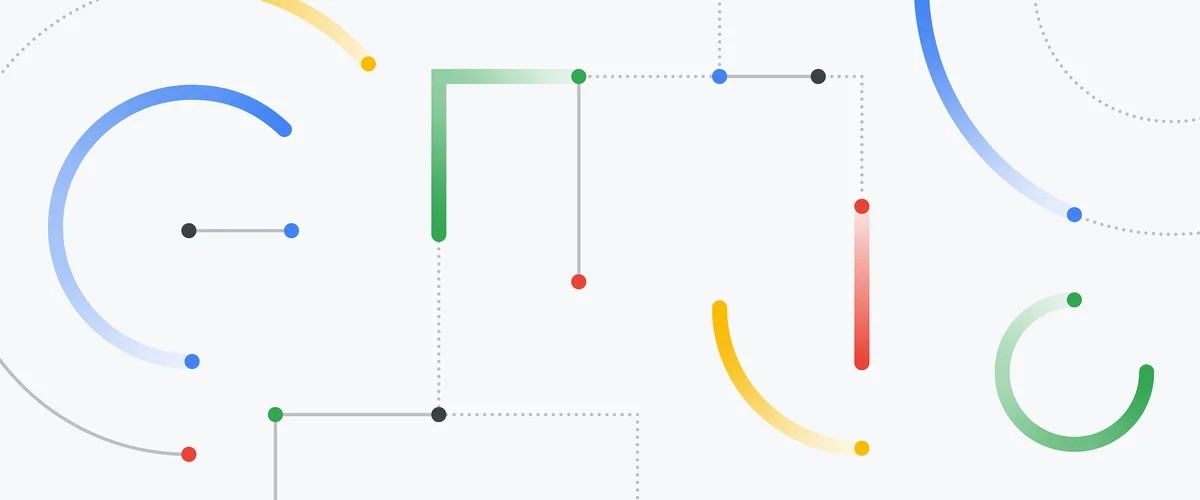
How to enable VPN on a phone?
Enabling VPN services on Android and iOS devices is a straightforward process.
If you have chosen a VPN service for yourself to try Google Bard on Android and Apple devices in Europe, here are the steps to do so:
For Android:
- Open the "Settings" app on your Android device
- Scroll down and select the "Network & Internet" option
- Tap on "VPN" or "VPN Settings," depending on your device
- Click on the "+" or "Add VPN" button to add a new VPN configuration
- Enter the necessary VPN information, such as the VPN name, server address, VPN type (e.g., OpenVPN, IKEv2, etc.), and any other required details
- Save the VPN configuration by tapping on the "Save" or "Done" button
- Once the configuration is saved, you can enable the VPN by tapping on its name in the VPN settings menu
- You may be prompted to enter a username and password or any additional authentication information provided by your VPN service
After successfully connecting, a VPN icon should appear in the status bar of your Android device, indicating that the VPN is active. If you're using one of the many VPN apps like NordVPN, you don't need to set these settings, all you need to do is set your geolocation in your VPN app to a location outside Europe before opening the Google Bard trial page.
For iOS:
- Open the "Settings" app on your iOS device
- Tap on "General" and then select "VPN" or "VPN Settings"
- Tap on "Add VPN Configuration" to create a new VPN profile
- Choose the VPN type you want to configure, such as IKEv2, IPSec, or L2TP. You may need to obtain this information from your VPN provider
- Enter the VPN configuration details, including description, server, remote ID, and any other required information
- Save the configuration by tapping on the "Done" button
- To connect to the VPN, go back to the main VPN settings screen and toggle the switch next to your VPN configuration
- If prompted, enter your VPN username and password or any additional authentication details provided by your VPN service
Once connected, you will see a VPN icon in the status bar of your iOS device, indicating that the VPN is active. Note that the exact steps and options may vary slightly depending on the Android device's manufacturer or the version of iOS on your iOS device.
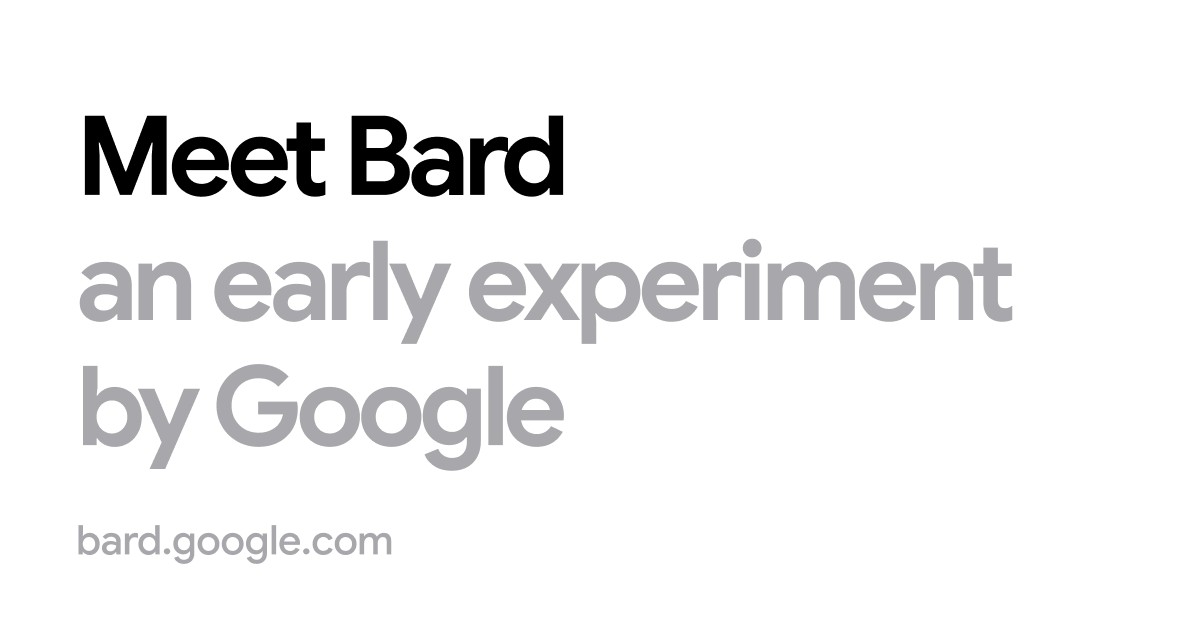
VPN apps are not your only option
Furthermore, certain web browsers incorporate built-in VPN extensions, granting access to the desired content. One such browser is Opera, widely used in the market for its integrated VPN feature and user-friendly interface.
Ultimately, the solution lies in leveraging VPNs, whether by subscribing to reputable VPN services mentioned above or utilizing browsers equipped with built-in VPN extensions, such as Opera.
Get the Opera browser app via the links below.
By utilizing the Opera browser app, you may access Google Bard on Android and Apple devices in Europe.





















