Photos app for Windows 11 insiders adds Slideshow, Timeline Scrollbar and Spot Fix
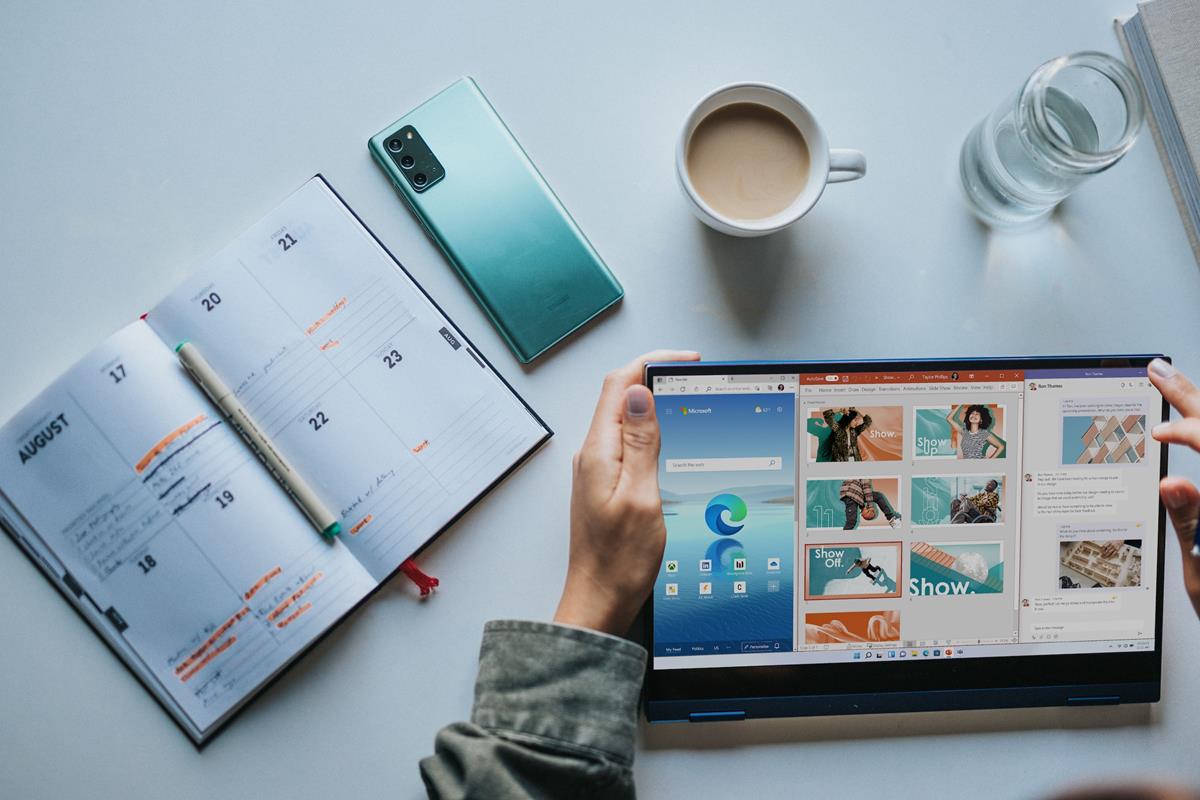
Microsoft has updated the Photos app for Windows 11 insiders with some fixes and a couple of features. The slideshow and time scrollbar options are back.
Microsoft brings Slideshow support to Photos app
The Redmond Company acknowledged the much requested feature from its users to bring Slideshow to the Photos app in Windows 11. The option allows you to sit back and relax, while the app plays a slideshow of your images.
The Photos app has some transition styles and animations that it uses randomly while playing your slideshow. There are three ways to start a slideshow in the Photos app. You may press the F5 key to start it while in a folder, or you can select specific photos to only include them in the slideshow. Alternatively, you can hit F5 while viewing an image or right-click on a photo and select slideshow.
The slideshow viewer has some basic playback controls such as pause/play, a restart slideshow button, a full screen toggle and a volume button. Clicking the volume button mutes the audio, while hovering over the icon brings the volume slider into view.
The Slideshow viewer in the Photos app has a musical note button that houses toggles for animations, transitions, auto loop, and music. The app comes with 25 music soundtracks in various genres. You can view the previous or next image by clicking the arrow buttons on either edge of the screen, or by using the left and right arrow keys on your keyboard.
Timeline Scrollbar
The Timeline Scrollbar is another returning feature that was requested by the community. As the name suggests, it allows you to browse your Photo library based on the year and month the images were captured. The feature supports the following views: All Photos, OneDrive and iCloud Photos.
The Timeline Scrollbar appears near the right edge of the screen, like a regular scroll bar. You can mouse over it to view specific months in the timeline, and click on it to jump to the selection.
Spot Fix
The Photos app's Spot Fix feature can be used to remove unwanted portions in your photo. The option is available under the Retouch section in the built-in image editor. To use it click (or tap) on a spot or blemish in a photo, and it will apply the effect to the selected area. You can modify the size of the Spot Fix brush using the slider.
Other notable changes in Photos
You no longer have to install the Auto Enhance add-on (93 MB), it is now bundled in the Photos app. The app now lets you drag and drop to select import pictures from external devices. The Quick Toggle option can be used to confirm the file selection. To select multiple consecutive photos at once, hold down Shift while clicking on images. Holding down Ctrl allows you to pick non-consecutive photos.
The Photos app now lets you paste an image directly into Outlook and Teams (as an inline picture), instead of attaching it. Photos that you have hidden on iCloud will no longer be displayed in the gallery. Video playback should now work correctly and play the audio instead of muting it.
The announcement says that the new features are available in Photos app version 2023.11050.2013.0 or higher for users who have the Canary or Dev Channel of Windows 11. You can update to the new version of the app from the Microsoft Store.
Too bad its still a bloated slow piece of garbage.