How to open an Apple Card Savings account?
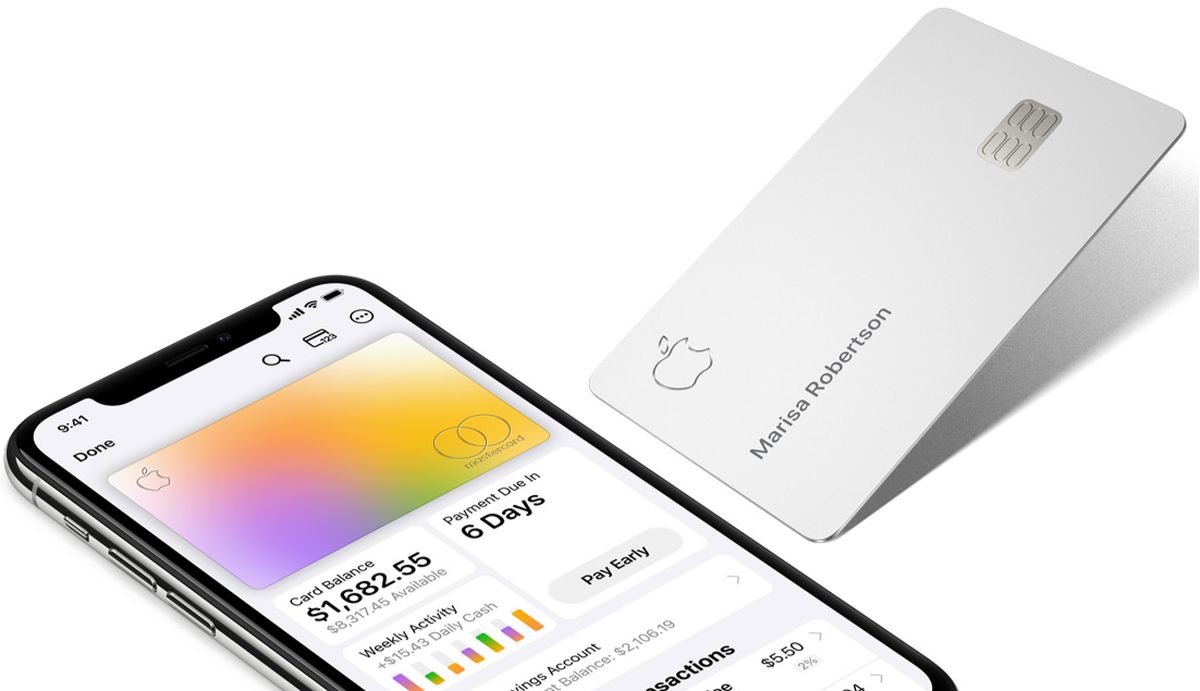
For those who possess an Apple Card and seek to capitalize on their Daily Cash earnings, there is good news to be had. Through the establishment of an Apple Card Savings account, one can acquire interest not only on their Daily Cash, but also on any external bank account or Apple Cash deposits. Even more compelling, this account has no fees and requires no minimum balance to be upheld.
Here's everything you need to know about opening and maintaining an Apple Card Savings account:
Who can open an account?
To open a Savings account, you must be an owner or co-owner of an active Apple Card account, at least 18 years old, and a U.S. resident with a valid physical U.S. address.
Additionally, you'll need a social security number or individual taxpayer identification number, and you must have two-factor authentication set up for your Apple ID and update to the latest version of iOS.
If you have Apple Card Family, only account owners and co-owners can set up Savings accounts, and each Savings account holder will only be able to see their own account balance and details in Wallet.
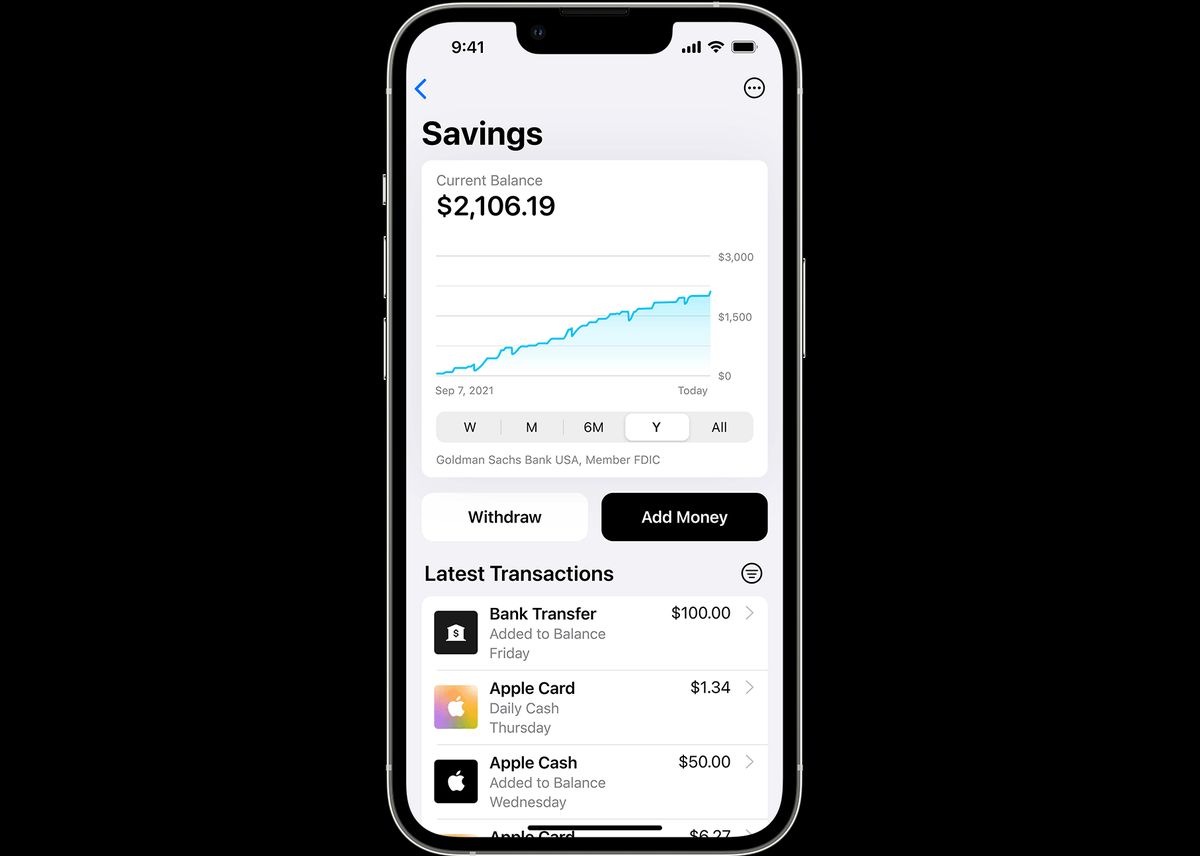
Setting up a Savings account
- To set up your Apple Card Savings account, first open the Wallet app on your iPhone and tap on Apple Card.
- Then, tap on the More button, followed by Daily Cash.
- Next, select Set Up next to Savings and follow the prompts on your screen.
During the setup process, you'll have the option to transfer funds from your Apple Cash balance to your Savings account to start earning interest. If you prefer not to transfer your Apple Cash balance, simply tap the Close button. However, if you want to transfer funds, select Transfer Your Apple Cash and follow the instructions on the screen.
If you have any available Daily Cash to redeem as an Apple Card statement credit, it will be transferred to your new Savings account automatically. Note that if your Apple Card account or Savings account is restricted or locked, you may not be able to open or transfer funds to or from your Savings account. In such cases, you should reach out to a Savings Support Specialist to gain access to your funds.
How to deposit money into Savings?
Once you have set up your Apple Card Savings account, you can deposit money into it in two ways: automatically through your Daily Cash earnings or manually from an external bank account or Apple Cash. Here are the steps to manually add money to your Savings account:
- Open the Wallet app on your iPhone and tap on Apple Card.
- Select Savings account and tap on Add Money.
- Enter the amount you want to add and tap Add.
- Choose the payment source you want to use to add money.
- Confirm the transaction using Face ID, Touch ID, or your passcode by double-clicking the side button.
Keep in mind that money you deposit into Savings starts earning interest from the day you initiate the transfer from the Wallet app. If you deposit money from Apple Cash, it will be available instantly. However, if you transfer money from an external bank account, it may take a few days for the funds to be available for withdrawal.

How to view your Savings account balance?
To view your Apple Card Savings account balance and interest earned, follow these simple steps:
- Open the Wallet app on your iPhone and tap on Apple Card.
- Select Savings account to view your Current Balance. Note that this may include pending transactions or deposits, so the entire amount may not be available for immediate withdrawal.
- Tap on the More button, then select Account Details to see your Available Balance, which is the amount you can withdraw immediately. Additionally, you can view any interest you've earned this year and your current Annual Percentage Yield (APY).
It's worth noting that the interest you earn on your Savings account is compounded daily and credited to your account monthly.
Advertisement

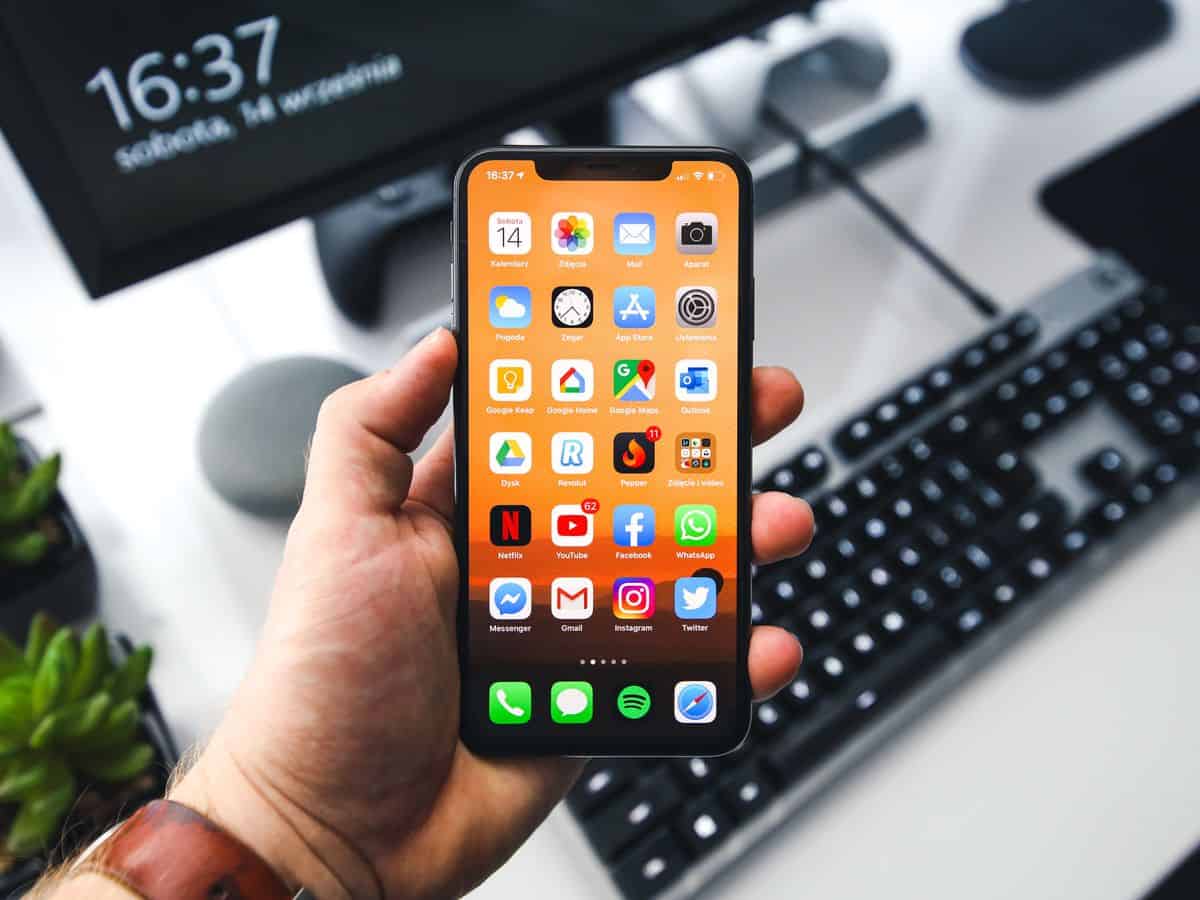















Put your financial trust in Apple? LOL. You must be a real fool.
How to open an Apple Card Savings account?
Step one: Bend over and grab your ankles.