Windows 11 Snap Assist could soon offer suggestions

Snap Assist is one of the novel features of Microsoft's Windows 11 operating system. Windows 11 users may use the feature to align open program windows next to each other on the screen.
It is more or less a powerful version of Windows 7's snap feature, which allowed users of the operating system to display two program windows side by side.
With Snap Layouts, additional layouts for the display of program windows become available. Users may, for example, display four program windows on the screen, with each taking up a quarter of the available screen.
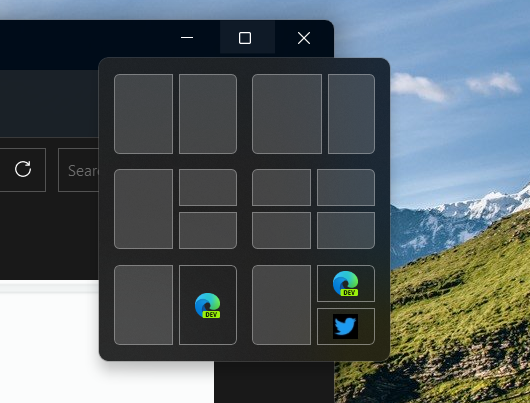
Windows 11 users may activate the feature by hovering over the maximize button of program windows or by dragging windows to the top of the screen. The position of the current window can be set directly by moving the mouse cursor over any of the available positions.
Soon, Windows 11 may introduce suggestions when users activate the feature. Eagle-eyed teste PhantomOcean3 discovered the hidden feature in the latest Windows 11 Insider Build 23435. It needs to be enabled using the ViVeTool. Work on the integration is ongoing and not complete, as suggestions do not appear to work well when dragging program windows to the top of the screen.
Do the following to enable the feature:
- Download the latest version of the open source ViVeTool application from GiTgub.
- Extract the archive to the local system.
- Open Start, type cmd, and select run as administrator to launch an elevated command prompt window.
- Navigate to the ViVeTool folder.
- Run the command vivetool /enable /id:41863571,42589465.
- Restart the PC.
The new feature should be available now. Windows Central revealed some information on the feature back in February. The site reported that Microsoft was working on integrating a memory feature, which remembers different app layouts, and OCR technology support for the suggestions feature. Snap Layouts could use the latter to detect open program windows for its suggestions feature.
In any event, Snap Assist highlights certain program windows that are open when the feature is activated to display these as well using the selected layout.
It is too early to say whether there will be an option to disable the smart suggestions feature or how the remembering of layouts feature is going to work. For now, Snap Assists' suggestion feature is a work in progress, and there is a chance that Microsoft won't release the feature in stable versions of its Windows 11 operating system.
Now You: do you use Snap or Snap Assist functionality?






















All I currently use on my Windows 11 laptop is Windows key with left or right arrow key to get a vertically left and right window of 50%, unless the window has a vertical scroll bar where you get a wider window.
More useless features. When can we move the taskbar like before? When can we uncombine the taskbar buttons? When can we have a customizable start menu? Perhaps AI can replace the worthless Windows team currently and give us what users actually want?
Its a laptop screen Microsoft. How much space do you think there is for your suggested layouts! Just let me configure so it only gives side-by-side and shut down the suggestions!