How To Fix iPhone Alerts Not Working?
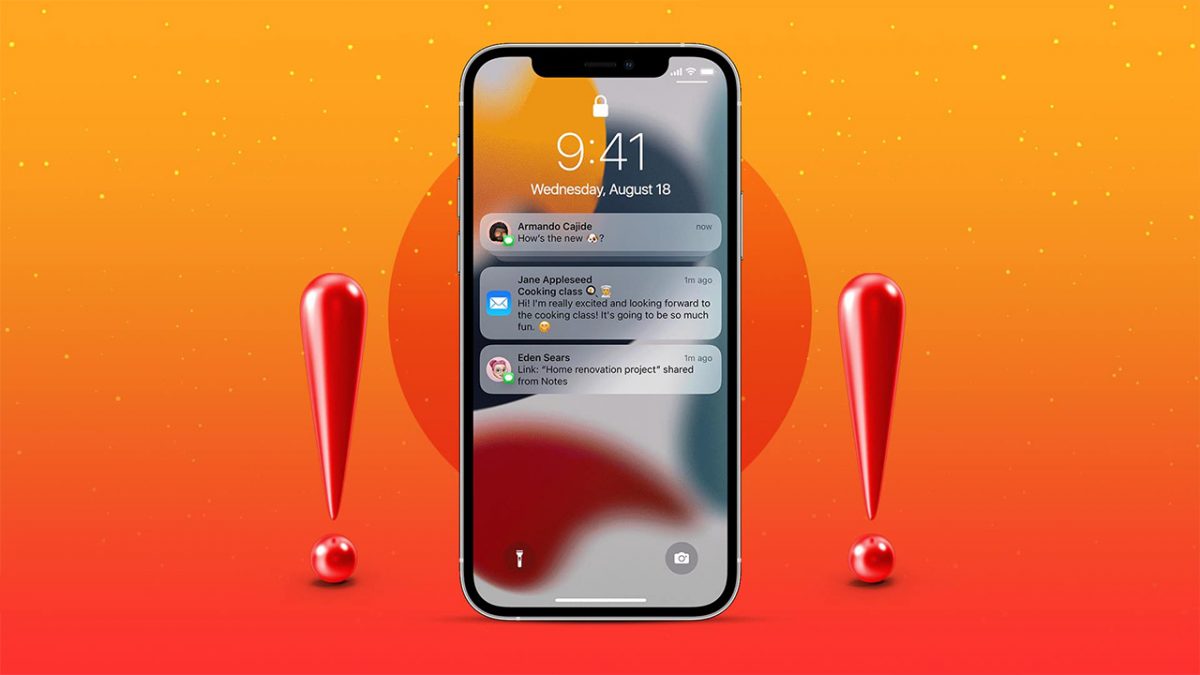
There are various reasons your iPhone may not provide notifications when you receive a text. One of the main reasons is software bugs or mis-configured settings. While the issue is temporary, there are quick fixes that can solve it right away.
Check Notification Settings
If your text message notifications are not showing up on your iPhone, make sure the messaging app has the right permissions. To check the settings, follow these simple instructions.
Open settings and then tap on notifications and then messages. Make sure that the ‘allow notifications’ is highlighted green. You should also check the boxes for banners, lock screen notifications, and the notification center. Next, tap on sounds and make sure the message tone is loud and clear. If you want to see message previews on your lock screen, select always for show previews.
Muted Contact
Another reason for notifications not showing up is your contact may be muted. To check this, open the messages app and scroll through your conversations. Swipe left on a conversation that isn’t showing notifications. Check if it has a gray slashed bell icon. If so, the notifications are muted. You can unmute this by tapping on the bell icon once.
Silent Mode/DND
It’s common knowledge that you won’t get notifications if your iPhone is muted. Simply switch off the silent mode by toggling the button located above your volume button. If your iPhone is in DND mode, it will not show any notifications. You can change this through the iOS control center and toggling the DND button off.
Force Quitting
If you have an iPhone with Face ID, open the messages app and swipe up in the middle of the screen and hold. You will see the app switcher. Swipe up the messages add and tap force quit. If your iPhone has a home button, double press it and the app switcher will come up. Swipe up on the messages app and force close it.
Enable iMessages
You should also check if iMessages are activated. To check this, click on settings and then click on messages and ensure iMessage is enabled.
Restart
One of the easiest solutions to solve the notifications problem is by restarting your iPhone.
Unknown Senders Filter
An iPhone has the option of filtering out texts and spam from unknown numbers. This means you could miss a few notifications in rare scenarios. To solve this, go to settings and then click on messages. From there, select unknown and spam and switch off the unknown senders filter.
Bluetooth Devices
Oftentimes, if you leave your iPhone connected to Bluetooth devices or buds, you may not get new message notifications on your device speaker. You can either switch off Bluetooth or disconnect from these devices.
Blocked Contacts
When you block someone, they won’t be able to call or text you. If you are not receiving texts from a person, make sure they are not blocked. You can check your blocked contacts list by going to settings and then tapping on blocked contacts under messages.
Apple Watch
If you are using an Apple watch, you may have enabled text notifications for the watch. You can turn off the watch notifications from the watch app.
Never Miss A Text Again
Now that you know how to activate text message notifications, you should have peace of mind knowing that the issue can be sorted within minutes. Watch this space for more iPhone tips and tricks.