How to set up Windows 11 without a Microsoft account

Microsoft has made it really difficult to set up Windows 11 without a Microsoft account. Setting up Windows 11 with a local account is a frustrating experience for many, as there is seemingly no longer an option to skip the Microsoft account sign-in or creation of a new account to set up a local account instead.
Good news is that there are still options available, but they are well hidden, as Microsoft has the clear intention to promote Microsoft accounts. For users, Microsoft accounts have advantages, but also disadvantages. Advantages include getting a bit of free OneDrive storage, synchronization of data between devices, extra security and also the ability to use Microsoft apps and services that require an account. The main downside, for most, is privacy. Microsoft does not really know anything about local accounts, but a Microsoft account gives the company a much clearer picture, and data, about its customers.
Windows 11 users have a few options at their disposal to skip the Microsoft account creation or sign-in during installation of the operating system. Indeed, we have talked about Microsoft account bypass options during Windows 11 setup already here on this site, and also mentioned that the free software Rufus comes with such capabilities.
Some of our readers wanted more options, which is why we have created this guide. Note that you may switch to a local account after the setup experience in the account section of the Settings application.
All three methods listed below have been tested with the most recent Windows 11 version 22H2 ISO image provided by Microsoft. Please note that Microsoft may make changes in the future that render one or even all of these options useless. Please let us know in the comments if you run into issues, so that we may investigate these and update the guide accordingly.
Setting up Windows 11 with a local account
All of the options below allow users to bypass Microsoft account creation or sign-in during the out-of-box experience. This is a wizard that walks users through the final steps of setup, after the operating system files have been copied to the disk already. Most PCs that come with Windows 11 pre-installed start at this stage.
The first few steps of the out-of-box experience are always the same. Here they are:
Step 1: Select the country or region.
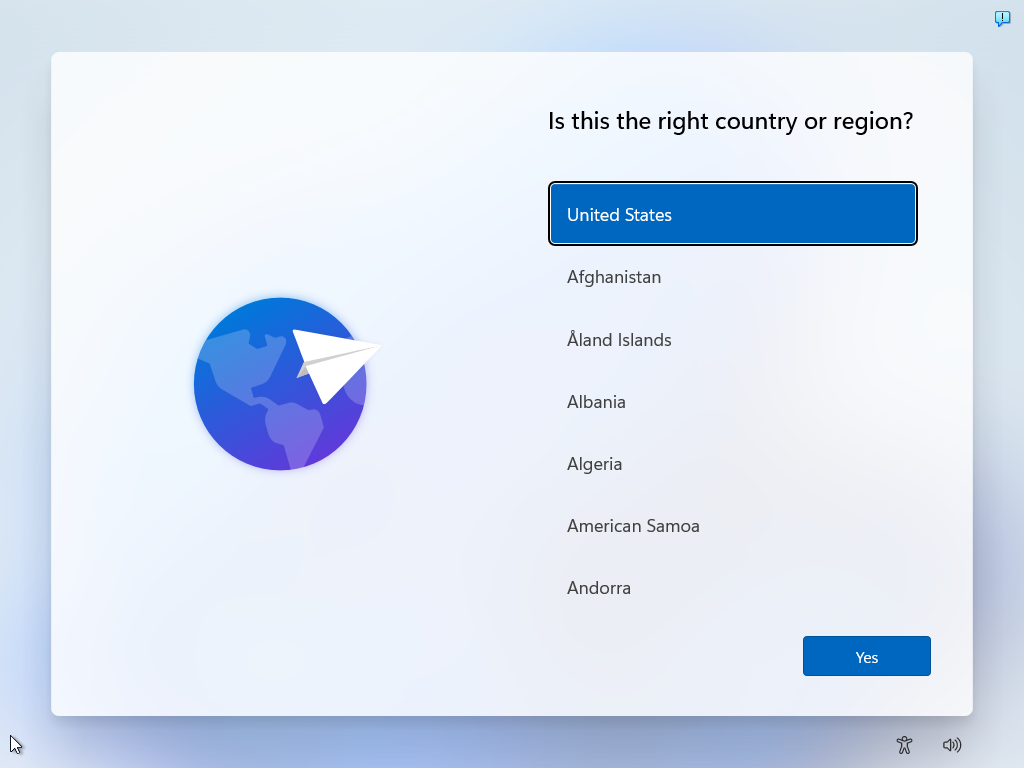
Step 2: Confirm or select the keyboard layout or input method.
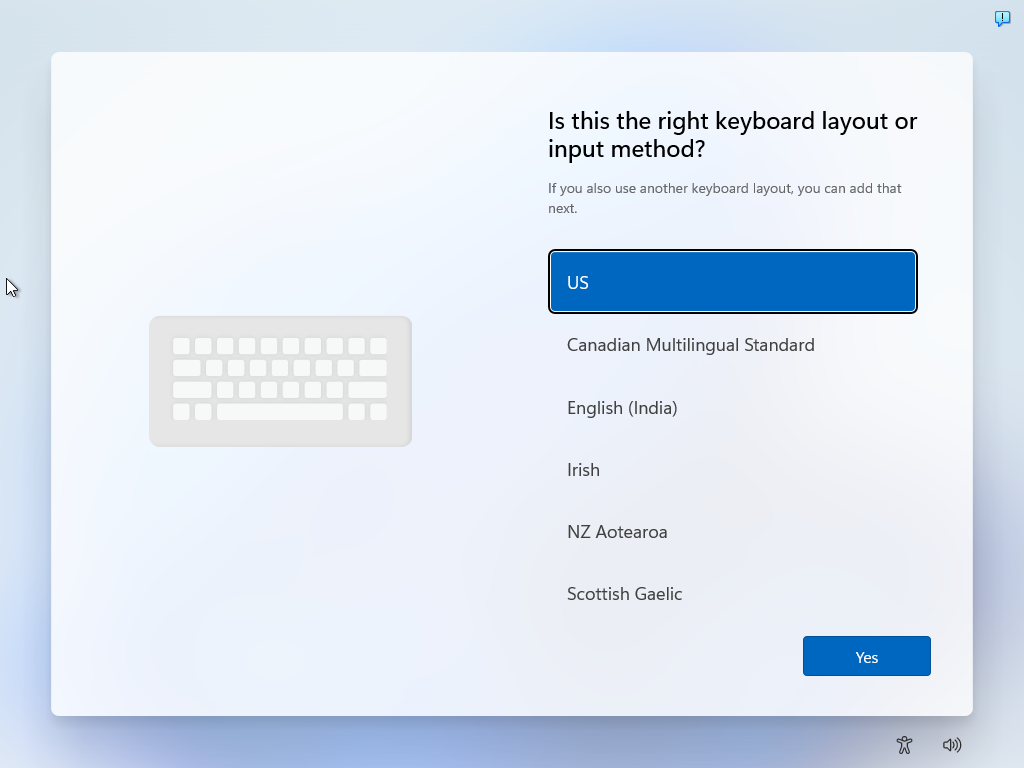
Step 3: Check for updates runs automatically
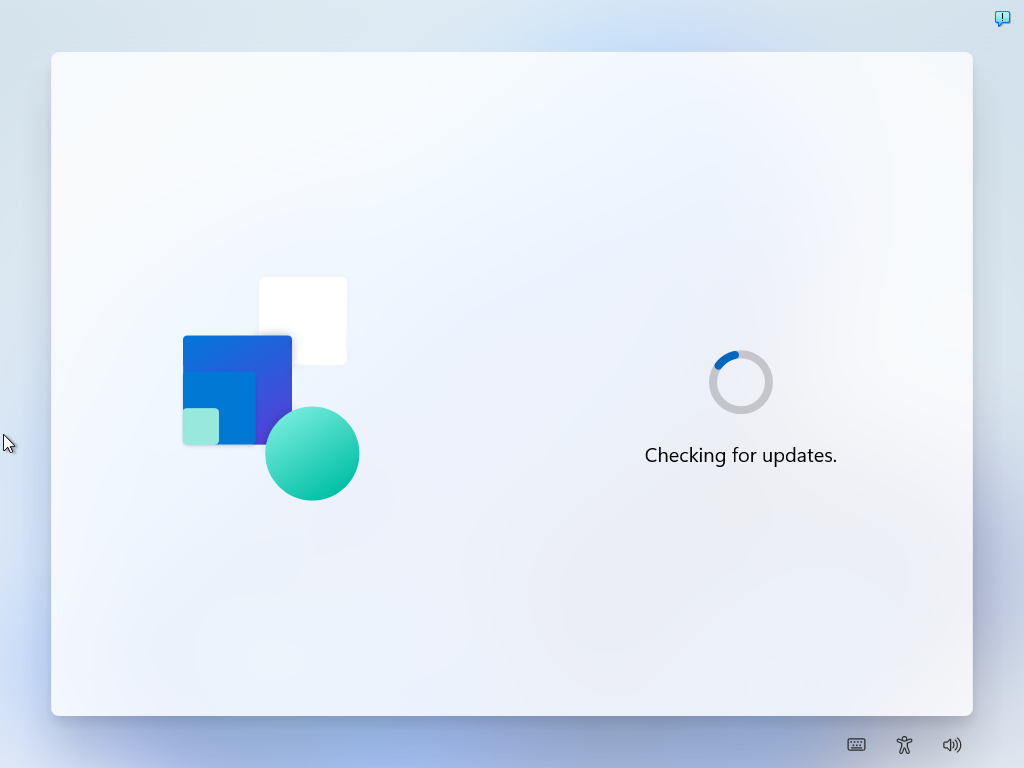
Step 4: Name the device. This step is optional.
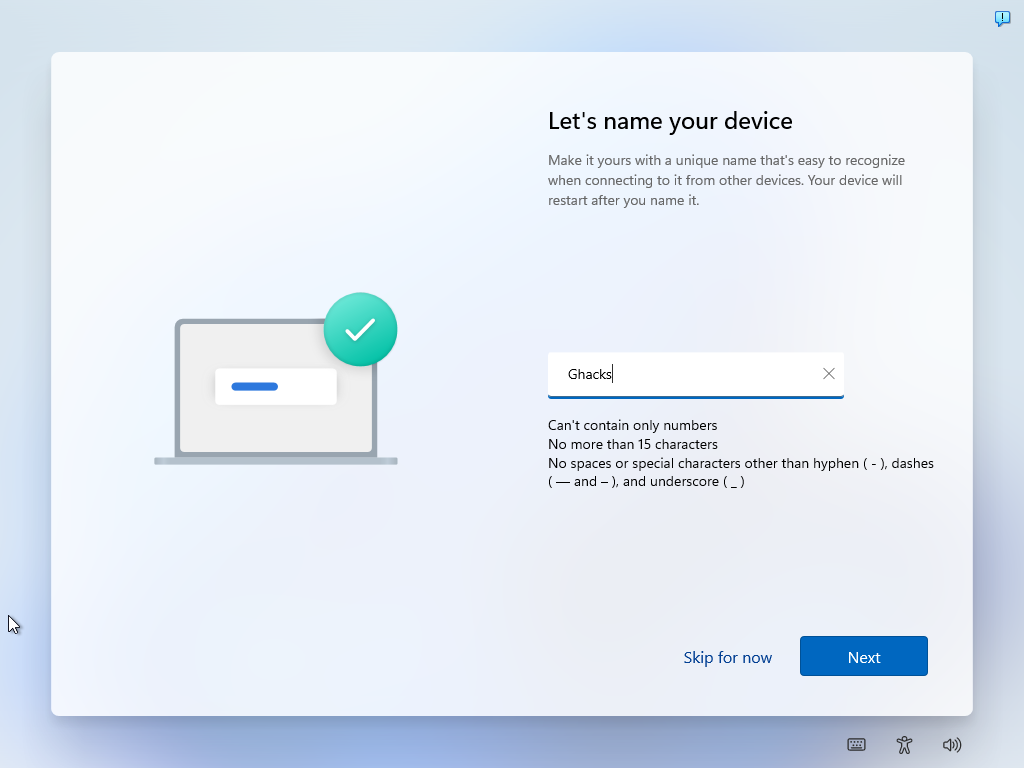
Step 5: Select if the device is a personal use device or should be set up for work or school.
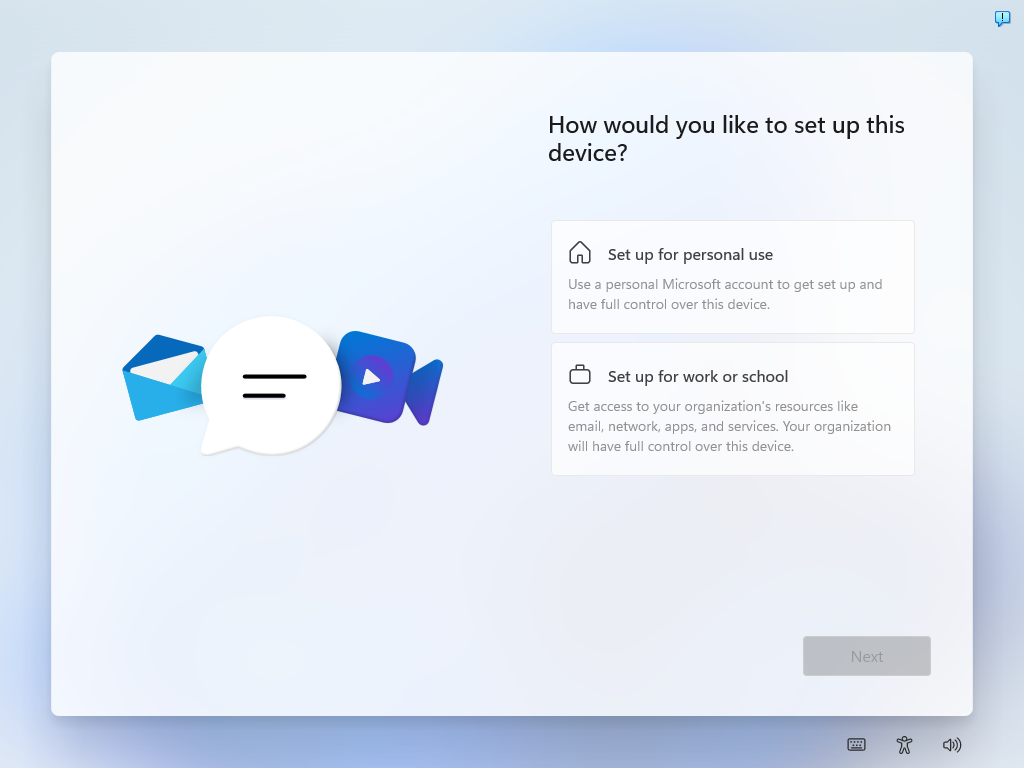
The next screen prompts users to sign-in to using a Microsoft Account. It is called "unlock your Microsoft experience" and features a sign-in button only.
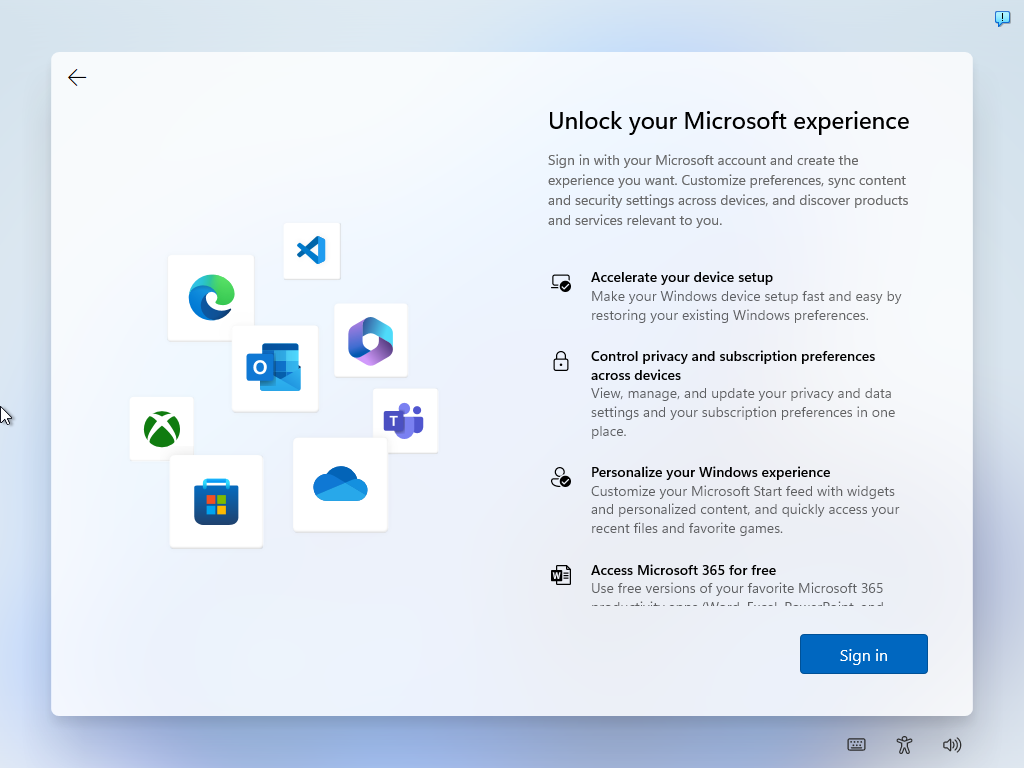
Bypassing the Microsoft Account setup on Windows 11
Pick one of the following options to skip the Microsoft Account and create a local account during setup instead.
Update: The "best option" described below may not work in all cases anymore. If you run into issues using it, skip to the second bypass option instead below.
Best Option: email address bypasses
Certain email addresses force the out of box experience to skip the creation of a Microsoft account. All that is required for that is to type one of these email addresses into the Microsoft account field during setup.
Step 1: Select Sign In.
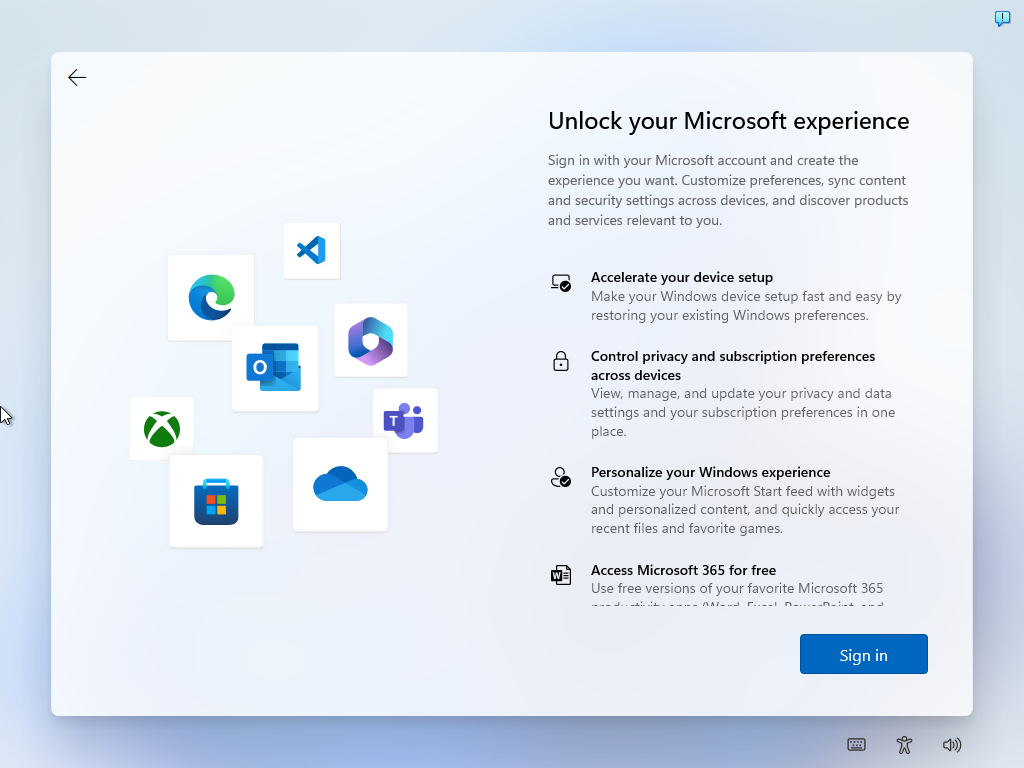
Step 2: Use one of the following email addresses (note that Microsoft may remove this option at one point):
- no@thankyou.com, any password
- test@test.com, password test
- 1@1.com, password test
Select Next once done.
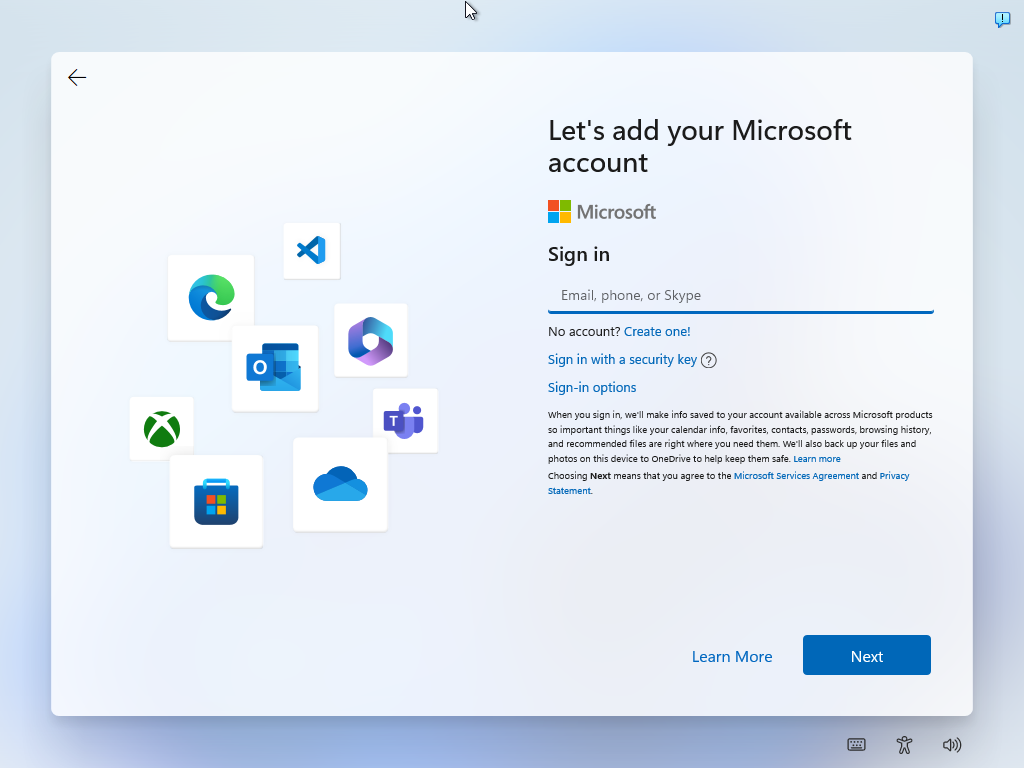
Step 3: Type any password and select Sign In.
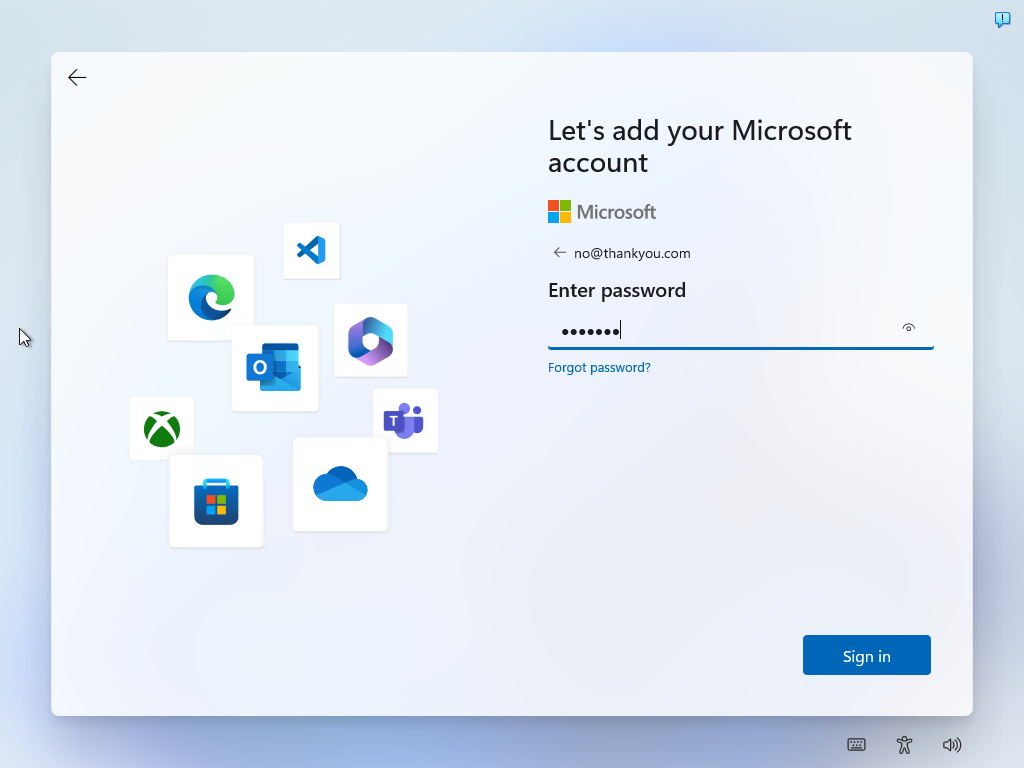
Step 4: Windows 11 displays an Oops, something went wrong page. Select Next.
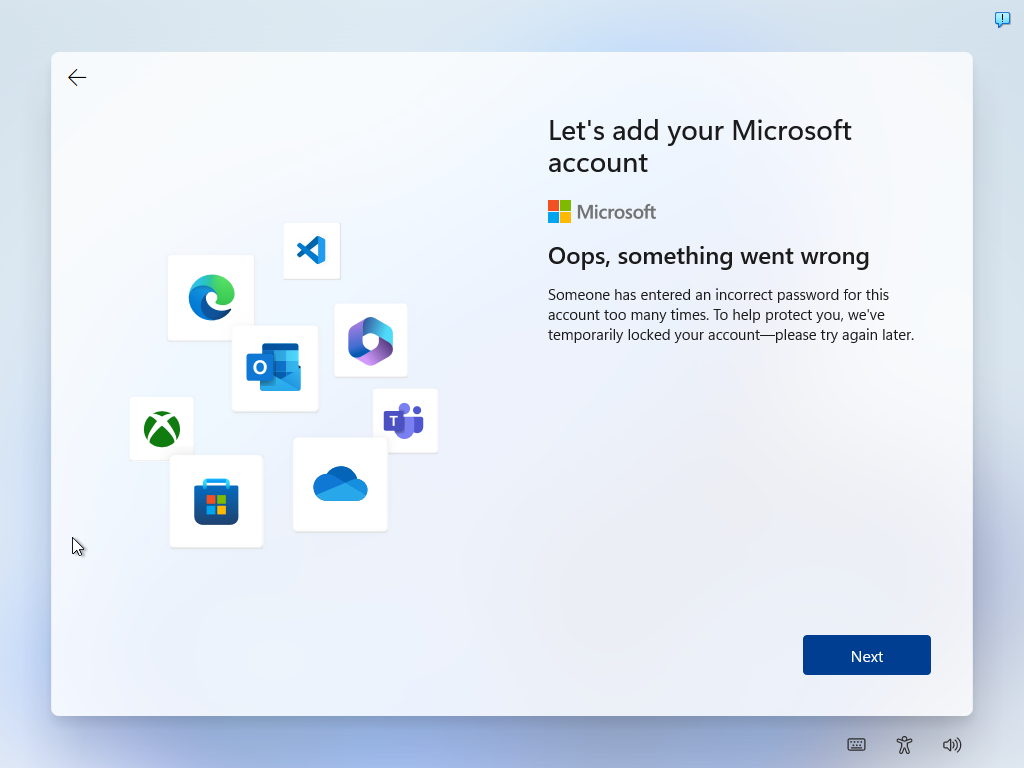
Step 5: You may now create a local account. Select the local account username and then Next.
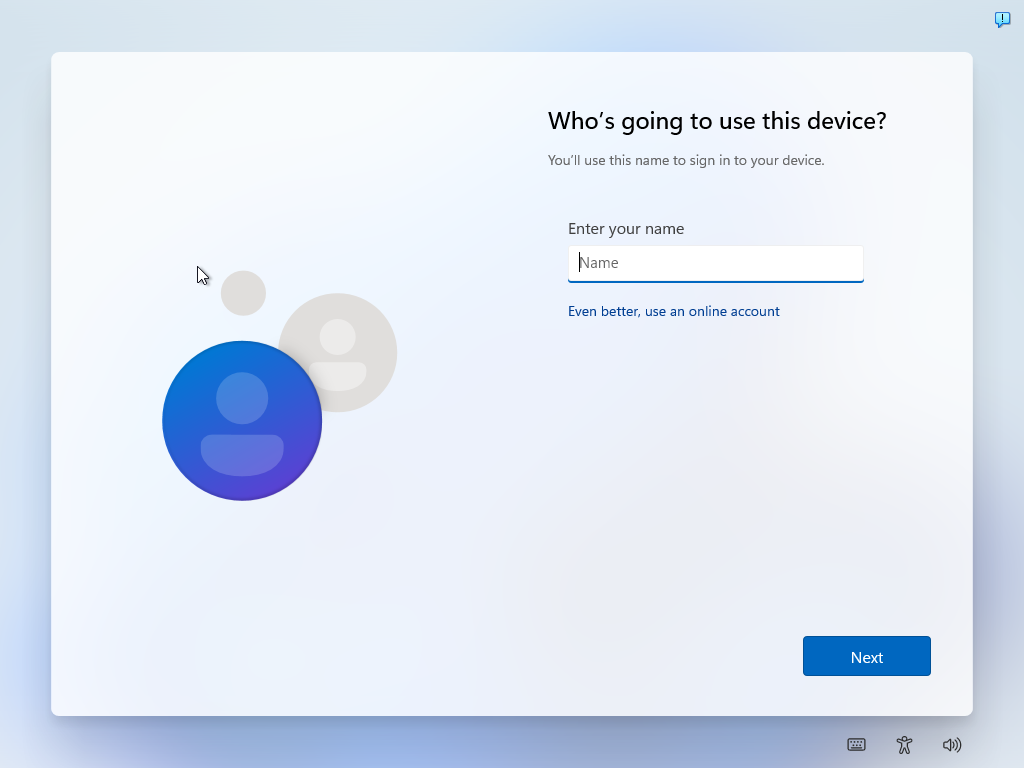
Step 6: Type the local password. Note that it is optional. Select Next to complete the account creation process.
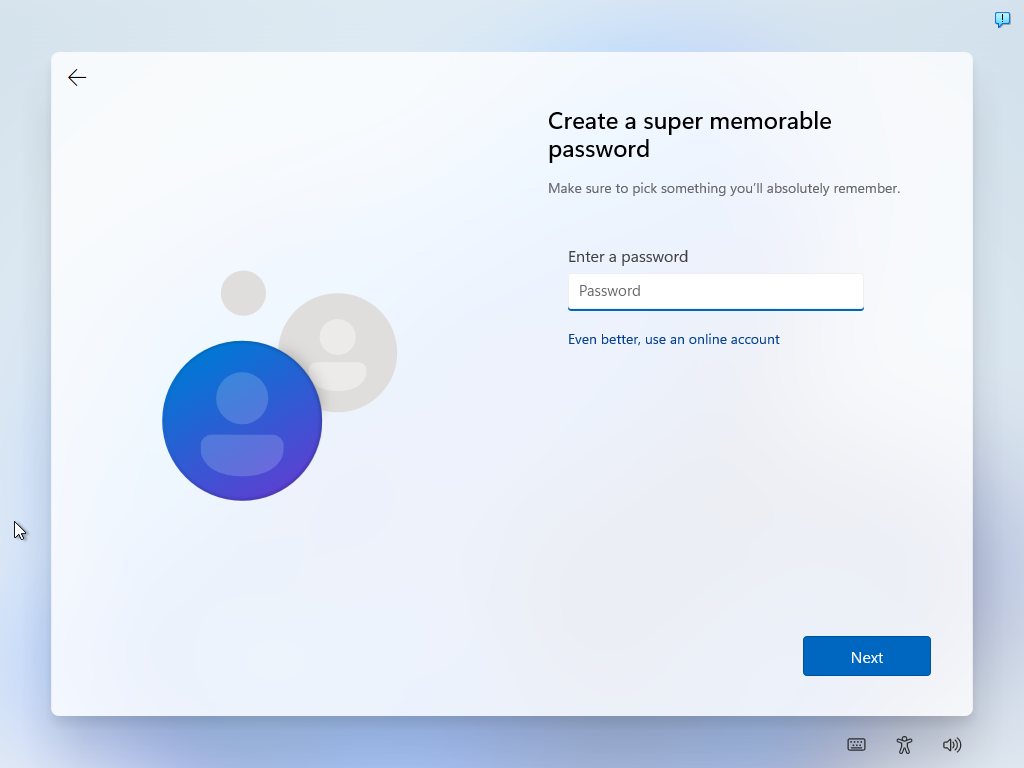
The local account has been created, and there are a few additional things that need to be set up before Windows 11 loads the desktop for the first time.
The following options may work as well, but they are not advised, if the above option still works.
Option: Kill the Internet from the command line
Disabling the Internet connection temporarily during setup is another option. It works like the physical disruption of the Internet connection, but is more comfortable in many cases.
- Step 1: at the "Is this the right country or region" state, press Shift-F10 to open a command prompt window.
- Step 2: Type OOBE\BYPASSNRO and press the Enter-key. This restarts the PC once and returns you to the country selection screen.
- Step 3: Press Shift-F10 again.
- Step 4: Type ipconfig /release and activate the Enter-key. This marks the client's IP address as available. In other words: the PC is no longer connected to the Internet.
- Step 5: Close the command prompt window and continue with the setup.
- Step 6: It is now possible to create a local account by selecting "I don't have Internet" during the "Let's connect you to a network" stage of setup.
- Step 7: Select "continue with limited setup" on the next page.
- Step 8: Type the username of the local account you want to create on the "Who's going to use this device" page.
- Step 9: Select a password for the local user account. You can leave this empty.
- Continue setup to finish setting up Windows using a local user account.
Closing Words
Microsoft has a vested interest to get as many of its customers on Microsoft accounts as possible. It binds customers and gives Microsoft additional data on how computers and products are used.
Now You: have you tried any of the bypasses mentioned above?























There was no issue at all when I installed it tonight. Wish I didnt waste hours reading about it. Stayed connected to the internet with my newly purchased laptop, simply pressed the “login options” once to see, got out of that, then pressed the back arrow in the upper left and it let me make a local account.
I had a very odd experience setting up W11 yesterday. I tried initially to bootup without an Internet connection, but the Acer machine point blank refused to move without one.
So having plugged in the LAN cable I was rather surprised to be offered a US English version of the OS primarily since the machine was only supplied with a single language version which was Dutch. So I grabbed the US configuration expecting to be informed that it wasn’t present, but setup proceeded without further ado.
At step 3 in your article (checking for updates) I yanked out the Ethernet cable at which point setup jumped to the screenshot step 5. I swear didn’t see any of the setup procedure steps in between.
I’m counting myself lucky at this point because I was expecting to have to change the language to English for which I would be presented with the message that doing so required a Microsoft a/c (read that somewhere earlier).
The reason all this happened at all was because my precious Windows 8.1 system refused to power on yesterday. There were no lights to indicate life was still present and hitting the power button repeatedly was little more than an exercise in futility.
However, having got Floorp installed and avoiding Edge like the plague I discovered on the Lifewire site that removing the battery and holding the power button down for 30 seconds and then connecting the power supply the machine powered on. I was over the moon because I thought it was the end of the road for Win 8.1, but here I am using the machine again. I actually spent around eight hours configuring Win 11 as best as I could, but I don’t like it at all. It’s just not intuitive to my way of thinking even though the UI is quite attractive. The control panel is a pain in the posterior especially since it can’t be moved out of the way and there’s no link on the Power Users menu to the installed apps menu. I guess that’s deliberate to prevent users uninstalling all the bloatware.
Ablaze (Floorp) guys had provided me with a full installation setup file so I didn’t have to use Edge to download it and so far I’ve managed to avoid using that. But Win 11 is a nightmare to configure and Microsoft certainly won’t win any fans with their latest OS, I’m sure of that.
I tried to use my business email and it would not let me. They are business computers. This will solve that issue.
Thanks for the article, Martin. I’ll need it soon.
I used no@thankyou.com and it worked..thanks
OK, I realize this is quite off-topic, but could you share this fabulous Mr Burns wallpaper you used in the article, Martin?
Care to share your knowledge and expertise, please.
You can check out Mr. Burns wallpapers here: https://wallpaperaccess.com/mr-burns
Hope that helps!
LMAO…
There’s an easier way, hiding in plain sight and still works just fine on 22H2.
I still can’t believe nobody has figured it out to blast it to the masses.
Seriously, y’all are over thinking it. Local account creation at install is right in front of you! You just have to stop thinking like a home user!
*sigh* fine…
1) Setup for work or school
2) Next
3) Sign-in Options
4) Domain join instead
5) Enter your local account name
6) Enter local account password
7) Enter Security questions
8) Next
9) Done! Follow the rest of the prompts
I realized a bit late, this probably only applies to the “Pro” version of Windows. I never deal with Home so I didn’t even think about this not applying to the home version. Sorry :-(
“Now You: have you tried any of the bypasses mentioned above?”
No, I don’t use a crippled OS.
Microsoft is a repulsive organization. Anyone there left with a brain would fire person who made this Microsoft account only choice.
That’s why I install a heavily-modded Windows 11 (hxxps://windowsxlite.com) I could log in without Microsoft Account in 2013 machine.
You realize you’re trusting a random guy’s ISO on the internet with all your data, right?
Like trusting Microsoft with it is any better. Take off your tinfoil hat and touch some grass.
@Martin ‘vested interest’, not ‘vetted interest’.
Excellent article.
If I haven’t yet decided which of Win11 or Linux will replace Win7 it’s also because of Microsoft’s requirement of a Microsoft account, not only for certain Microsoft services, which could be understandable, but for the very installation of the OS. Not to mention the recurring errors, updates, updates which repair previous issues and participate to coming ones, as it seems from an outsider’s perspective.
@Gerold Manders’s comment writes it better than I could with my approximate English : the company’s policy is increasingly restrictive over OS and over time. Be noted that GAFA slowly moved to GAFAM …
If I ever choose Windows 11 it’ll be ONLY without the Microsoft Account, if feasible : according to this article, it is. Hence, addressing Microsoft : if I remain faithful to Windows (which I’ve ran ever since 3.2) it’ll be thanks to articles as this one, only. “IF”.
If you have a laptop, then you probably should use bitlocker. You certainly should if you keep any private data on it, and take it away from home, then Microsoft will force you to use a Microsoft account, and will store your recovery key in it. I think you can avoid this if you have Windows Pro, but not Home.
So, for the inexpert user, the Microsoft account may save them from losing their data, or worse, somebody else finding it.
If you can use enough of the unattended install to create a local account and turn off some of the “features”, then by all means do that. I do for Windows 10.
The most serious misfeatures of Microsoft approach are that you can’t choose your username, and more serious, you’re encouraged to use an administrator account for your every day work.
Microsoft is a company filled with reasonably smart people. But how they make such a mess of merging work accounts and personal accounts in Edge, Outlook and Teams is beyond me. Well, it is a terrible mess for the user. I’m pretty sure they have it figured out in their server parks/datacenters.
But by mixing things up for the user, Microsoft is gathering much more (meta) data than just the person’s use of the computer and documents/files this user creates or collects. And by making it so very easy for users to accidentally merge personal and work related accounts, they gain a lot of work-related information through personal accounts, which are not bound by regulations and contracts in the way business accounts are.
I don’t hope this is their intent, but if it is, they cannot be trusted with either your personal account or business accounts you may have. There is a good reason for separation of personal and business and Microsoft delivers a very subpar user experience.
And yet they insist like recalcitrant children that you must have at least a personal Microsoft account.
Before getting to my final point, let me state some facts first:
– Nowadays spanking children is not considered good parenting and I agree with that.
– Corporations are considered as a person in the eyes of the law.
– Children should be considered a person too.
Now, with the tone of this post in mind, guess once which “child” is in dire need of serious spanking…possibly even with a device, like: belt, kane or karwats? As Microsoft’s behavior shows no sign of remorse or turning things around, there are several examples that fining them for misbehavior doesn’t work, what else is left than some old Testament style of physical hurt to make them behave better?
And after that punishment is done, they should be hit with an angry closed fist in the face once, for making us, as society, having to resort to punishments from barbaric times, just to get them to respect this line again: ‘the customer is king’.