How to repair your Windows user profile if it fails to load
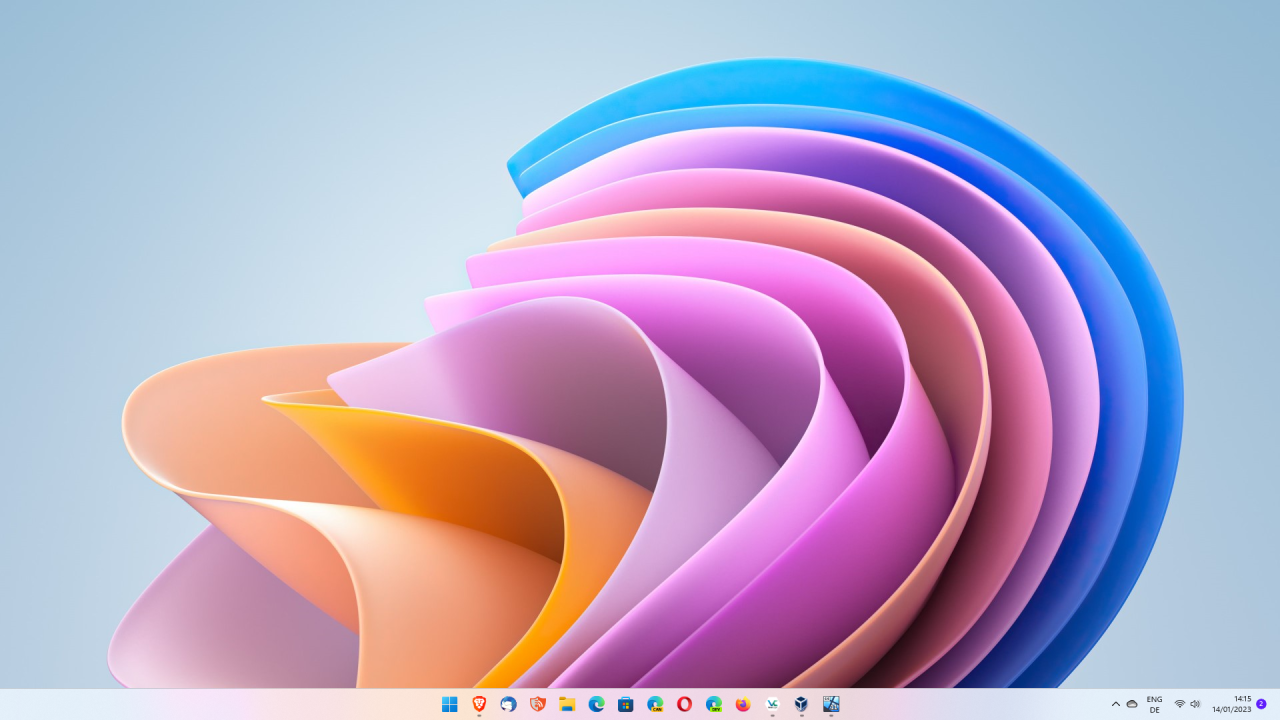
The Windows user profile is used by Windows to store user related information. This ranges from personal files, such as downloads, images or documents, to custom Windows settings.
The Windows operating system loads the user profile on start of the system and applies these customizations to the system. Sometimes, it can happen that a user profile gets corrupted. There is no single reason for that, but the effect is always the same: Windows refuses to load the user profile, which means that you can't access your personal files and settings anymore.
The most common error message that users get is "The User Profile Service Failed the Logon. User profile cannot be loaded".
This guide walks you through the repair process to recover the user profile on the Windows system.
Some causes for corrupt Windows user profiles
Here are some of the causes that can corrupt a user profile on Windows:
- Windows updates that fail to install or restore.
- Windows Registry corruption.
- Hard drive failures.
- Malware.
Dealing with the problem

New versions of Windows may load a temporary user profile when the original user profile can't be loaded. The temporary profile comes without any customizations and files, but it does bring users affected by the issue to the desktop.
When that happens, Windows may display the messages "we can't sign into your account" and "You've been signed in with a temporary profile".
While the temporary profile may look discouraging at first, it may actually help users repair the main user profile of the user so that it becomes available again as an option during sign-in.
First thing you may want to do is launch File Explorer and open the Users folder on the c: drive. There, you should find the new Temp user profile and all other user profiles that exist on the device.
If you see the corrupt profile, there is a chance that it can be recovered. One of the repairs with a high chance of success involves editing the Windows Registry.
Note: It is advised to create a backup of the system prior to making edits to the Registry. Making the wrong edits in the Registry may break certain things on Windows.
Fixing the corrupt user profile in the Windows Registry
Launch the Windows Registry by selecting Start, typing regedit and selecting Registry Editor. You may get an UAC prompt, which you need to confirm by selecting OK.
Copy the following Registry path to the Clipboard and paste it into the address bar field of the Registry Editor
- HKEY_LOCAL_MACHINE\SOFTWARE\Microsoft\Windows NT\CurrentVersion\ProfileList
You may also go there manually using the sidebar folder structure in the Registry. Windows displays the list of user profiles that exist on the device.
Right-click on ProfileList and select Export. Type a name and then save to create a backup of the Registry key on the local system. This is precautionary, as it allows you to import the data again, if the editing goes wrong.
Check the list of profiles, which use IDs and not human-readable user names. If you see a folder with the .bak ending there, you may be able to fix the issue right then and there.
There should be another folder with the same ID in the Registry, but without the .bak part at the end.
Do the following now to address the problem:
- Right-click on the folder without .bak and select rename. Add .old to its end, but keep the rest of the name.
- Right-click on the folder with .bak, select rename, and remove the .bak part. Keep the rest of the name as is.
Once done, sign-out of the current temporary user profile and try to sign-in to the actual user profile on the device. (via Neowin)
Another method
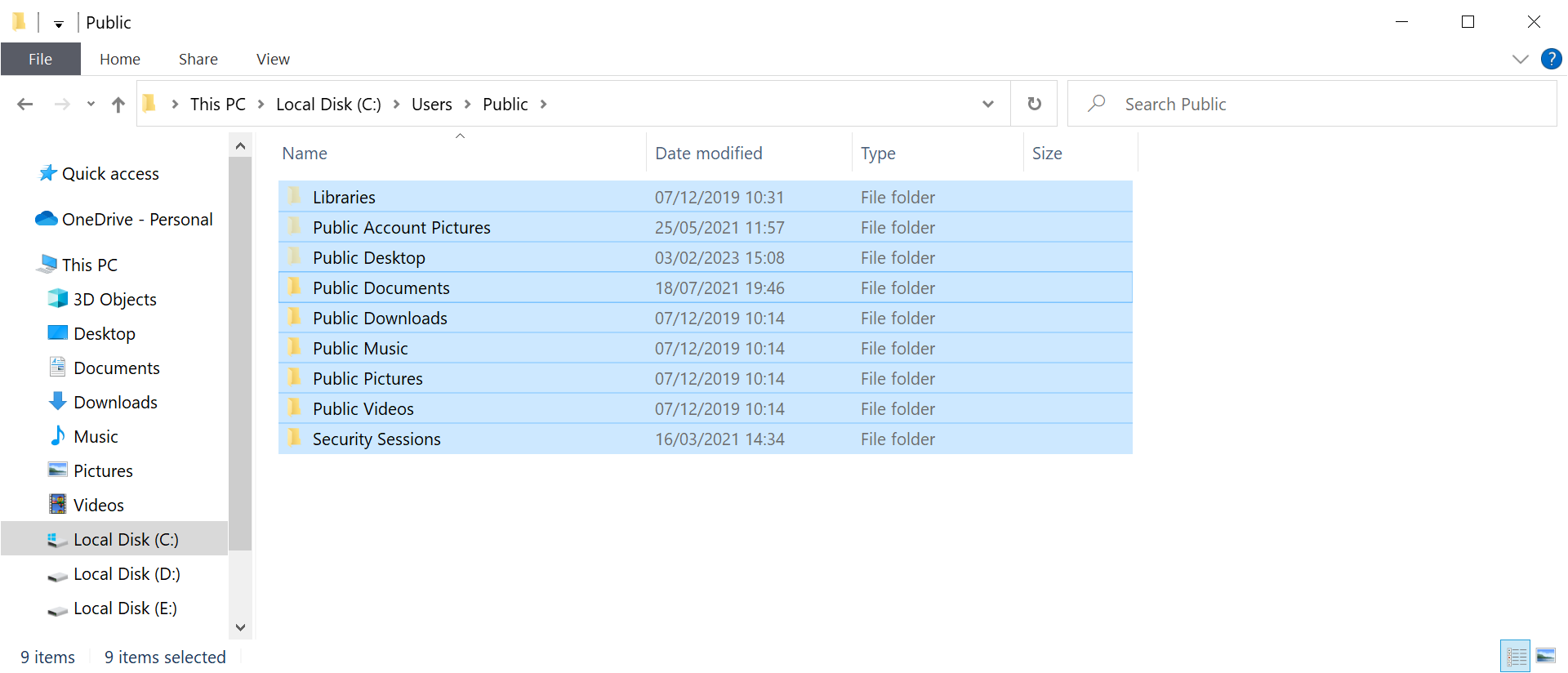
If the Registry repair did not resolve the issue, you may want to try the following option instead. It is suggested by Microsoft on this support page. It works only if you are able to create a new user profile on the device. You may do so by signing-in to an administrator account, if available, and use it to create a new user profile on the device.
- Open File Explorer and open the Users folder on the main hard drive.
- Find the original user folder and open it on the system.
- Select all files and folders and then copy, e.g. by right-clicking the selection and selecting copy, or by selecting the option from the menu at the top.
- Go back to the Users folder and open the new user profile.
- Paste the copied folders and files into the new profile folder.
- Restart the PC.
The method has some drawbacks. Some applications may need reconfiguring, you may need to sign-in again to certain apps on the device, and emails may need to be imported again in email programs.
All in all though, this should not be too problematic.
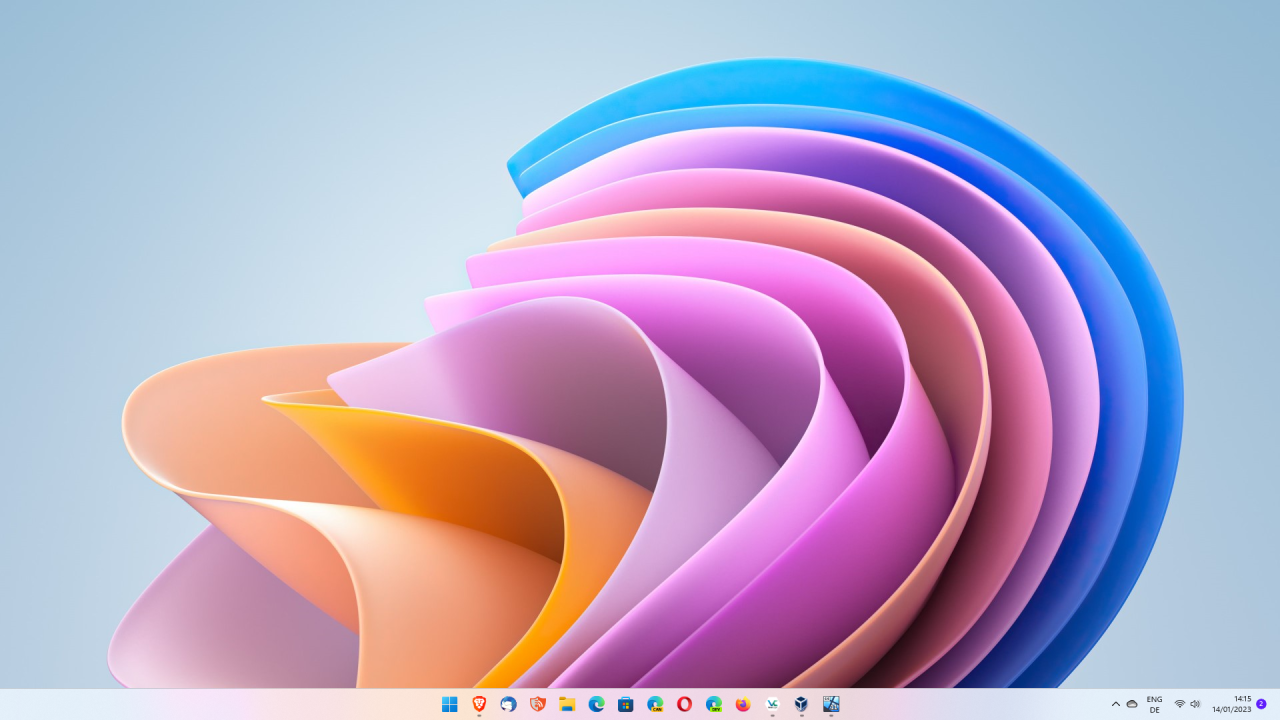




















@Martin,
Thanks for this article. It is very instructive and might come in handy at some point in the future. Also, thanks for re-establishing the newletters’ delivery to my inbox, because for two days or so I was not receiving any.
Thanks, but Neowin provides a superior tutorial simply because of an abundance of screenshots. The information above, although invaluable, doesn’t offer as much depth.
Recommend:
Go to the originals–
https://www.neowin.net/guides/how-to-fix-a-corrupt-windows-profile/
and
https://support.microsoft.com/en-us/windows/fix-a-corrupted-user-profile-in-windows-1cf41c18-7ce3-12f9-8e1d-95896661c5c9
And if one has a local account and uses Hibernation? Or if I use auto-log in? Are there simple ways to avoid such “corruption” in the first place?
System Restore?
And if one regularly makes full system backups? [Possible loss of some files.]
Turn off MS updates? If that’s what is causing the problem.
An article on prevention strategies could be helpful–Time Freeze, Rollback, etc. Old software, but it still works.
Make a system restore point, right now.
Maybe . . .
@VioletMoon > “Make a system restore point, right now.”
Done! :8
These issues and the fixes for them have been around since at least Windows 7 days, so why not include Windows 7 and 8 in the tags?
Thanks @Martin for this useful article. However I wonder why Windows is so weak because Microsoft has had enough time just to build a very strong OS. It’s incredible that an user’s profile could be lost or get corrupted in such an easy way. It’s also amazingly weird the easy way to destroy all entire Windows folder in seconds. Just type in Google “best ways to destroy microsoft windows” and you will get dozens of websites with CMD commands, *.bat files or even Powershell scripts that can make a really mess before you can say a single word. This shouldn’t be in this way, Windows should have, sorry nope, Windows must have a system to protect itself and also a method to repair itself if rebooting failed. Microsoft haven’t done nothing in this sense because they are the laziest people in the whole North America. Anyway Linux and MacOS seem to be not safer than Windows protecting their user’s profiles or system booting data.
By the way, if Windows update is able to destroy an user’s profile, turn off the computer and let’s go to have a pair of drinks! I have never heard before such this big failure. And why Windows does still need a whole alone registry? Why not several mini-registries to reduce the exposure? Thanks for the article.
I knew it… I thought it was just coincidence but it turns out this was inspired by a post from Neowin…
Martin seems to be the one of the only writers here that does not use the title in the body of the article which is a stupid way done by other writers… I don’t understand why they do it… You already have the title, why put it as the first line of the body of the article?
Also, most of the writers here do not research enough about their topic or the content is seemingly an advertisement… I really miss the pre-Softonic Ghacks…
+1
I have no interest in 99% of the articles written by the other contributors. Such news doesn’t interest me and reading them is painful because of the hyperbolic writing.