Save RAM and Power with these new Chrome features
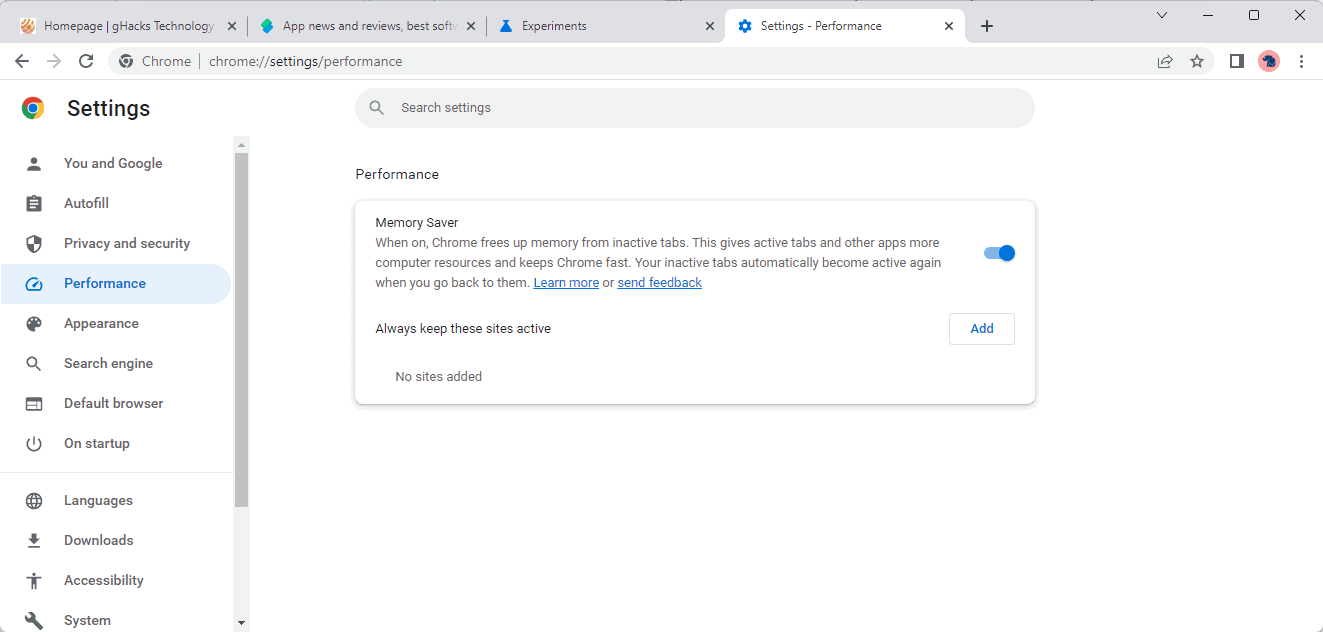
Google is rolling out Memory Saver and Energy Saver modes in Chrome 110 for the desktop. Memory Saver is designed to limit the Chrome web browser's memory usage by unloading inactive tabs. Energy Saver on the other hand is designed to reduce the browser's power use by conserving power.
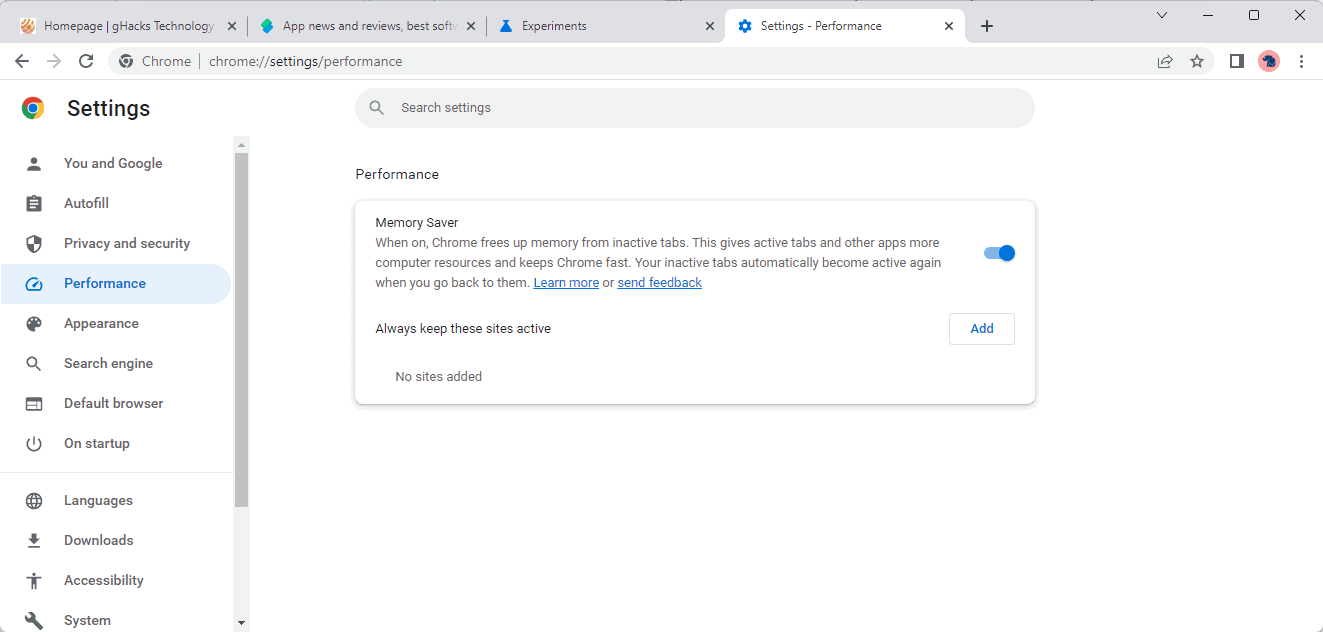
Google rolled out Memory Saver to a small subset of Chrome users back in December 2022. Now, it appears that the company has opened the floodgates to launch the feature for the majority of Chrome Stable users on desktop devices.
Memory Saver in Chrome
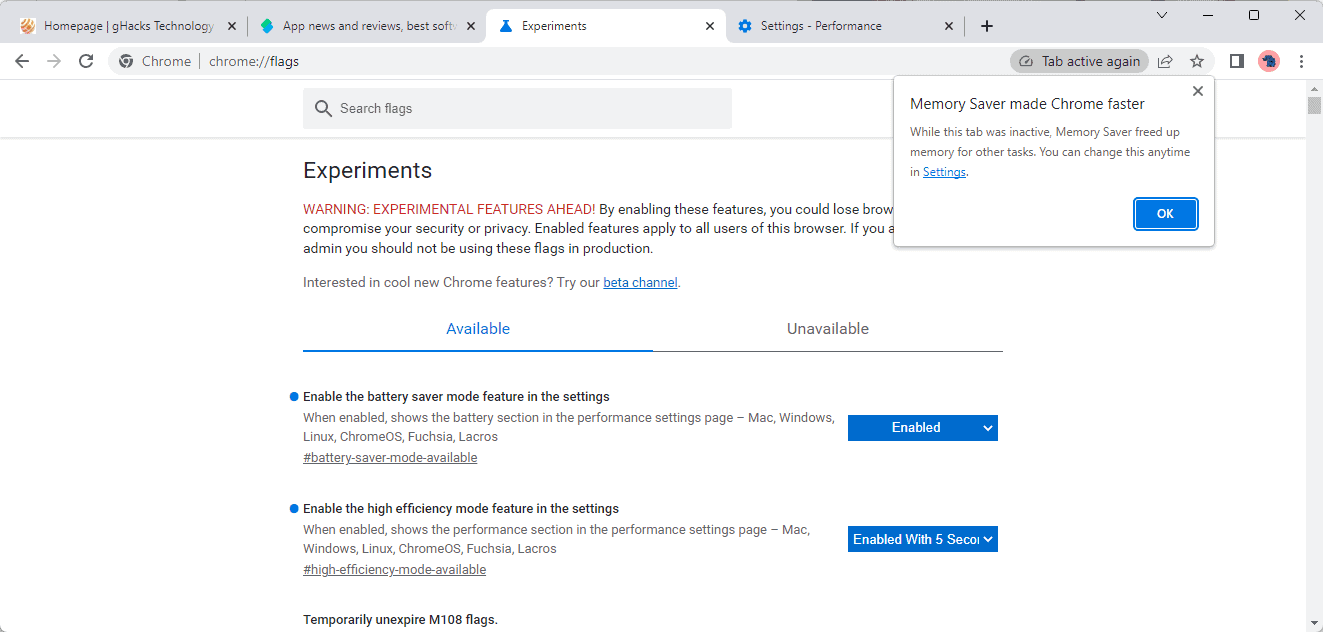
Chrome users may load chrome://settings/performance in the web browser's address bar to open the Memory Saver settings under Performance. They may also select Menu > Settings > Performance to get there manually.
The feature has not been enabled yet if the page is not found. It can be enabled manually, however, by loading chrome://flags/#high-efficiency-mode-available and setting the value of the Flag to Enabled. A restart of the Chrome web browser is required afterwards.
The feature can be turned on or off on the settings page. There is also a handy option to whitelist sites, so that they are never unloaded by Chrome; this may be useful for sites that push notifications to the user, e.g., email services or social messaging sites.
Chrome unloads inactive tabs automatically when the feature is enabled. Inactive tabs remain visible on the tab bar and will be reloaded automatically when they are selected again.
Google claims that Memory Saver may free up to 30% of memory that the browser users, but mileage varies on a number of factors. Microsoft launched a similar feature, called Sleeping Tabs, in the Edge browser some time ago. Firefox has a similar feature, called Tab Unloading, but it is less configurable.
Chrome displays Tab Active Again in the address bar when a tab that it unloaded has become active again.
Energy Saver
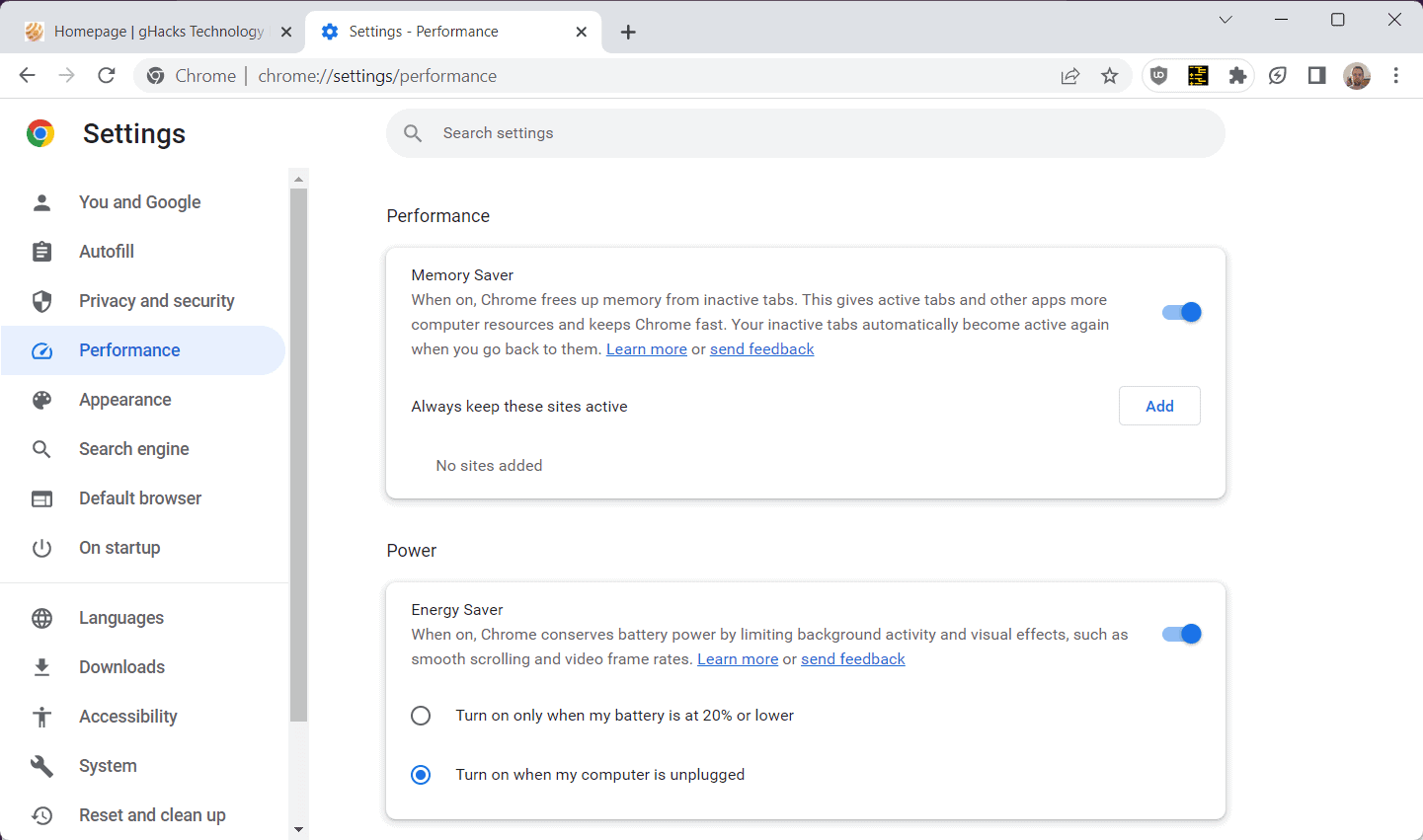
Energy Saver is the second new performance related feature. It is designed to reduce Chrome's power usage. It does so by limiting the background activity and some visual effects, including smooth scrolling, according to Google.
Like Memory Saver, Energy Saver is accessible on the Performance Settings page. Please note that the feature is only available on battery-powered devices. The feature is not available for desktop PCs and devices.
Load chrome://settings/performance in the browser's address bar to configure the feature in Chrome. Energy Saver may be toggled on the page to turn it on or off. When enabled, Chrome may turn Energy Saver on automatically when the battery is at 20% or lower, or always when the computer is unplugged.
Energy Saver may not be visible in Settings on all devices at the time of writing. Enable it by loading chrome://flags/#battery-saver-mode-available and setting the flag to Enabled. A restart is required to complete the process.
Closing words
Google Chrome is a memory and power hungry browser, and the two modes give users options to tame that hunger somewhat. Memory Saver is ideal for Chrome users who run the browser in low-memory environments. Energy saver is recommended for most Chrome users who run the browser on laptops.
Now You: do you use these features or similar features in your browsers?
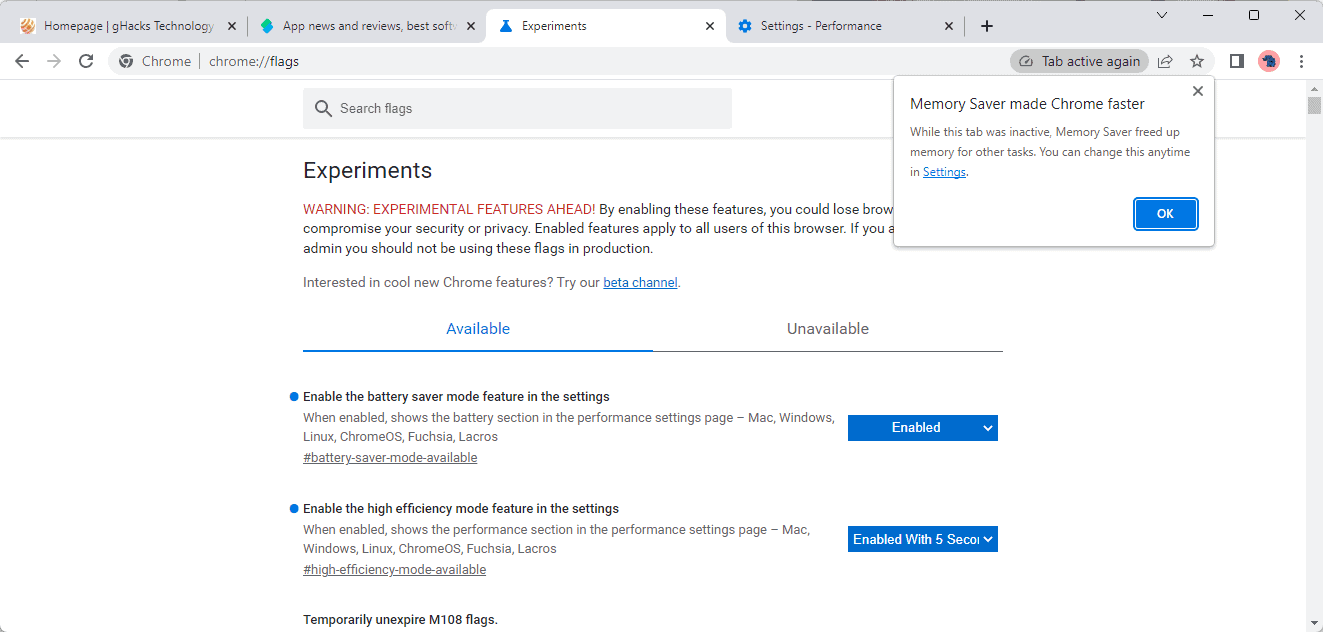



















Unfortunately these pretended new features have arrived too late, because Edge had it since some time ago. And this is not new, because some many other features have been present in Edge making it one of the must have browsers. Currently imho Edge Chromium is the best browser in terms of productivity, furthermore it is very far away from Chrome in so many ways. We and some of my friends have discovered pleasantly surprised that Edge Chromium, well configured, is stronger and faster than Firefox/Chrome blocking malware and mostly every kind of trace of general browsing problems. This can be done easily after little practice thanks to main useful features of Edge: ‘aggregated security’ (set to strict), ‘tracking protection’ (set to strict too), smartscreen of MS Defender, plus uBlock Origin (with all filters + typosquatting_blocklist, dnscrypt-proxy.blacklist — recommended at Ghacks comment by @Tom Hawack, thanks — and ClearURLs for uBo unofficial). With these settings it’s possible to surf the web with minimal risks. Thanks for the article.
@John G
Um, no thanks. Edge is Microsoft’s vehicle for the Microsoft advertising network (I.E. Bing and MSN). All they do is keep adding more and more junk and keep trying to trick users into changing their default search engine back to Bing. I used Edge for a long time, but switched to Brave and don’t regret it one bit.
In addition, Brave also does all those things you mentioned natively:
1) The “aggregated security (set to strict)” setting is just disabling JIT. The JavaScript JIT compiler can also be disabled in Brave. Granted Google haven’t made it work with websites that use WebAssembly yet though.
2) The “tracking protection (set to strict)” setting is just using the third-party disconnect.me tracking protection lists. The Brave Shields content blocker natively built into the browser also blocks trackers and tracking natively (using the same ones as uBlock Origin). In addition, Brave has anti-fingerprinting features built in as well.
3) While you can use uBlock Origin with Brave (which is particularly useful for the logger feature), the Brave content blocker works really well too and allows adding other lists and adding your own custom filters too. The Brave content blocker uses the same default filter lists as uBlock Origin (if the “Trackers & ads blocking” mode is set to “Aggressive”). The default lists they use can be found at the below link:
https://github.com/brave/adblock-resources/blob/master/filter_lists/default.json
4) There’s nothing particularly special about Microsoft Smartscreen. Google Safe Browsing does exactly the same thing and is enabled by default in Brave.
5) ClearURLs is also built into Brave natively, along lots of other privacy features.
6) uBlock Origin isn’t available on Edge mobile, so you’re stuck with the built-in AdBlock Plus. This offers little in the way of customisation, for example if you wanted to add a list to block all the annoying cookie banners and dialogues. With Brave, you can use the Brave Shields content blocker on mobile as well.
7) uBlock Origin is going to be gimped soon when Manifest V2 support is removed for extensions – whereas the Brave Shields content blocker will not be affected as it’s built directly into the browser. The Manifest V3 version of uBlock Origin (uBlock Origin Lite) will not have the same capabilities. For example, it will have the following limitations:
a) Filter lists update only when the extension updates (no fetching up to date lists from servers)
b) Many filters are dropped at conversion time due to MV3’s limited filter syntax
c) No crafting your own filters (thus no element picker)
d) No strict-blocked pages
e) No per-site switches
f) No dynamic filtering
g) No importing external lists
So no dynamically updating lists, as they can only be updated whenever the extension is updated. No adding custom lists. And no creating your own filters.
Brave really is a great browser, you should try it.
Annoyingly. They’ve actually done something magical with their ChatGPT implementation … So long as it’s not being a little passive aggressive… Think they had v4 early access…
Happily, I’m on Linux, so no Edge for me ;)
“Brave really is a great browser, you should try it.”
At first I thought it was IH using a different nick, but this was clearly written as an advertisement. These sponsored posts are really getting out of hand. A advertisement poorly disguised as a comment.
Should come with a disclaimer. “This post was written by the Brave corporation and VC money from Facebook board members.”
Edge also allows to close tabs with double clik since several months ago.
Yes, I mention and show that in the Reddit post, apparently you didn’t click the link in my other comment…
@Leopeva64 I’m sorry, probably I read the link information, however I am on exams and my mind is in dozens sites at a time. Human memory is weird sometimes.
I was answering to a comment by @Leopeva64 some comments above, I don’t know why this is placed here, probably my bad, sorry about this displaced words. :S
Why on earth would you be enough of a sucker to use Edge after all the obstructions and dark patterns Microsoft implements to trick users into using it?
Did you also enter your credit card details and sign up for Microsoft 365 when they did a full-page advertisement for it upon sign in? Did you use a microsoft account when you set up windows, because that’s what microsoft recommends?
Chromium at the end of the day is Chromium – what you said sounded to me like “this car is faster because it’s red, and not blue”.
FYI: if your biggest reason for using a browser is “it blocks malware” then you must be visiting a whole not of dodgy websites – I do all kinds of research including even piracy, all the browsers I’ve used (or extensions) tell me when it’s “too dodgy” to visit – Edge isn’t special or unique here.
@basingstoke you can say whatever you want, and also insult whatever you need if it’s give you any sense of hope to your poor life, however the truth is that Edge is better than Chrome in some ways, including the best voice speech, the PDF integration and so forth. I don’t need to tell you the good benefits you can get with latest versions of Edge. Time ago the Edge browser was not good for me due some incompatibilities with some webs, but today all the webs I visit give no problems and everything seems fine. I use Firefox for the other main official sites because there is 0% chance of failing using Java Web protocols, and also I use Chrome for Digital Identification Cards, because Chrome is the best using them.
@ECJ I used Brave for more than two months and I got tired of the cookies consent and also a lot of annoying things like incomplete downloads. Yes, Brave have several problems (or it had, I don’t know now) downloading things. Also it was terrible to see 1080 videos online. However if you like it, just use it the more you can. Everyone needs to be happy with the things that made happier than others. And as I said, the important is to find a good tool to do whatever digital work it does better, and for some things Edge is so far good enough for me.
Speaking of Chrome, it will soon be possible to close tabs by double-clicking on them:
https://twitter.com/Leopeva64/status/1627357778871296000
.
Is there an option to enable this feature at chrome://flags?
Not yet.
Chrome doesn’t ask before closing itself while several tabs are open. Essential feature in Firefox and also in Edge Chromium. I wonder when Chrome will start improving.
Currently the tabs can be closed using the X of the tab. Why double click then? :S
ctrl-w does this… closes the window with last tab too…
Note to all… don’t set ctrl-z as reopen last closed tab… really fudges with ‘undo’ in all other areas of text input XD
There is no X after you open a certain number of tabs, also if you use a mouse you can close tabs by middle clicking on them, but on laptops touchpad there is no such middle button (on *some laptops you can assign the three or four finger gesture, but this is not enabled by default and is sometimes cumbersome), so this option is especially useful for the vast majority of users who operate their laptop with the touchpad and not with a mouse.
@Leopeva64, now I have understood it, thanks by the provided info.
Google chrome forced tab discarding on all it’s users last year, removing all experimental flags to be able to turn it off – now they’re saying “you can take the memory from those discarded tabs, and free it up” which is essentially what should have been happening anyway, so Chrome gets NO PRAISE regarding this.
Give me a slider to turn off tab discarding, then I might be interested.
“Give me a slider to turn off tab discarding, then I might be interested.”
You can see the toggle in one of the images in this article (Memory saver), there is also an option to add exceptions and soon it will also be possible to decide how long it takes before an inactive tab is discarded:
https://redd.it/10fzzht
.
Right, so according to you – “Memory saver” is the new “tab discarding”? Are you 100% sure about that?
Well, good to know that it’s back, but the whole ordeal is retarded, as I stopped using Chrome for good because of exactly this issue – there was at least a few months when there was nothing available to the end user, no “tab discarding”, no “memory saver”.
I know firefox sucks but at least they don’t take away features only to bring them back with a new name and act like they’ve done something. As I said earlier, no praise to be given about this.
All that aside, thanks for informing me.
“Are you 100% sure about that?”
Yes.
Cool, great news for Chrome users – but I am not gonna come running back to Chrome because they put back a previously existing feature. Advertising it as something new, on top of all that, is sleazy – and even Martin fell for it, calling it a “new chrome feature”. Seems that people have a very short memory when it comes to these things.
If they would have taken away tab-discarding at the same time as introducing memory saver, that would have been smart and reasonable – but clearly they don’t care about things like that, so it’s a little too late now! (for me, anyway)