Ventoy 1.0.86: bypass Windows 11 hardware and online account requirement enabled by default
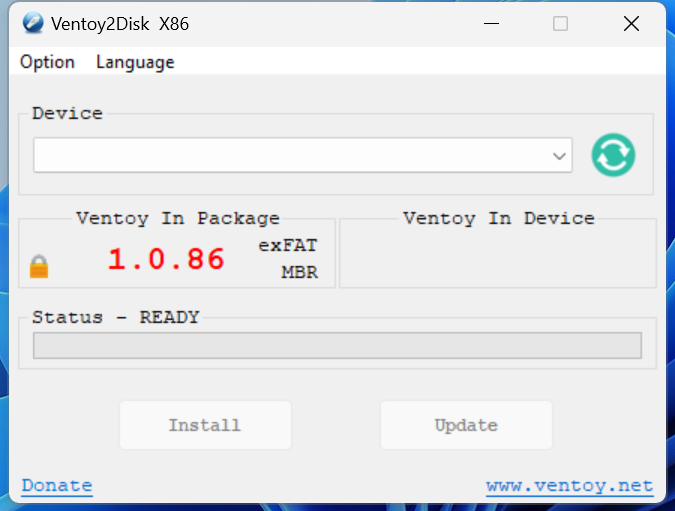
Ventoy 1.0.86 is the latest version of the open source tool to create bootable media using disk image formats such as ISO or IMG. Ventoy supports the placing of multiple disk images on a single USB drive, which makes it an excellent option to run different versions / installers of Windows or Linux from a single device.
The new Ventoy version improves the installation of Microsoft's Windows 11 operating system further. The main improvement in the new release enables two Windows 11-specific bypass options by default.
- VTOY_WIN11_BYPASS_CHECK -- this bypasses the hardware compatibility checks that Windows 11 performs during installation of the operating system. Ventoy creates several Registry keys to bypass checks for TPM, CPU, Secure Boot and RAM during setup of the operating system. The feature was introduced in Ventoy 1.0.55, but it had to be enabled manually by the user.
- VTOY_WIN11_BYPASS_NRO -- this bypasses the online account requirement of Windows 11. Users may set up a local account during installation of the operating system instead.
The functionality was introduced in earlier versions of Ventoy, but the new default behavior improves things for users considerably. Since it is enabled by default, it works right away. Users who don't want these applied need to override the default values using Ventoy's global control plugin.
Tip: you can check out my guide on using local accounts on Windows 11 here, and the guide on bypassing the creation of a Microsoft Account during Windows setup here.
Windows 11 users are now able to install the operating system on unsupported hardware, run upgrades, and bypass the online account requirement.
Ventoy 1.0.86 includes several fixes and improvements next to that. Noteworthy is Ventoy2Disk.exe's support for command line mode and new menu languages.
You can check out the full changelog here.
Ventoy is not the only bootable media tool that can bypass Windows 11 requirements. There is also Rufus, which includes similar functionality to do so.
As a note: Windows 11 installations on unsupported hardware run fine for the most part. Monthly cumulative updates install without issues, as no hardware compatibility checks are performed. New feature update installations, like Windows 11 version 22H2, do perform compatibility checks and do require these bypasses again, however.
Now You: do you use Ventoy or Rufus? (via Deskmodder)
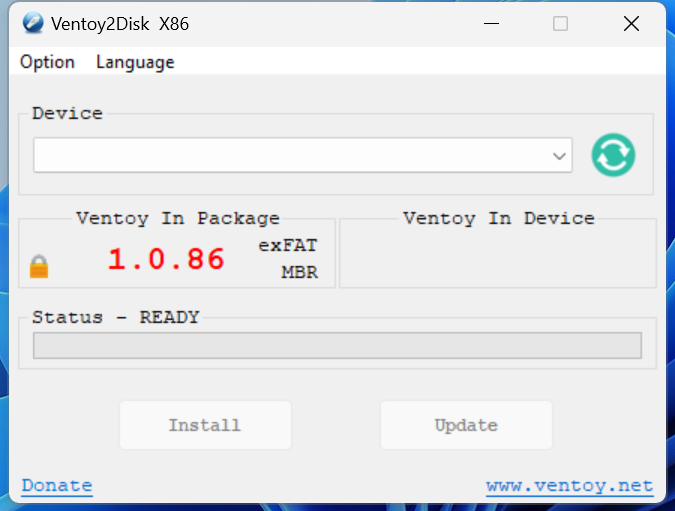






















Don’t you just love it, when someone like MicroSoft makes a product and sets it to be secure. Then along comes someone that like to take things apart, and finds a hole or a new way of doing things?
I think this only makes the product even better?
Just like PalTalk Chat from AVM SoftWare. Using Ida Pro. Sometime people like MicroSoft will get upset when people like me takes their software apart.
Agree and Ahoy Matey! For every underpaid corporate dev who creates limitations such as these MS false system requirements (ms office 2016 on, dot net 7 on, etc), there are thousands of far more skilled free thinking techies capable of tearing their anti-user artificial limitations to shreds.Worlds a better place for it too because an MS cucked world would be an ugly user experience; cept of course for when MS software is set free and easily brought to heal by users.
What I would like to see in Ventoy is Secure Boot support ‘out-of-the-box’ without *any* action on the part of the user, not even easily on a per-computer basis.
I guess that isn’t economically possible?
This is not good. The default should be to keep the installation procedure untouched.
With Rufus you can choose mbr and bios. I think Ventoy defaults to gpt and uefi which makes it unusable for installing windows 11 on older computers, which ironically are the ones that need this functionality the most.
The usb partition style does not matter. Read https://www.ventoy.net/en/doc_mbr_vs_gpt.html
With Ventoy, you can also choose MBR or GPT.
By default Ventoy use MBR partition style which supports both Legacy BIOS mode and UEFI mode.
I’m not sure if you are aware but it can be changed before using the program [creating the bootable drive/updating the installed verison]
@Service Pack
Please, elaborate. Because in Rufus you choose either BIOS or UEFI, easily, before you write the ISO to USB. In Ventoy there’s no such option. You copy the ISO to the USB and hope for the best.
installed version