macOS Ventura 13.1 update released with Freeform app, Advanced Data Protection and more
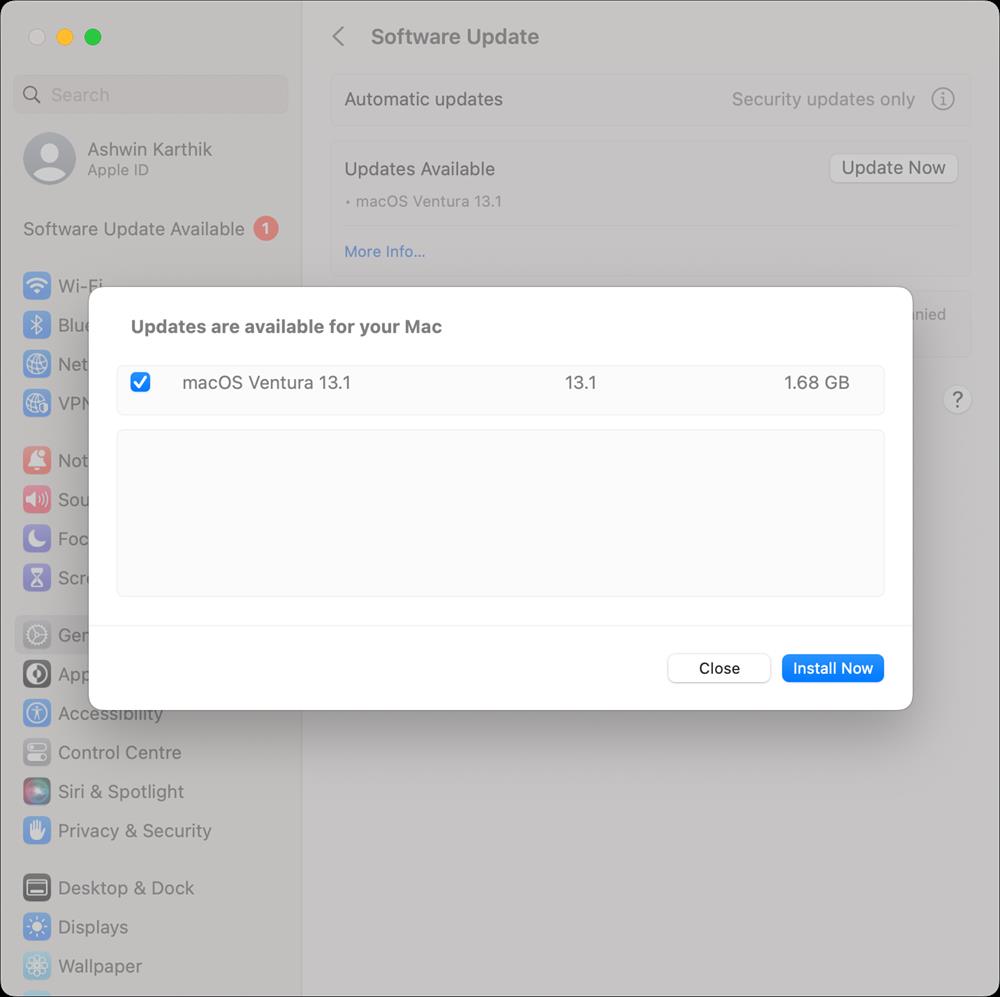
Apple has released the macOS Ventura 13.1 update for eligible devices. It brings a new app called Freeform, Advanced Data Protection, and several security fixes in tow.
What's new in macOS Ventura 13.1
Freeform app
Freeform is a new whiteboard app that allows users to jot down ideas, and get creative with drawings. It allows you to add various types of contents like photos, video, audio, documents, PDFs, URLs, map locations, sticky notes, drawings, etc.
Users may drag and drop content to Freeform from other apps, and preview it using Quick Look. The canvas resizes dynamically as you add more content on the board. It offers a variety of brush styles, color options that you can use to draw diagrams, shapes, add text, comments, etc. You can export a board as a PDF, or simply save it as a screenshot. If you have an iPhone or an iPad, you can draw on the canvas using your finger, or use the camera on these devices to add an image or a scanned document to the board. iPads that support Apple Pencil allow you to sketch images, scribble notes, etc.
Freeform supports FaceTime, so you can collaborate with your friends and colleagues to work on a board together. You can also invite users via email or by sharing a link, the app allows up to 100 users to work on the same board at a time. The app syncs its data to iCloud, though this option is not enabled by default. When you run the app for the first time, it will ask you whether you'd like you to sync it, you may change this behavior from the Settings.
Apple's Freeform app is available on Mac, iPad and iPhone. If you update your device to macOS 13.1, iOS 16.2 or iPadOS 16.2, the Freeform app will already be available on it. The best part is that the app is completely free to use.
Image courtesy: Apple
Advanced Data Protection for iCloud
A week ago, Apple revealed various security options for its devices under a new setting called Advanced Data Protection for iCloud. It is now available for Mac, iPhone and iPad devices running on the latest OS version. The security feature adds end-to-end encryption for your data that is synced to iCloud, it protects 23 data categories including iCloud Backup, Notes, and Photos. You can read our previous coverage to learn more about Advanced Data Protection.
I have not tested Advanced Data Protection since it is not available in my Country. It is only supported in the U.S. as of now, and will roll out globally in early 2023. Please refer to the official support article to learn how to enable the feature. I'll give you the list of steps to follow to turn on the security feature, tread carefully.
How to enable Advanced Data Protection on macOS Ventura 13.1
- Open the Settings app
- Click on your name in the sidebar.
- Select the iCloud option.
- Scroll down the page, and you should see Advanced Data Protection at the bottom of the list.
- Click on it, and select the "Turn On" option. You will be asked to set up your data recovery options before the feature is enabled.
- Hit the Done button to apply the security settings.
Improvements
The search function in the Messages app now lets you find photos based on the content. e.g. dog, car, person, or text. This isn't a particularly new addition, as it was already supported in Spotlight. The Find My app can be used to play a sound to help detect nearby devices such as AirTags, AirPods Pro 2nd gen case, and other accessories that support the Find My network. The Notes app now supports Participant Cursors, it displays live indicators that allow you to see the changes/updates that others make in a shared note.
Security fixes
macOS Ventura 13.1 patches 33 security issues in the operating system and some apps. That's way too many to list here, so I recommend reading this support page for more details about the vulnerabilities that were fixed.
Bug fixes
Apple has fixed an issue that was preventing some notes from syncing with the iCloud. Keyboard and mouse input should no longer lose focus in apps and games.
I haven't encountered any bugs in macOS Ventura 13.1 since updating to it last night. That said, I have not run into any bugs in Ventura since updating to it on my MacBook. The Settings app reported the size for the update as 1.68GB, but it was actually around 2.53GB to download.
Have you updated to macOS Ventura 13.1?
@Ashwin
Thank you for answering. I have iMac 2017 and maintain Mac mini M1 2020, both have Little Snitch and they are working good. That is my only limited experience. It is important to be careful especially for work machine.
Other article suggestions:
– File browsers (Path Finder, ForkLift and others), renaming multiple files (regular expressions?), other possible commands
– Password managers (1Password, KeePass and others)
– Stand-alone / subscription, open / closed source
Smaller update failed again because it didn’t recognise admin and password. 12 GB now from App Store.
@Ashwin
Could you write article about Little Snitch firewall and its rules (rulegroups.com or possible others)? Thank you for update notification. I always check updates manually but I saw first your article.
@Thunderbird That’s the full installer for Ventura, it will take longer to install too.
I wanted to write about Little Snitch, but have been reading that it is causing various issues like kernel panics. Since my MacBook is a work machine, I’ve avoided the app. I have a macOS beta version on my external SSD, might try the app on it.
Thanks @Ashwin for your always good articles about the MacOS system, you have wake in me a fine interest for this OS. It’s quite probably that I will buy a Mac with M2 CPU when possible, of course. :]
Mac M1 is still amazing value for me. I was kind of surprised that the M2 was launched with 8GB/256GB for the base model, and rumors suggest that the OLED version that’s supposedly coming in 2024 will have the same. That’s just Apple being Apple I suppose. You may want to consider the 16GB/512GB version of the M2 if you plan to use it for coding, graphics design, video editing, etc.
Thanks again @Ashwin! :]