ExplorerPatcher: customization options for the Windows taskbar, Start and File Explorer
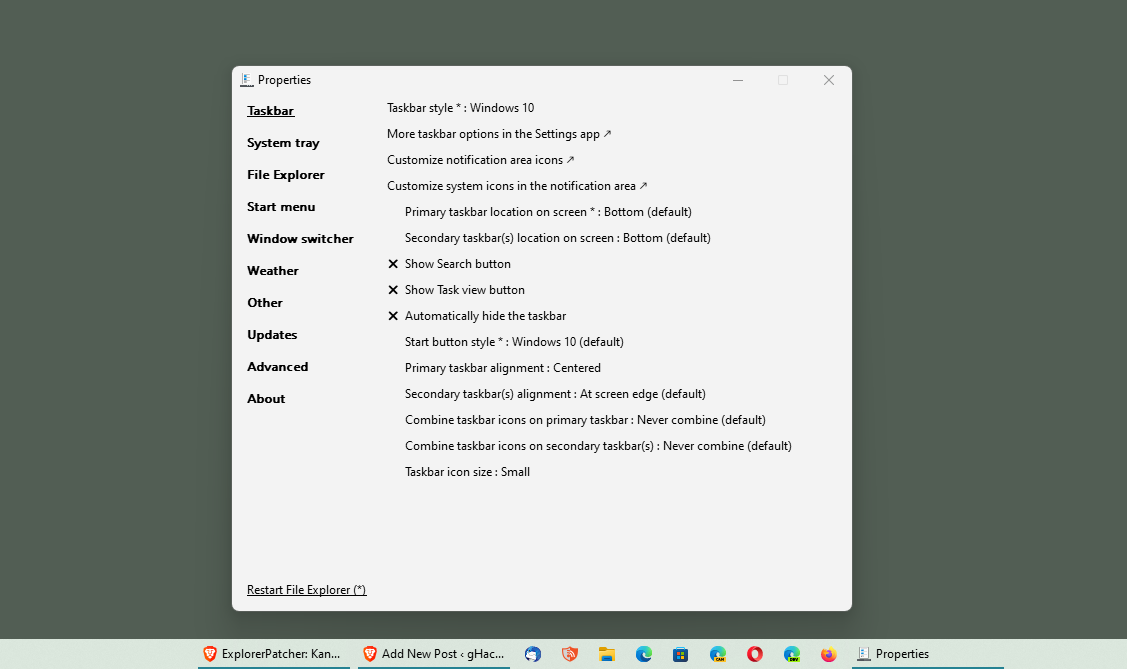
ExplorerPatcher is an open source program for Windows 10 and 11 that adds a huge number of customization options to the desktop environment. From restoring the classic Windows 10 taskbar on Windows 11 devices to adding or removing features that Microsoft does not want users to have access to.
The application is tiny and can be run right after download. Note that the screen may turn a solid color for a moment before the changes that it makes take effect. There may also be a Windows SmartScreen warning about the app.
Warning: Explorer Patcher seems to be glitchy with recent versions of Windows 11. The system boots to a black screen, making it unusable. We are no longer recommending this tool, as it prevents Explorer from running.
Windows 11 users will notice taskbar changes right away, as the Windows 10 taskbar style is loaded by default by the application. All of this can be customized by right-clicking on the taskbar and selecting properties from the menu.
Speaking of which, the context menu displays "lost" options again, including the ability to show windows side-by-side or stacked. There is also the Task Manager link, which Microsoft removed initially but has restored lately again on Windows 11.
The preferences windows of ExplorerPatcher divides customizations into different subsections. There are sections for the taskbar, Start Menu, File Explorer and the System Tray, and several others.
Each section lists a number of tweaks and changes that users may make to customize the Windows desktop environment. Taskbar alone holds several important options. There, users may switch between Windows 10 and 11 taskbar styles. Depending on that selection, other options become available.
Windows 10 is the default, and it allows users to add or remove items, change the Start button style and taskbar alignment, and move the taskbar from the bottom location to the top or the sides of the screen. There are also options to change the huge icon size to small and define whether icons should be combined or not. The Windows 11 taskbar style has less options, e.g., the ability to place it at the sides or top is not available.
The program's other settings are equally extensive. System Tray, for instance, lists a good dozen options that define behavior; this depends on the selected taskbar style, with Windows 10's taskbar style offering more options than Windows 11's.
For Windows 10, users may show or remove options. There is an option to show seconds on the clock, something on which Microsoft is still working on getting restored on Windows 11. Other options include defining actions when clicking on system tray icons or hiding the show desktop button.
The File Explorer sections offers a similar set of customization options. The default set of changes skips the new Windows 11 context menu by default to display the classic one automatically. Other options include enabling legacy file transfer dialogs, shrinking the address bar height, or disabling the modern search bar.
The Start Menu section allows users to hide the recommended section entirely. While it removes it from the Start menu, it does not unlock the space that it occupies for programs.
Users who explorer the other sections find the option to place a weather widget on the taskbar; this widget is not related to the Windows 11 Widgets feature, but a relict of Windows 10, which Microsoft never rolled out fully. It may be enabled to display weather information on the taskbar. A custom location and styale may be selected for it.
Verdict
ExplorerPatcher is a mighty tool, especially for users of Windows 11 who want access to more customization options (which Windows 10 offered). The program worked well during tests, but there were occasional glitches, such as the inability to move the taskbar from the left position back to the bottom, or that the new window display options were visible over the start menu area. All in all though, it worked fine and is recommended.
Now You: have you tried ExplorerPatcher or other tweakers? (via Caschy)
hi Martin.
the newly released KB5022913 Moment 2 update for Win11 22H2 causes problems with ExplorerPatcher as confirmed by Microsoft:
https://learn.microsoft.com/en-us/windows/release-health/status-windows-11-22h2#3029msgdesc
either do not install the KB5022913 update or remove/uninstall ExplorerPatcher
This program causes my 2 monitors to glitch, black out randomly for 2 seconds, here and there.
I thought it was the cables/monitor. They were ruled out. Nvidia said it was the video card, so swapped cards. Installed windows update. That’s when it went really crazy and after removing this program everything is now ok.
If your gonna write code, at least get it right! This really sucked! Lost many days bebugging.
What would be really nice is something that restores the networking system tray icons from W10 1809 that they changed to a monchrome all but useless globe icon in 1903. If anyone knows how to get the old behavior back please reply here.
thanks
@Alex,
> I just went with StartAllBack. It’s only $5 and never breaks.
I went with Linux. It’s only $0 and I’m not helping to fund a bunch of convicted monopoly criminals and their feeble proprietary OS.
Do the world a favor, stop paying for software on Windows and switch to Linux and free and open source applications.
Cut the head off the snake.
@flash me gordon
Been using Linux since the mid 90s.
Unfortunately, lots of software I use and like is Windows only.
Life is too short to compromise for lesser software in hopes other devs will switch to Linux.
I have been using Explorer Patcher along with Open Shell to get Windows 11 working almost exactly like Windows 10. The combo can even make it more Windows 7 like if that is what you prefer. However as others have mentioned keep explorer Patcher up to date. You might be best off delaying updates by a week or two to be safe.
I just went with StartAllBack. It’s only $5 and never breaks.
StartAllBack has no Simple Window Switcher (SWS). That alone is reason enough for me to want to stay with ExplorerPatcher. The latter being Free Open Source also means that there are no hidden gremlins.
There currently are no major glitches in ExplorerPatcher that affect me. On those few occasions right after a Windows Cumulative Update had been installed and it had caused explorer.exe to crash at startup so that only a black screen with a mouse pointer was visible, I had to uninstall/reinstall ExplorerPatcher only one time to get it working again. The other times I could get my desktop and taskbar back to normal again by hitting Ctrl+Shift+Esc before manually launching explorer.exe from Task Manager. Rebooting after it had finished downloading the symbols also has helped me to prevent my Windows 10 taskbar (on Windows 11) from getting suddenly mashed up.
The reality is that these glitches happen so rarely and are so easy to avoid that the five star rating plus the recommendation are completely well justified. Microsoft has caused 10,000 times as many glitches from the likes of forcing a new taskbar the height of which cannot be made small enough for it to be called productive if you have a widescreen display, let alone if you have an ultra wide one. Worse, Microsoft hasn’t paid me $5 per glitch so, in fact the company still owes me $50,000 in addition to an inflation bonus ;-P
I have been using ExplorerPatcher since one week after Windows 11 got officially released by Microsoft. Open-Shell, TranslucentTB app, Battery Mode, 7+ Taskbar Tweaker, Winaero Tweaker, Ultimate Windows Tweaker. They all have been running fine alongside ExplorerPatcher for me over the past like almost 14 months.
How did you fix for 22623.1028? Tried those suggestions and it’s still broken.
Similar here. Sad to say, Windows 11 cannot be used without these utilities. Windows 11 is a major disappointment for productivity compared to previous versions of Windows. Unlike previous versions of Windows, Windows 11 is missing key features that were crucial for productivity and requires third-party software to make it usable.
The flaws and faults in Windows 11 might slow down the operating system and interfere with work processes. Windows 7 and earlier were renowned for their dependability and stability, but Windows 11 is less reliable and prone to sudden freezes and crashes. Users may lose crucial work as a result and lose time attempting to address the issues.
Windows 11 is not good for productivity is that it has a confusing and cluttered user interface. The new design of the operating system is difficult to navigate, and it takes longer to find and use the tools and features that users need to complete their tasks. This can lead to decreased efficiency and productivity, as users have to spend more time and effort trying to find the right tools and features. Windows 11’s lack of customization choices is another drawback. Users could alter the interface and settings in earlier versions of Windows, but Windows 11 does not provide this option. Users find it challenging to modify the operating system to suit their unique requirements and tastes, which reduces productivity.
Additionally, Windows 11 is lacking in many of the helpful and practical features found in earlier iterations. For instance, the actual Start menu, which was a helpful and easy method to access and organize programs and data, is absent from the new operating system. It also lacks the Taskbar, which was a helpful and effective way to control and move between open apps. Users may find it more difficult to locate and use the tools and features they require to execute their work as a result of these missing features, which may result in decreased productivity.
Compared to earlier iterations of Windows, which were fantastic for productivity and didn’t lack any features, Windows 11 is a terrible operating system. Users find it challenging and time-consuming to execute their work effectively and efficiently because of the platform’s bugs and glitches, cluttered and confusing user interface, and lack of capabilities.
If you just want the older start bar menu back …
https://open-shell.github.io/Open-Shell-Menu/
“Windows 11 users will notice taskbar changes right away, as the Windows 10 taskbar style is loaded by default by the application.”
Scary thought: I trust there is an easy, obvious way to revert if desired.
“The third and the fourth ones, at my own computer (one of them due to a complete failure of explorer patcher after getting a monthly Windows update, I was unable to recover the taskbar).”
Scary thought:
The same “Explorer Patcher” reviewed? Must be an “excellent program”!
Bucharest, Romania–would totally trust the developer, so maybe make a backup before proceeding. Valentin-Gabriel Radu. Romanians are brilliant!
Yep, no issues with Windows 11 after some tweaks:
Stardock Menu and Fences.
WinAero Tweaker
Ultimate Windows Tweaker
Nexus Dock–causing some issues at boot because it’s not loading correctly. Perhaps a reinstall will work.
Happy tweaking, best of luck. What’s the worst that can happen, right?
“I trust there is an easy, obvious way to revert if desired.”
1. Hit Ctrl+Shift+Esc to go to Task Manager
2. Click on Run new task
3. Enter the following command:
%programfiles%\ExplorerPatcher\ep_setup.exe /uninstall
4. Hit enter
5. Confirm that you want to uninstall
or could run “control” and uninstall directly from control panel
or run task “control” go to uninstall programs and uninstall ExplorerPatcher
Explorer Patcher is a very good software, however the updates of W11 should be stopped till the Explorer Patcher gets the version fully compatible with W11. There is a new version of Explorer Patcher (stable) every W11 monthly update. My failure was to update W11 wihout waiting for the Explorer patcher compatible version, and it was impossible to open the taskbar (there was no taskbar indeed). Also it is recommended to install 7t++ tweaker to get some addtional tweaks.
Excellent program!
I disabled Windows 10 from being updated, questionable wording anyway, to its 11 incarnation because already in the 10′ version i miss administrative ergonomics and administrative might. For example the thing with file associations being taken away and the endless pain to get them back to ones own applications.
The best tweaker for W11 taskbar ever because it does everything like the paid ones. The only caution is just waiting for the right version of Explorer patcher, it must be the same that the W11 one. Thanks for the article.
Why all these troubles when ThemePack 11 does nothing better than Windows 10? Why are people obsessed with novelty and a number going up? Even for gaming it seems mostly detrimental to performance and gaming often was a driving force for upgrading in the past. We remember the DX12 exclusivity that was later dropped.
Much better multi monitor support for Windows 11, the only reason I use them, but I need Explorerpatcher to render them useful
Sincerely, I don’t know and at this time I don’t really care neither.
Four uninstallations of W11 at my home:
– the first one at my mother’s computer.
– the second one at my sister’s computer.
– the three and the fourth ones, at my own computer (one of them due to a complete failure of explorer patcher after getting a monthly windows update, I was unable to recover taskbar).
My father still uses W7 with zero problems.
He is in other level of illumination, for sure. :/
Yes but why even bother installing something that requires more work? Their UX design is getting worse. It’s always the same reactions, people don’t really know why they even wanted 11.
Drivers. If you buy new computer or new parts, there’s no drivers for old OS.
Old computer will die someday, no one can avoid new OS as long as they use their computer to work.
The drivers for Windows 10 and 11 are the same. It is the same OS. Even the overhyped Direct Storage feature of 11 will come to Windows 10. There is no exclusivity this time. In the CMD of Windows 11 it also still reports as 10.
Dunno about yours, my 11 drivers don’t work on 10. So people just move on and use 11.