Microsoft confirms Windows 11 Remote Desktop issue
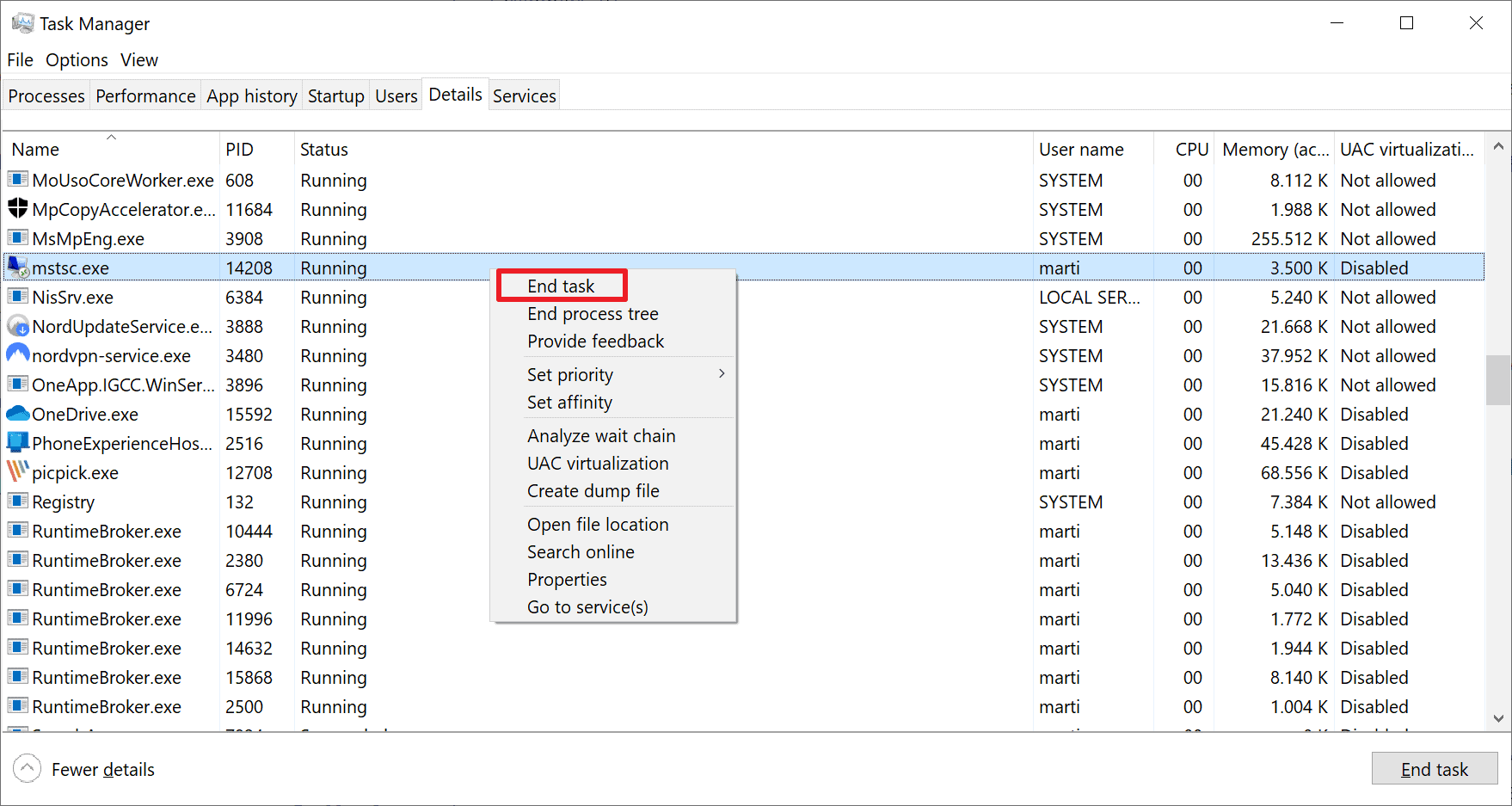
Microsoft confirmed a remote desktop issue that is affecting the company's latest operating system, Windows 11 version 22H2, today. The issue affects devices running the Windows 11 2022 Update, but not devices that run the original release version of the Windows 11 operating system nor earlier versions of Windows.
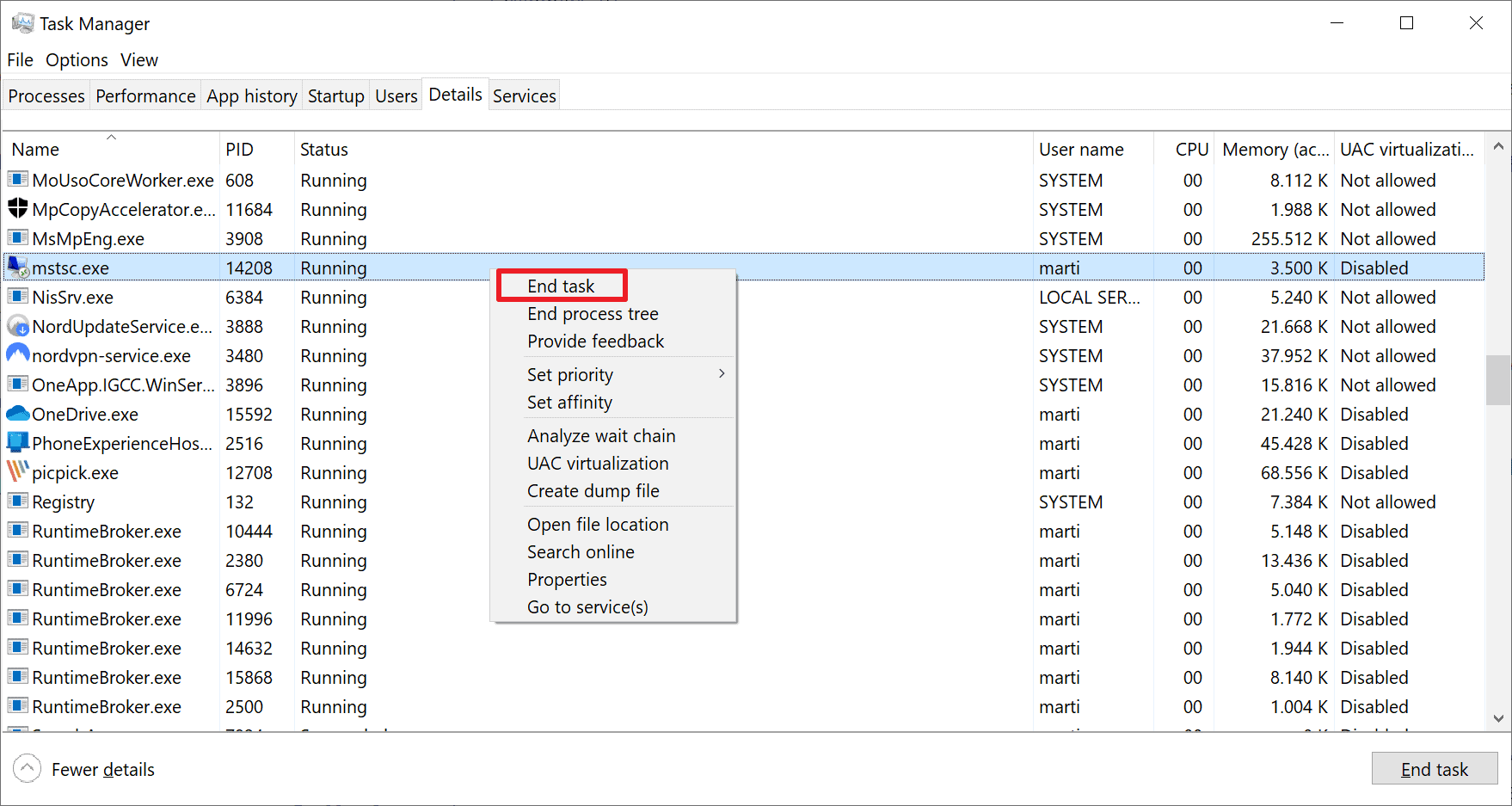
After installing Windows 11, version 22H2 (also called Windows 11 2022 Update), the Windows Remote Desktop application might stop responding when connecting via a Remote Desktop gateway or Remote Desktop Connection Broker, Microsoft says in the known issues report on the Windows Release Health website.
Devices that connect to a Remote Desktop Services collection, using methods such as RemoteApp or Desktop Connections, may be affected by the issue according to Microsoft's bug report.
The Redmond company reveals that the issue won't affect most Home users of Windows, as the affected connection processes are not the default when using the Windows Remote Desktop application.
Windows 11 version 22H2 users may notice the issue during the client's "loading virtual machine" or "configuring remote connection" steps of the connection process. The operating system that the remote computer users appears irrelevant to the issue in question. Microsoft notes that some users may get the error message "Your Remote Desktop Services session has ended", but this is not always the case.
The Remote Desktop application may become unresponsive in the process. Users may use the Windows Task Manager to terminate the process.
- Use the keyboard shortcut Ctrl-Shift-Esc to open the Windows Task Manager on the affected device.
- Switch to the Details tab.
- Locate the process mstsc.exe
- Right-click on the process name and select the End Task option.
Microsoft published a workaround that resolves the issue on devices using a Group Policy. The workaround disables UDP on the client; this may, in some cases, reduce the connection quality so that users may experience poor performance.
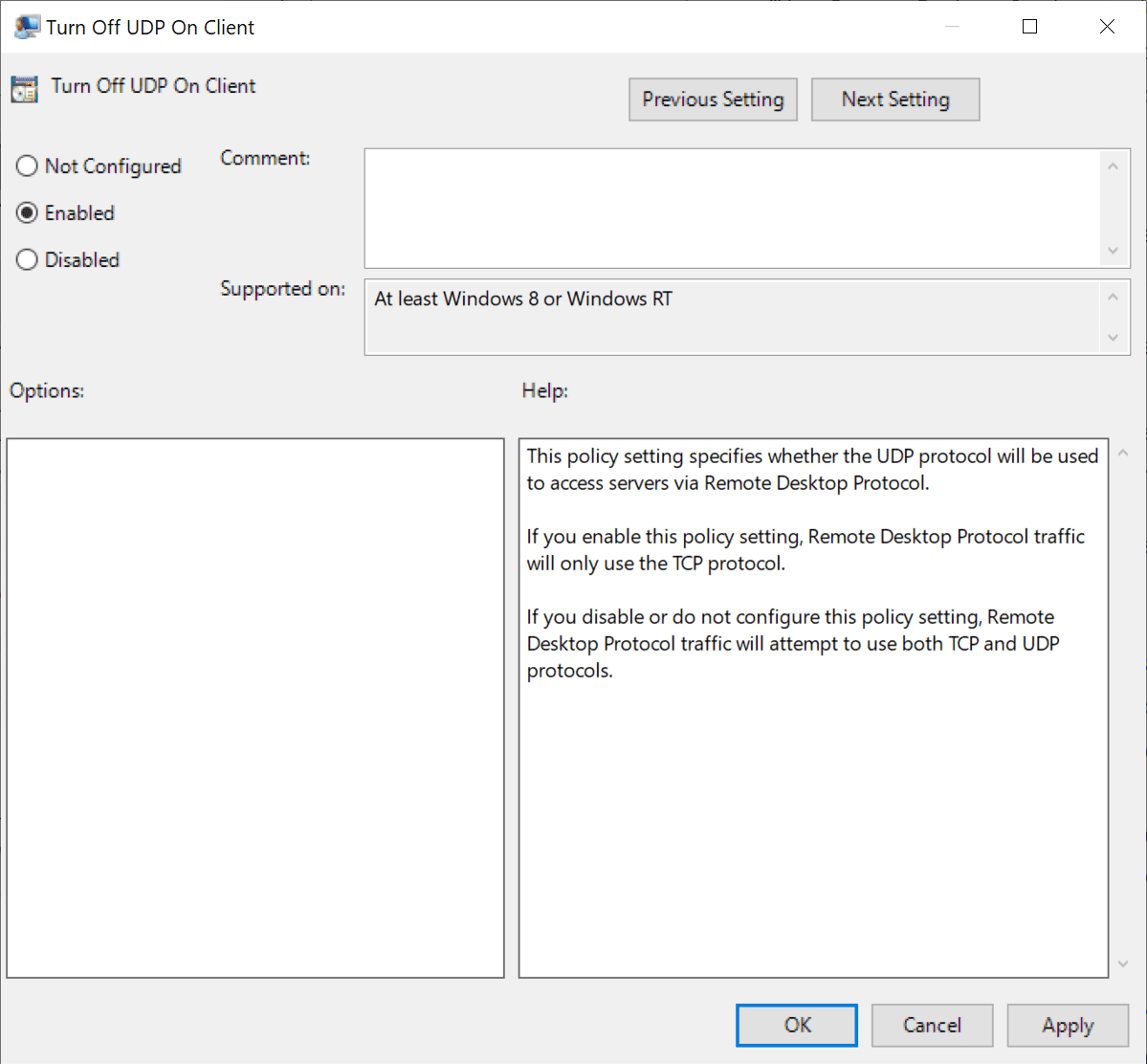
Note: the Group Policy Editor is only available in Professional versions of Windows, not in Windows 11 Home.
- Open the Group Policy Management Console (for managed devices, e.g., Enterprise and organization devices) or the Group Policy Editor on unmanaged devices. The latter can be opened by selecting Start, typing Group Policy and selecting the Edit Group Policy item from the results.
- Navigate to Computer Configuration > Administrative Templates > Windows Components > Remote Desktop Services > Remote Desktop Connection Client.
- Double-click on "Turn Off UDP On Client".
- Set the policy to Enabled in the window that opens.
- Select OK to close the window again.
- Restart the device.
Microsoft is working on a resolution at the time of writing.
Now You: do you use Remote Desktop on Windows?
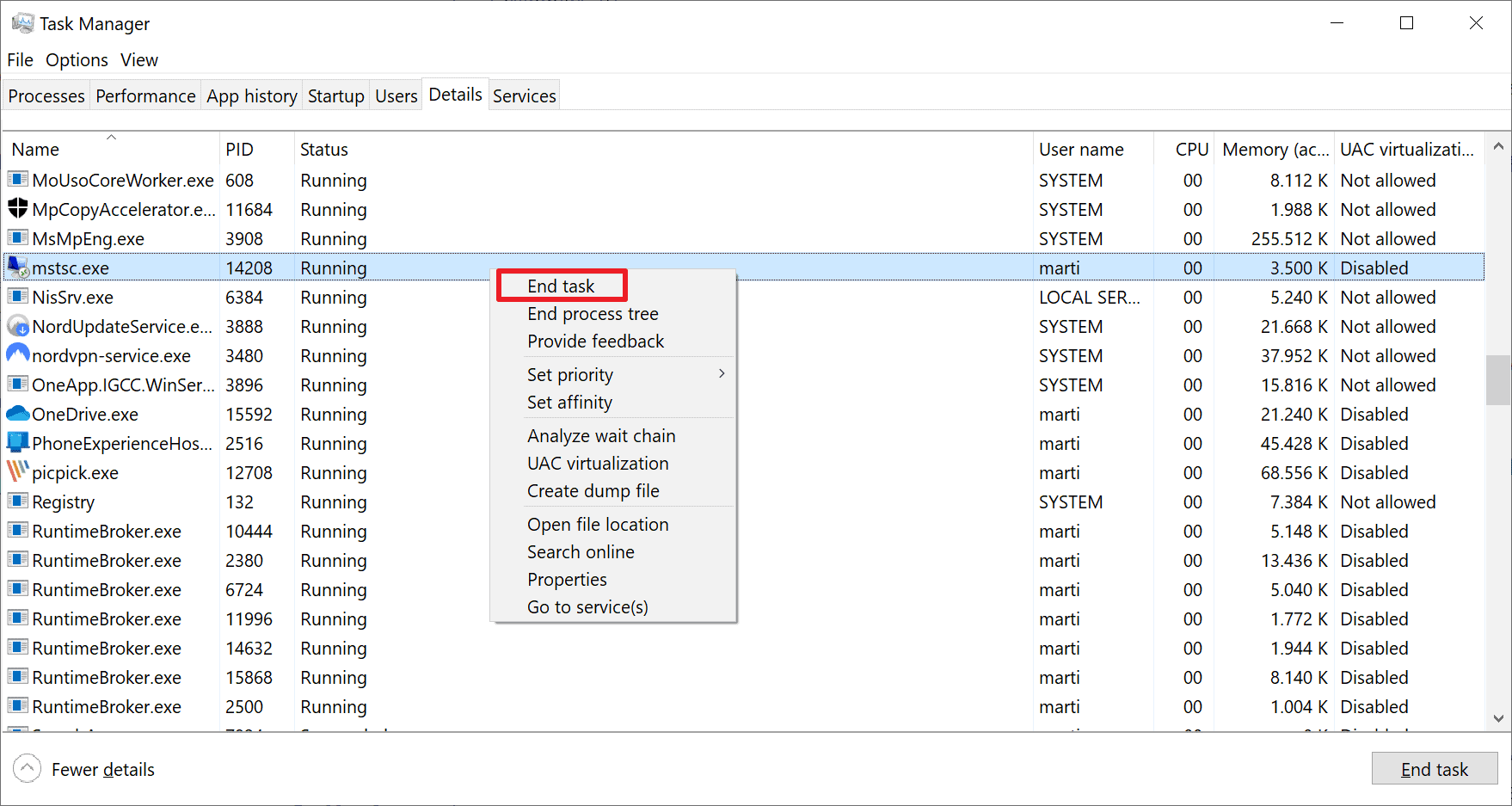



















I recently switched from TeamViewer to Chrome Remote Desktop
I prefer using RustDesk. It’s open source, and works on Windows, Mac, Linux, Android and iOS.
https://rustdesk.com/
Worked well, Ashwin. Tested the portable version. Beautiful resolution quality. Thanks for the share!
Thanks for sharing this good open source software, I will comment this with my friends! :]
No problem John :)
It’s pretty easy to use, light on resources, and portable.
Is anyone else having a problem with the RSS feed? Stopped working for me 2 days ago.
Same problem here, stopped working a couple of days ago? I use this address: https://www.ghacks.net/feed/
What happens when you load it in a browser? https://www.ghacks.net/feed/
When I try to open in Firefox a window pops up with the message: You have chosen to open:
Which is: application/rss+xml
From: https://www.ghacks.net
I use the rss service through the start page service from: https://start.me/
The feed is working. Maybe it is Start.me that is blocking the feed? I tried to add it, and I don’t get any articles returned after adding it.
Okay. Thanks for checking it out. Really appreciate it!!
I have used the rss service through start.me for several years, and suddenly now it no longer works. It is possible they have blocked the feed as you say?
Will see if I can get hold of start.me and ask if they have blocked this feed?
Thanks again for answering me!
Works fine here. Which address are you subscribed to?
https://www.ghacks.net/feed/ that I got from your website. Was working fine until 11/21/22. It’s been working fine since I first added it on 7/2021. I have 14 other RSS feeds and they all work fine. Using Outlook 365 Version 2210 (Build 15726.20202 Click-to-Run).
Just updated [https://www.ghacks.net/feed/] with Firefox’s Feedbro extension : no issue here with Firefox 107.0 / Windows 7.
W11, the great amazing rounded OS made by newbies for newbies.
Quick Assist came with the installation of Windows 11 22H2 as a native app, so no need for Remote Desktop. Or there may be, I simply don’t know about it.
TeamViewer works well for me with Quick Support.
AnyDesk?
DWService looks interesting–never used.
Big fan of AnyDesk myself. It is very useful and doesn’t nag you nearly as much as the free version of TeamViewer does. Absolutely love the TCP tunneling feature from AnyDesk.
DWService is a solid product and it allows you to connect your dual monitor setup at home to your dual monitor setup at work. If that is a feature on TeamViewer or AnyDesk, I don’t know, never have seen it. AnyDesk does allow you to switch between monitors from your remote workstation. DWService does show both remote monitors separately on both your monitors at home.
If that is a thing for you, then DWService is a very interesting tool.