The big search field on Windows 11's taskbar is unnecessary
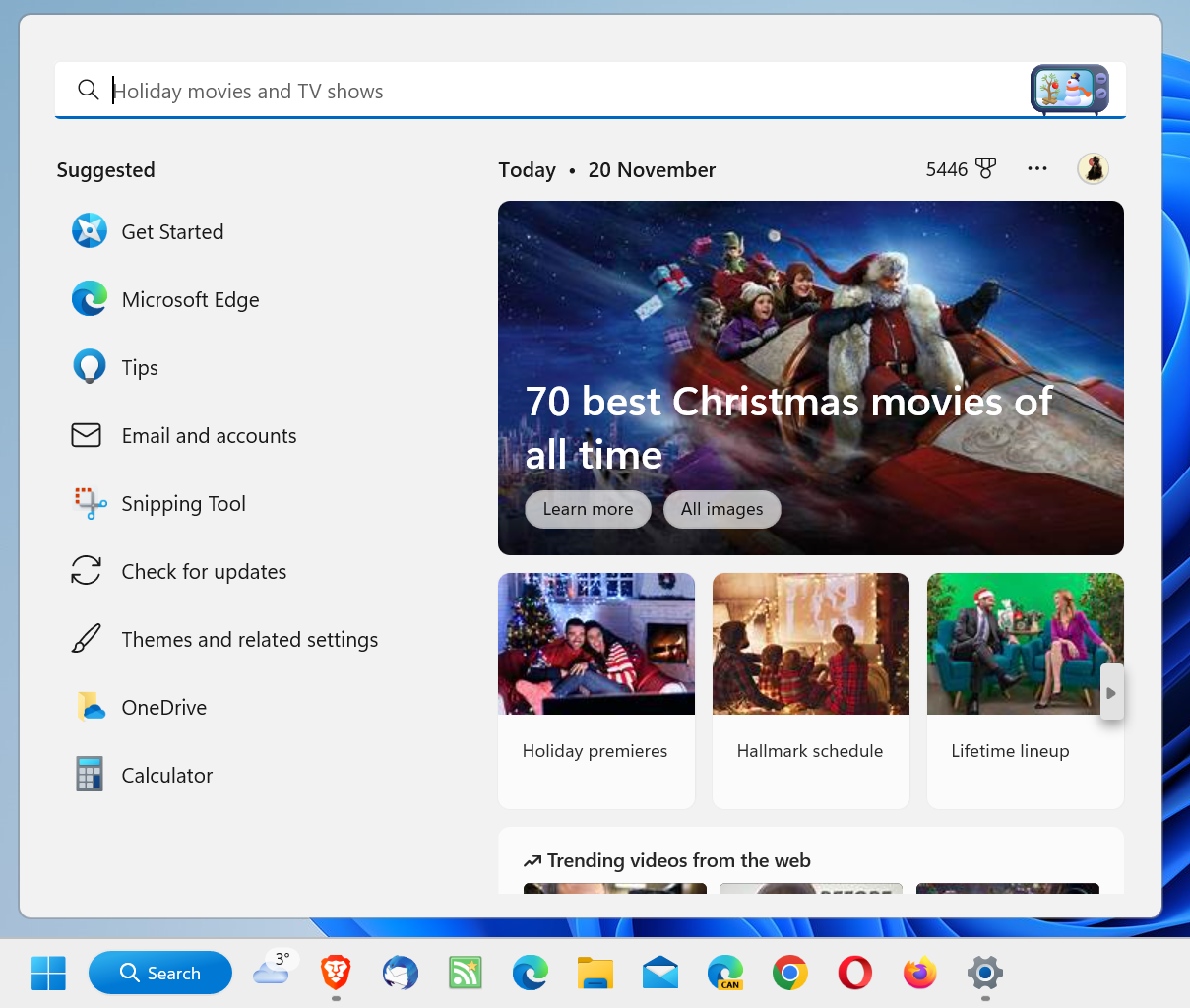
Microsoft started to experiment with search and the search field of its Windows 11 operating system some time ago. One of Microsoft's latest addition was the display of icons in the search field that depicted a special event that Microsoft picked for the day. Microsoft calls the feature Search Highlights.
Now, more and more Windows 11 users are seeing a bigger search field on the Windows 11 taskbar. Microsoft placed it next to the Start icon and before any pinned icons. Windows 11 users who configured the taskbar alignment to be left, have the widgets icon placed on the right side of the search field.
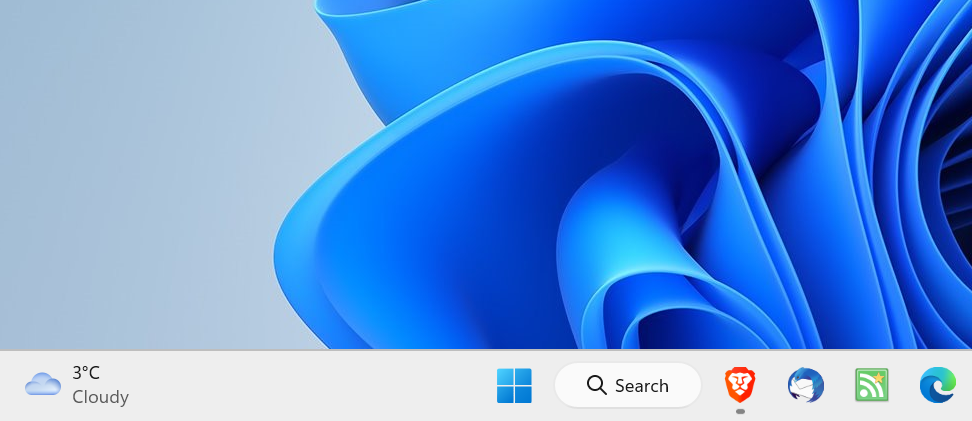
Activation of search opens the main search interface. It is divided in two main columns: the left displays suggestions, e.g., apps to start, tips or suggestions, and the right content from the Web.
While that may be useful to some Windows 11 users, most may dislike it.
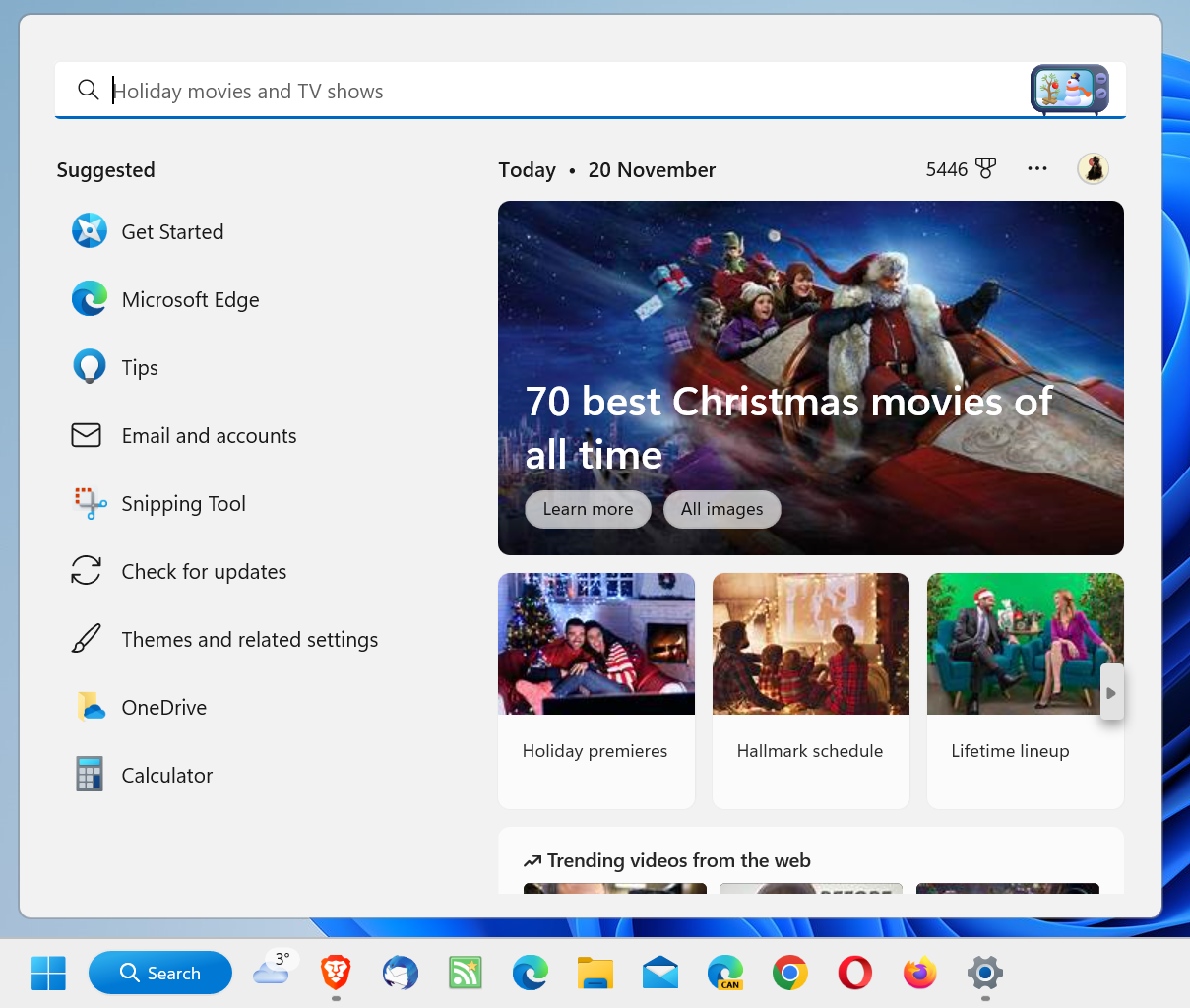
In contrast, opening Start displays pinned programs and, if still enabled, recommendations. Start includes search functionality as well, and the results window is actually using the Search interface.
In other words: it does not matter if a user searches from Start or the Search field, the resulting page is identical.
Why then keep the Search field enabled? Suggestions are basic and not useful to the majority of users. Some users may appreciate web results, but opening any browser displays similar content. Windows 11 users who like it can open the MSN website to get similar content.
It is easy enough to remove search. One additional advantage of doing so is that there is more space for icons on the taskbar.
Here is how you remove the Search field from Windows 11's taskbar:
- Right-click on a blank spot on the Windows 11 taskbar and select Taskbar Settings. Alternatively, if there is no blank space left, open Start > Settings > Personalization > Taskbar to get there.
- The Taskbar Items group at the top of the page that opens lists Search as one of the elements that users may display or hide. Just toggle it to off, and search is no longer displayed.
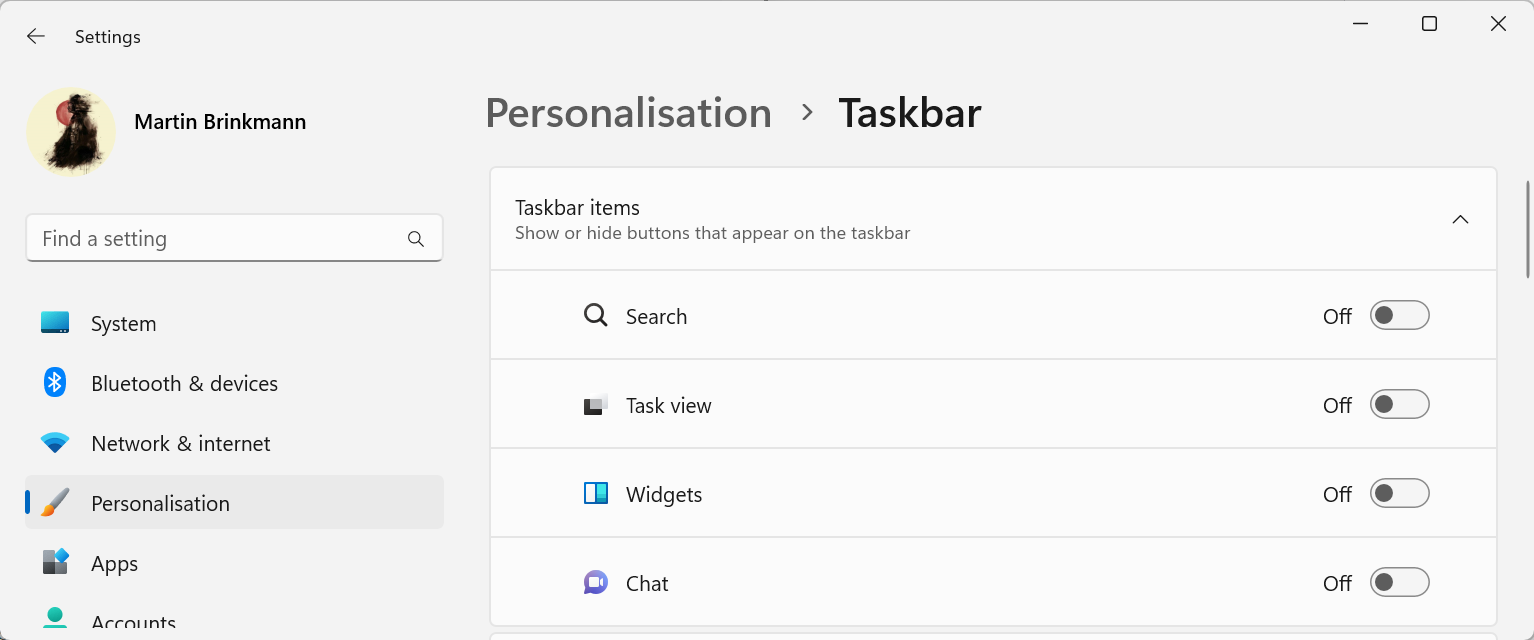
A click on Start, or a tap on the Windows-key opens the search options of the Start Menu. Just tap Windows and start to write to run a search on the system.
Closing Words
Microsoft pushes search on Windows for a specific reason, and it is not for the benefit of the user. Third party tools like the excellent Everything search or a Start replacement app, like Start11, are good options to skip the default Windows 11 search options entirely.
Now You: do you use the built-in search on Windows, or an alternative?
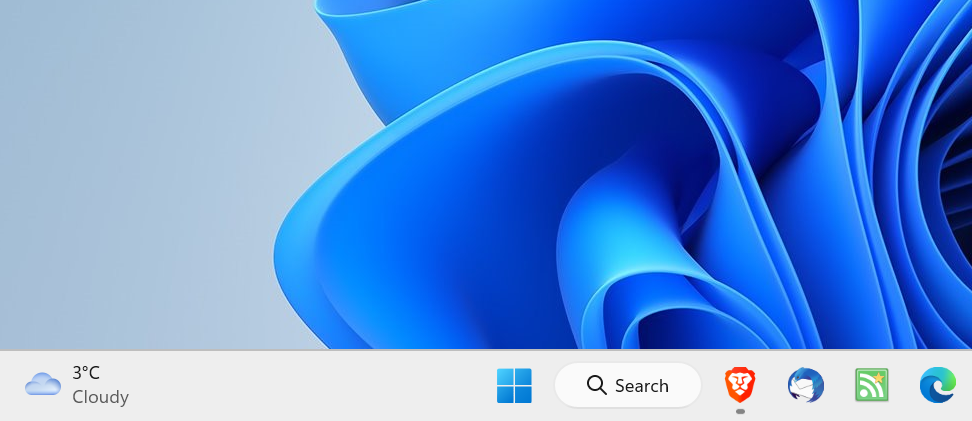


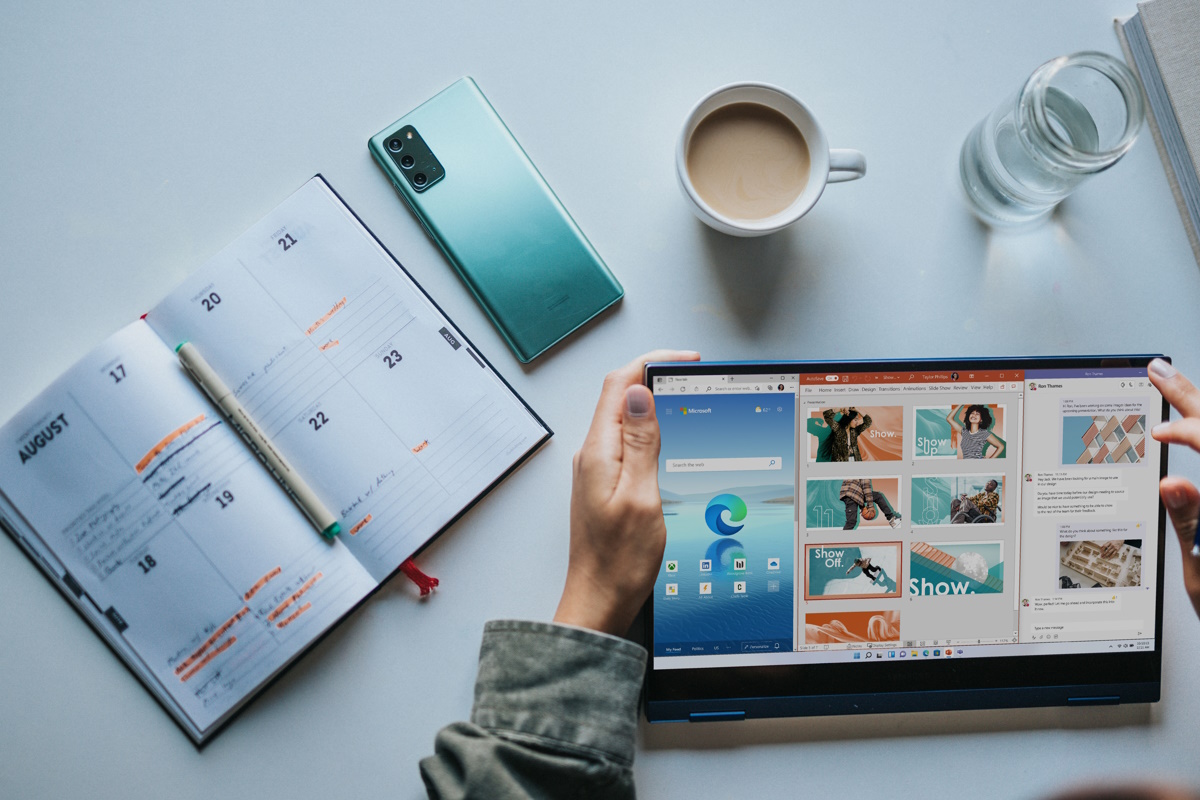



















Windows 10 gave you the option to either turn off search, just show the magnifying glass or show the entire box. Windows 11 took away these options
I’ve used X1 Search for years. I don’t have any real complaints with Windows 11. Have it on all my computers.
Almost everything in Windows 11 is pointless. They need to have just updated the look while keeping Windows 10’s functionality. They are currently re-inventing the wheel and producing a shoddy product.
I’ve disabled Windows Search. I use Agent Ransack – free version.
Plus one for Agent Ransack. Been using it since MS completely destroyed Windows “Search” in Win XP. Windows search is so inept, it can’t find the letter E, on Drive E, in a file named E.txt, which contains nothing but the character E.
I disabled windows search and windows defender, removed cortana and edge among many other things that completely cripples everything Microsoft tries to do on my computer. Laughed while doing it too. Is my computer now unsafe? Nope. But it sure is safe from the Redmond ransomware, also mysteriously fast now that it’s set free.
How do you remove Edge permanently? It keeps on coming back everytime I uninstalled it.
I reckon you already found the commands online that will remove edge and webview2. Microsoft Update Health Tools is the culprit when Edge returns, it sets up new tasks in task scheduler and sets edge services to default and installs it back. Get rid of Microsoft Update Health Tools and the MicrosoftEdgeUpdate folder in programfiles (x86) / Microsoft, remove the tasks and run sc delete edgeupdate and sc delete edgeupdatem in an elevated command prompt to remove the services. You have to repeat it everytime they reinstall Microsoft Update Health Tools for your convenience and joy.
windows search does search through file content, documents, spreadsheets, html, txt, and metadata from audio, image, video files.
I like and use Everything but it’s not for the same purpose.
The more you look at the start menu the more it looks like webpage for a store that sells garbage, and from where you also can access your personal files if you for some crazy reason wanted to, instead of shopping. There’s something very chinese about the whole OS… Sugarcoated crap thrown in your face left and right, the neverending punches keep coming.
Thanks
Q: “Do you use the built-in search on Windows, or an alternative?”
A: Since a long time I do just as you recommend in your closing words: using Everything for file search, and also replacing the horrible default Windows Start menu (in my case, using Open-Shell Menu). Also somewhat modded the Windows 10 taskbar (using 7+ Taskbar Tweaker).
+1
Windows 11 was and is unnecessary.
Hot take, if I ever saw one.
A lot of things in Windows 11 are undesirable, but a lot of are, especially the facelift and the distancing from the ugly, blocky, rectangular and monochrome Windows 8 and 10.
I still haven’t found a way to set up my Default Programs on Windows 11 as easy as it was in 7, 8 and 10, but it’s a small pet peeve.
My biggest annoyance is that they are making it harder to install Windows 11 and set it up with a local account when you don’t have internet connection. Currently there are some tricks with Shift+F10 and bringing up the Terminal, as well as making a bootable USB Stick with Rufus, which can bypass the whole thing, but I realized it doesn’t install Microsoft Store, which while I don’t like it, it has some useful things like Realtek Audio Console and nVidia Control Panel.
Everything else I can fix or block with 3rd party programs.
nvidia control panel is now included with DCH drivers, and even if it’s not there are other trvial ways to get hold of it.
RealTek’s HD Audio manager can also be obtained elsewhere. The MS version is cut down and less functional that the RealTek proper HDA Manager.
Mind you, I wouldn’t update to Windows 11 if my life depended on it, so I am talking about Windows 10. It’s possible Windows 11 has blacked all other avenues of getting anything but their deficient versions.
IF that’s the case for you, why do you waste your time reading then comment about Windows 11?
Your comment IS unnecessary.
Why do you forbid him to read and comment? Maybe he wants to see if W11 will ever mature to a real OS.