How to enable startup app notifications on Windows 11
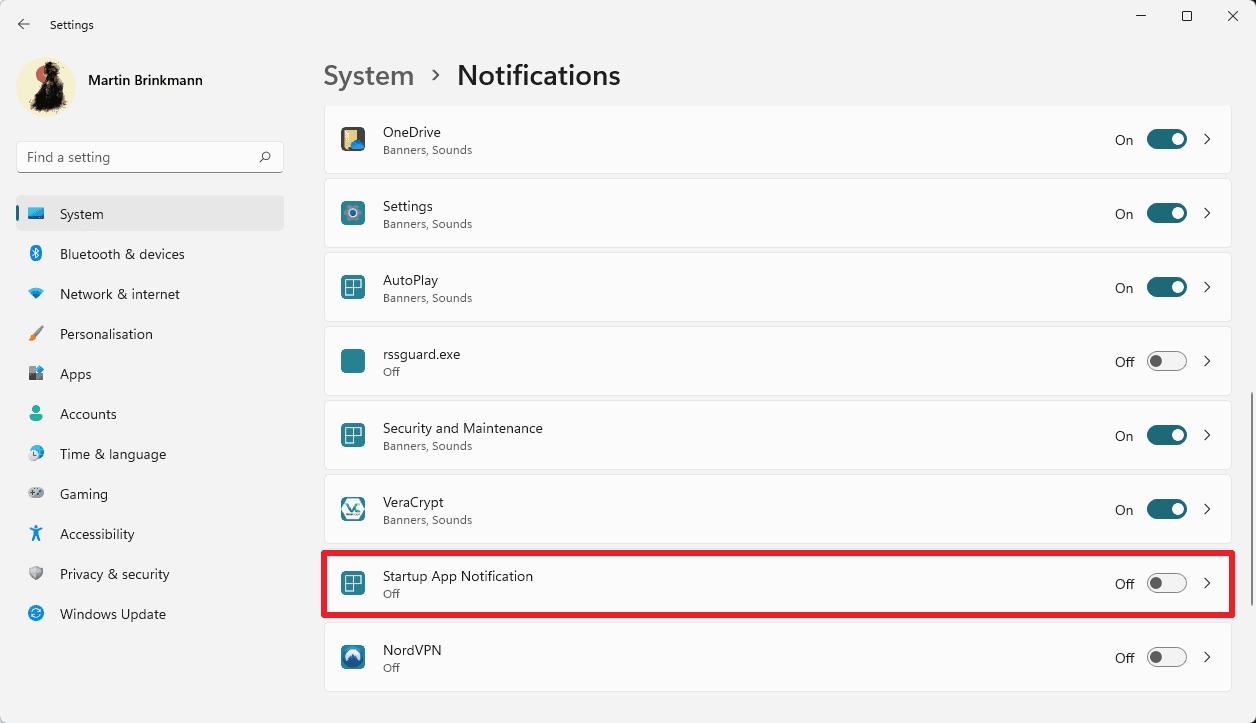
Windows 11 may notify users of the operating system whenever a new app registers itself to run at startup. The feature, which is turned off by default, is hidden deep in the operating system's settings.
There are two types of autostart applications: those that need to run on system startup, and those who do not. Security applications fall into the first category often, while applications that are not loaded regularly or immediately after startup in the second category. It is up to the individual user to allow apps to run at startup. Some may want to run apps at startup that are not required to run that early.
Applications may add themselves to the system start, sometimes without notifying the user about it. Windows 11 includes an option to notify users when that happens, but the feature is not enabled by default.
Windows 11 users may manage startup items in the Windows Task Manager. Use the keyboard shortcut Ctrl-Shift-Esc to open the Task Manager and switch to the Startup tab to list all apps that run on startup.
Windows 11: Enable program autostart notifications
Notifications on Windows have a bad reputation. A core reason for that is that Microsoft uses them to display tips and suggestions, which are often not that useful.
What many Windows 11 users do not know is that they may get notifications whenever a program is added to the startup of the system. The feature is supported in the initial release version of Windows 11 and also the Windows 11 2022 Update.
Here is how that is done:
- Select Start > Settings to open the Settings application. You may also use the shortcut Windows-I to open the Settings app.
- Open System > Notifications.
- Wait for "Notifications from apps and other senders" to populate. Scroll down until you find the "Startup App Notification" entry.
- Check the box to turn it on in the settings.
Windows 11 will display a notification from that moment on whenever an application is added to the autostart of the system.
A click on the arrow icon next to the setting displays the available notification options. You may disable certain types of notifications, e.g., disable notification banners but keep notifications enabled in the notification center.
The default priority is set to normal, but it may be switched to high or top to give it more exposure in the notification center.
Now You: how do you keep autostart apps in check? (via Windows Area)
MB,
The ‘Notifications On’ option under Systems/Notifications/Startup App Notifications is greyed out on my version of Windows 11.
I upgraded from Windows 10 to 11 after the recent Windows 11 update. Note, I did not do a clean install of Windows 11, couldn’t face the heartache!
Is there a higher level option I have to toggle to activate the ‘Notifictions On’ option or is Big Brother watching me……
Regards,
Peter
“How do you keep autostart apps in check?”
Sysinternals’ Autoruns. I’ve yet to see anything better for that purpose.
Thanks!