How to update to Windows 11 22H2 using an ISO image
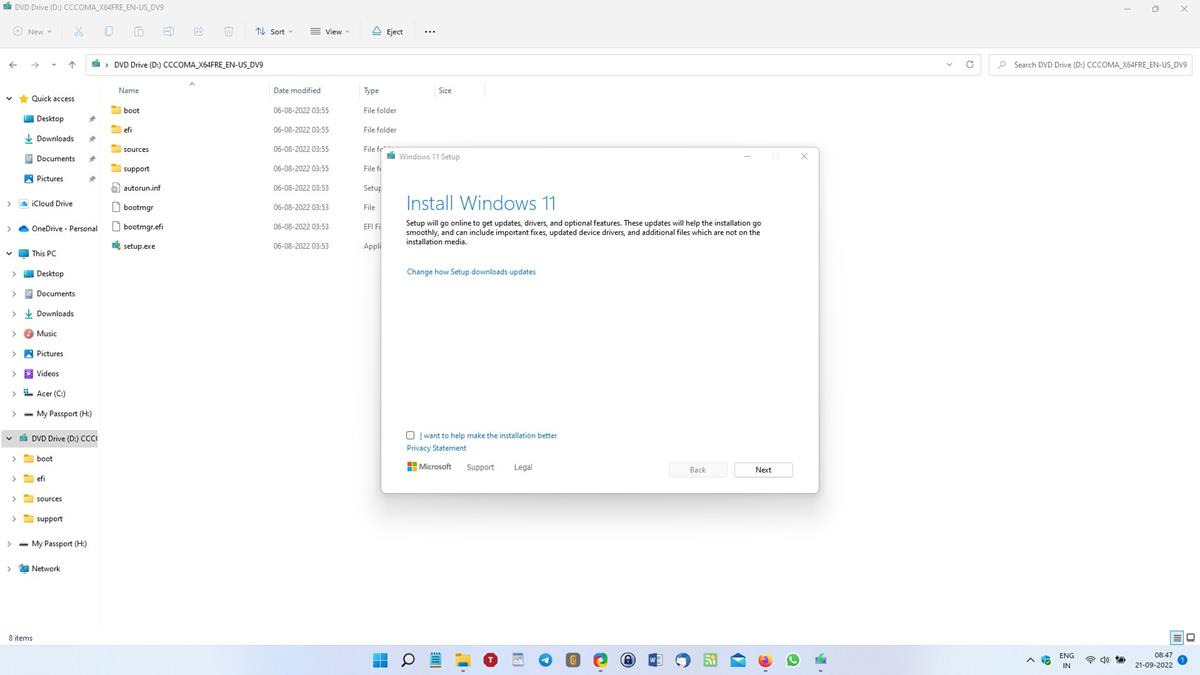
Microsoft released Windows 11 22H2 last night, you can read about it in our previous coverage. The update is rolling out to users slowly, but if you can't wait to try the new features in it, you can install it on your computer manually.
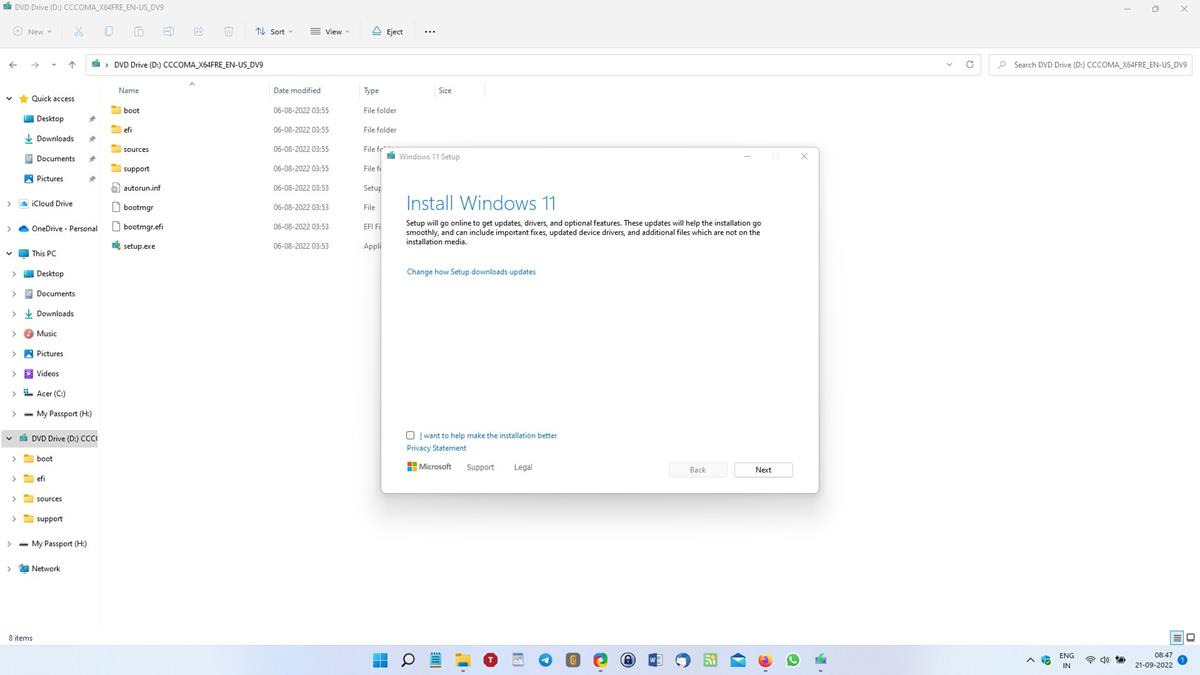
Installing Windows 11 22H2 via Windows Update
If you wish to install the Windows 11 22H2 Update from Windows Update, just head to the section in the Settings app and check for updates manually. Windows Updates can be slow to download, and in case it fails, you may have to start over. That can be a time-consuming process, so you may want to use an ISO instead.
How to update to Windows 11 22H2 using an ISO
Go to Microsoft's website and download the Windows 11 disk image ISO.
(or)
Download the ISO from RG-Adguard, the site fetches the downloads from Microsoft's server. Select Windows "final" > Windows 11 22H2 > Windows 11 > Your Language > Windows 11 22H2 ISO.
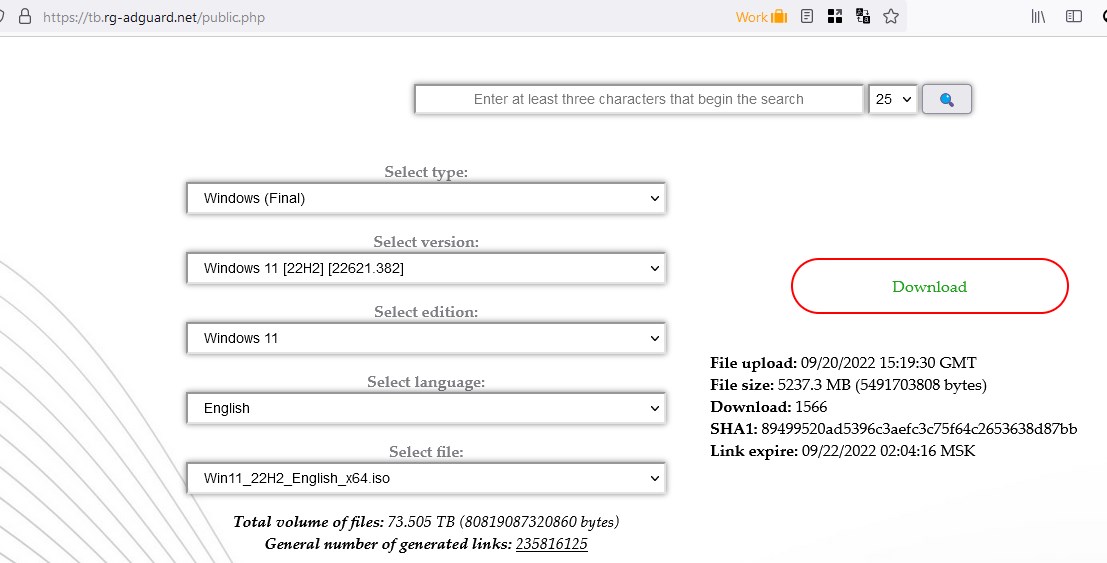
The ISO image is about 5.11GB in size. Once the image has been downloaded, double-click on it, and File Explorer will mount it in a virtual drive. Run the setup.exe, and follow the on-screen instructions to install Windows 11 22H2 on your PC. Optionally, you may use the ISO with a tool such as Rufus to create a bootable USB drive. You can use the ISO to upgrade from Windows 10 to Windows 11 22H2 directly.
Note: You should ensure that you have sufficient free space on your hard drive before trying to install the update.
Error - We can't tell if your PC is ready to continue installing Windows 11
When I tried to install the update using the ISO, the app displayed an error that said, "We can't tell if your PC is ready to continue installing Windows 11. Try restarting Setup." I got this error message twice in a row. This shouldn't be happening since my computer meets (and exceeds) the system requirements for Windows 11. So, I tried it a third time.

I was able to fix the issue by clicking on "Change how Setup downloads updates" on the first screen, and choosing the "Not right now" option. This allowed the updater to proceed to the next screen, which prompts you to choose whether to keep your personal files and apps or not.
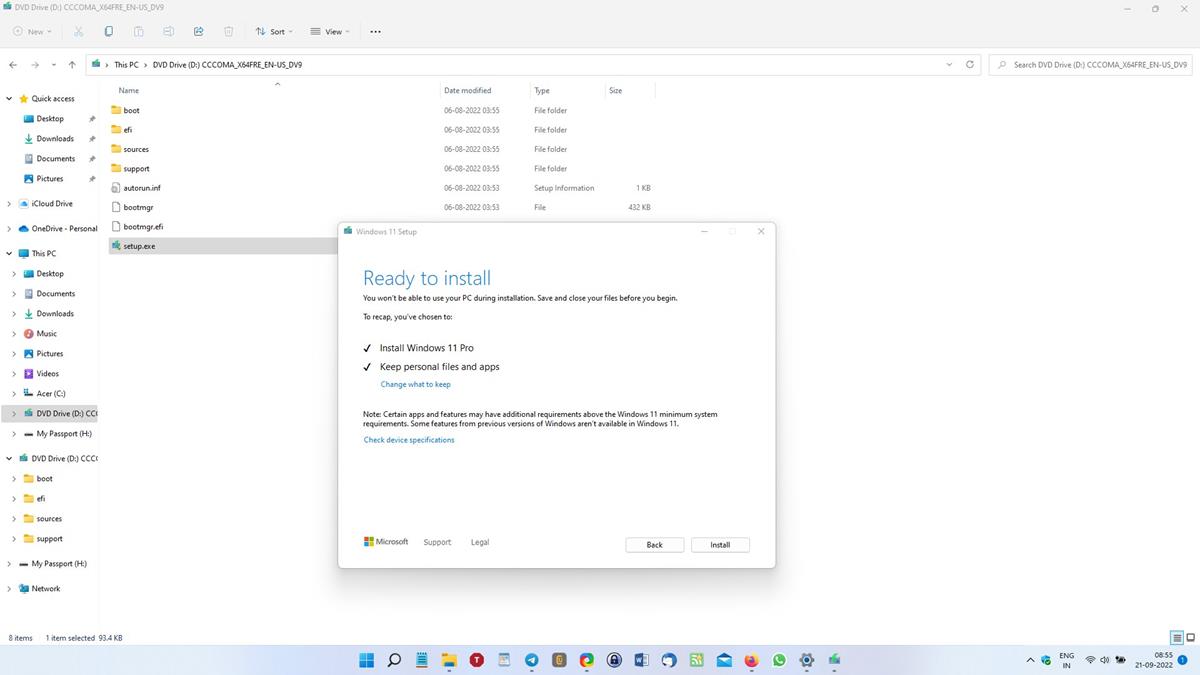
The installation is quite slow, so you may want to leave your laptop plugged in. The installer appeared to be stuck at 73% (and later at 87%) for a long time, but eventually moved ahead. It took about a total of 50 minutes for the Windows 11 22H2 update to be installed on my laptop. The build number of the update is 22621.382.
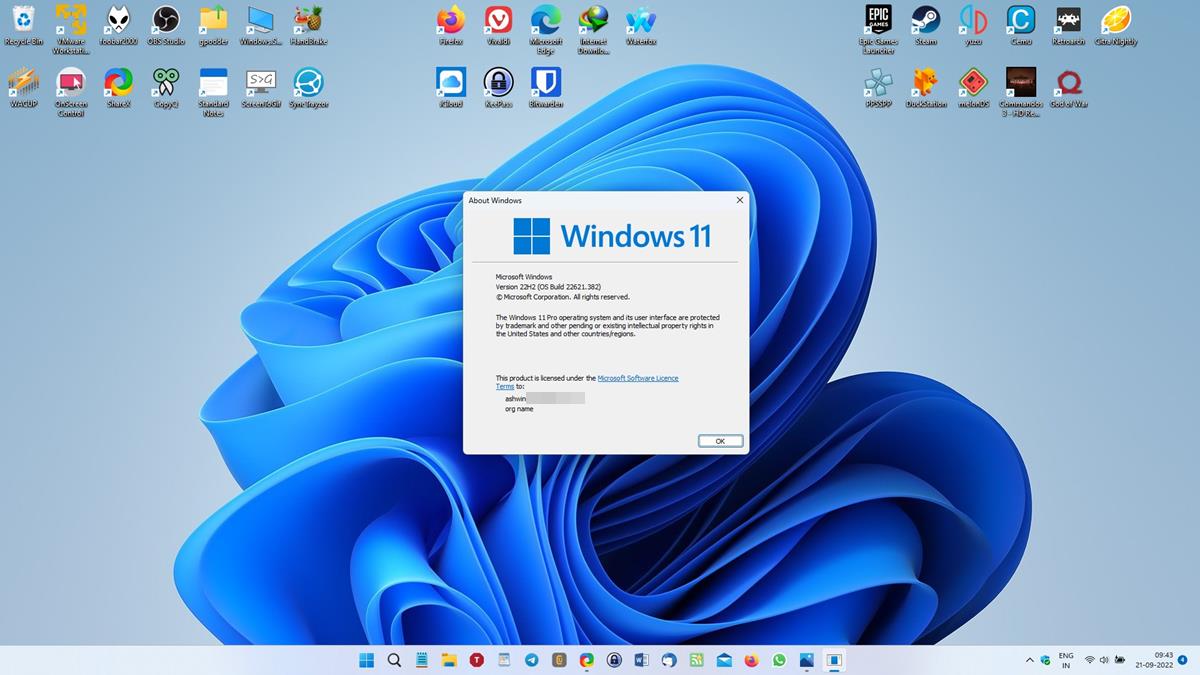
Note: It is unclear if it is possible to install the update on unsupported computers, that don't meet the TPM requirements.
KB5017321 update not downloading
Once you have updated to Windows 11 22H2, you may notice a new update called KB5017321. The package is failing to download with an error code 0x800f0806.
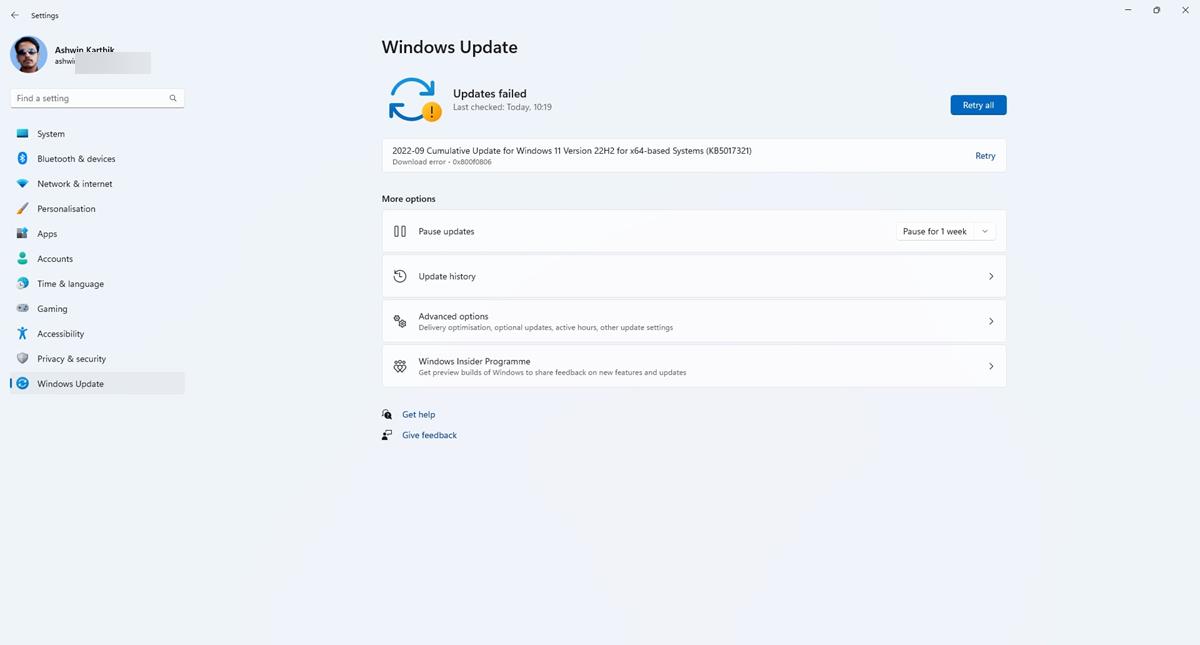
There is a simple fix for this, all you need to do is download the update from the Microsoft Update Catalog and install it manually.

Note: Download the first file, i.e., the X64 package (not the ARM 64) to update your computer. The update bumps the firmware version to 22621.521.
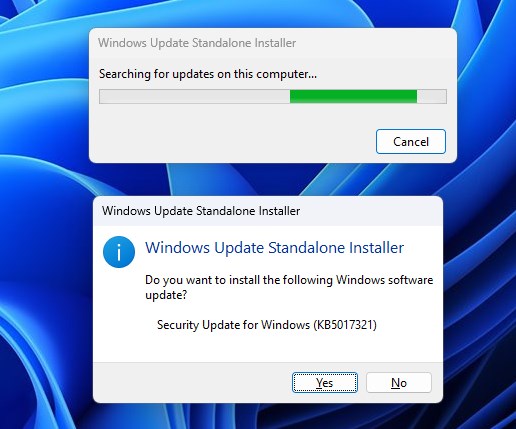
Have you installed the Windows 11 22H2 update on your computer?
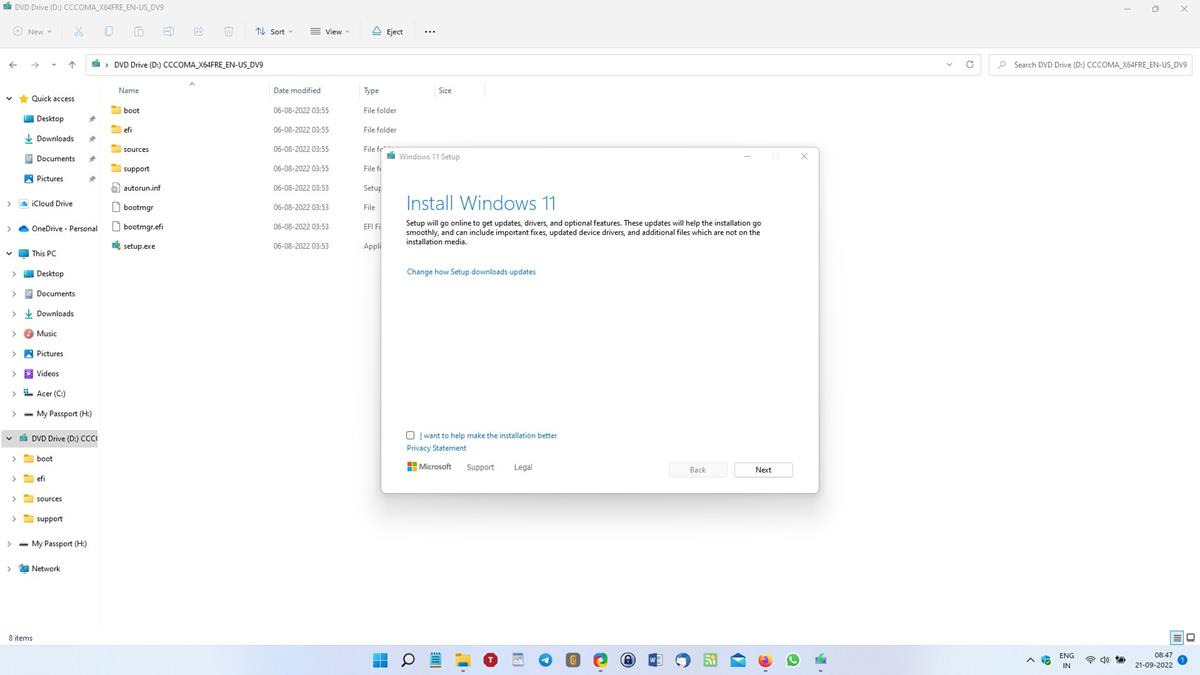





















The Windows 11 22H2 ISOs on the Windows 11 download page have gotten a silent refresh or re-release this TH Sept. 29 containing build 22621.525 instead of 22621.382
the “revised” 22H2 ISOs have a “V1” at the end of the name
(ex. original ISO was “Win11_22H2_English_x64.iso” and recent revised ISO is “Win11_22H2_English_x64v1.iso”)
I updated seven (6 non-compliant) systems and had them done by 8AM Wednesday morning.(Long night)…The only thing that gave me fits was the KB5017321 update. Even after I installed it manually from the Microsoft Catalog (on each computer) and rebooted…Then went back to MS Updates to check and it still wanted to download the update but this time it did and then everything was OK…Was the same on all computers…So had to install KB5017321 manually then again through Updates and then everything looked good. (Could not install KB5017321 though updates until running the file from the Catalog first) But this was on Tuesday…So maybe they’ve sorted that out by now. Everything on Windows 11 22H2 and my one old Win10 laptop also on Win 10 22H2.
could anyone please give a try the TPM removal method and see if it’s still working?
both using Rufus and the registry method.
I want to use Ventoy, a software that allows one boot directly from an ISO file, but I’ll be left doing the bypassing on my own. that’s not really a problem as I’ve written my own simple script that I’ve also pushed to github but the thing is, if microsoft did something behind the scene and registry method no longer work, I’m not sure what to do.
I’ve been using Windows 11 since the leaked version but then I recently moved back to Windows 10 because one of my cracked game just don’t want to load on Windows 11 (well, this is mainly because the crack was too old and the group who cracked it has left the scene). Windows 10 is really bad. my explorer’s taskbar hover will randomly stop working and this is extremely annoying.
Try it yourself and post the results here, thanks. Like you, I also want everything served on a plate with no effort on my part.
@Ashwin,
After reading your article, I can see Win 11 is still half-baked and I am going to stay away from it for now. I do appreciate, however, all the mentioned workarounds to get through all the hoops one might encounter. That might come in handy just in case I change my mind in the near future, but I really doubt it.
A great many thanks for the job you are doing.
Downloaded a Home version from Rg-Adguard, checked the 256 hash Windows and Office Genuine ISO Verifier, used Rufus to make a USB with the TPM, processor etc requirements removed. Rufus have put those options as the last thing to do, AFTER pressing START, which in my opinion is beyond retarded. I thought they removed them altogether since they were nowhere to be found. Hey, Mr.Rufus, here’s a slap in your face… Moving on: The option to upgrade didn’t work, so I did a clean install. The old trick Shift+F10 to kill wifi doesn’t work anymore, the command prompt appears but you can’t type anything. Sneaky move Microsoft..Even tested with an external keyboard. But to my amazement further ahead there’s WAS an “I don’t have internet” option so I could install with a local account. Did someone at Microsoft mess up..? Disable command prompt but leave that option visible, hahaha oh maaan… Also grabbed the KB5017321 update from Microsoft Update Catalog and installed that before I connected to the internet. Everything went smoothly, all drivers installed automagically. There were some additional drivers in the advanced section that I also installed. So yeah, unsupported Asus VivoBook 14 E406SA now runs the latest Windows OS. Is it good and amazing? Nope. It’s bloated horrible s**t, will take a few days to disable and remove everything I can. So yeah, that’s how that went.
FYI:
The Win11 iso you download from the RG-Adguard link only allows you to install Home, Education, or Pro. If you smartly use Enterprise or LTSC you’ll need to find your iso elsewhere. Just make sure it’s an official MSDN iso.
I tried using the RG-Adguard link. Their page doesn’t work in my Firefox 91.13. The first dropdown menu works, I select “Windows Final”. The rest of the dropdown menus simply do nothing.
Que Pasa (otherwise known as WTF?)?
Forget my last – after I messed around with it looking at other main selection options, suddenly it started working.
I did everything on this page and worked perfectly, although my gaming laptop is 10 years old,i disabled the graphics driver before installation.
Many thanks Aswin.
I downloaded the Windows 11 22h2 version from RG-ADguard link and when I try to install it says that is installing windows server edition and keep apps and files button is grayed out, I can only select keep personal files. Is this the right version, or something is meesed up?
My guess is your Windows’ system language is other than English_US. If so you need to upgrade using an International English ISO. The RG-Adguard link doesn’t have it, but VioletMoon’s Microsoft download link does.
If you don’t want to download the ISO changing the system language to US English should work as explained here: https://windowsreport.com/you-cant-keep-windows-settings-personal-files-and-apps/ but frankly I found it quicker to just get the new ISO.
Something is incorrect. Two things you could try:
1. Refresh the ADguard page and link; download again. Definitely don’t want to install a server edition, and the check next to Keep Apps and Files is crucial.
2. Try the MS server; I just downloaded the latest 22H2 from the following site:
https://www.microsoft.com/en-us/software-download/windows11/
I would make sure to have a full system image backup in place. I like Macrium, but Aomei and others are fine. If you want or need to go back, the image is a godsend.
Great to hear someone advocating, or at least offering, the option of manually updating/upgrading.
Not sure if it was mentioned: be sure “Keep Apps and Files” is checked. Make a full system image backup. MS is notorious for “messy” upgrades/updates.
Basically, the process explained is sometimes called a “non-destructive” reinstall; it’s used when the Windows OS is supremely out of whack–FUBAR.
50 minutes is about average. I think I would “pause” updates and maybe later come back to MS Catalog.
Are new features working?
Thanks you very much @Ashwin, this article has been very useful for me! :]
Nice start. Failing to install, then failing to update. Both solutions are not obvious and absolutely not simple or logical for the average user. The average user clicks ok and things MUST work as expected after that, also the average user has never ever heard of Microsoft Update Catalog..or ghacks, for that matter. This is a MASSIVE failure again, Microsoft.
Windows 11 is a complete disaster. Everyone responsible should be sacked. A new team must overhaul Windows by going back to the Windows 7 shell and revamping the interface without compromising any functionality.
How many brands and models does Windows cater for with Windows having to work with all drivers and peripheral drivers?
How many possible different combinations of settings are there?
How many programs are installed that make calls on Windows drivers and how many of those programmers are fully competent?
Then there are the users. Now matter what you do it is impossible to keep everyone happy. “Too complicated”; “not flexible enough”; “Windows 11 is a complete disaster” (no explanation why) “Everyone should be sacked”; “go back” (to outdated technology); etc.
Obviously you think you can do better. Go do it.
Thanks for the RG-Adguard link. A lot of Microsoft pages refuse to render in my browsers. At a guess, I’ve overcooked my hosts file. In the case of Microsoft, I prefer the workaround over a repair.
Thank you for the KB5017321 update fix, Ashwin. Keep up the great work!
It is not Windows 11 22H2. Its Windows 11 2022.
The Microsoft version system can be confusing! Builders have a saying, “measure twice, cut once”. The same applies to updating and upgrading Windows.