How to restore Google Image Search in Chrome
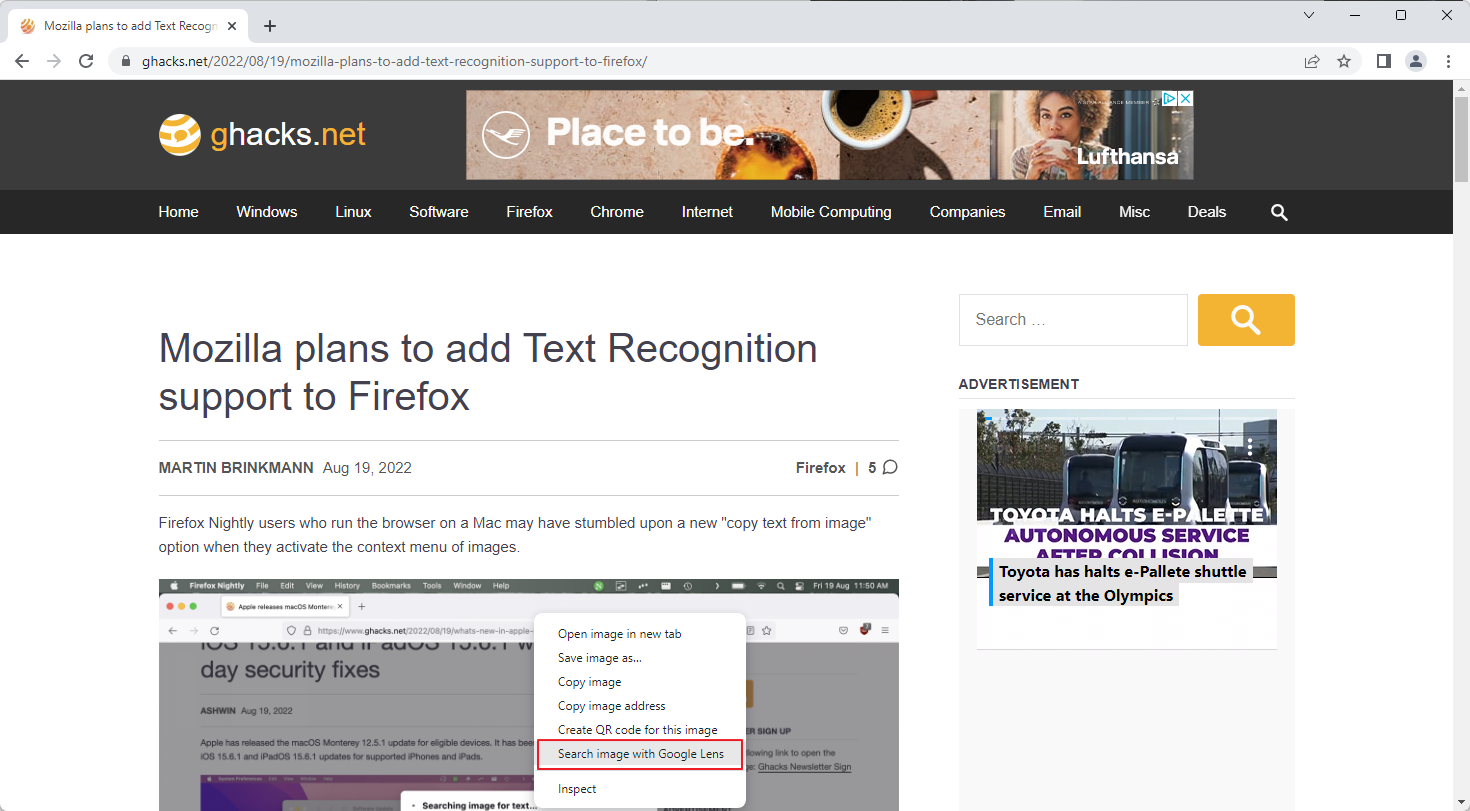
Google Chrome users who use the browser's built-in option to search for images may have noticed that Google switched the processing system from the traditional Google Images search engine to Google Lens recently.
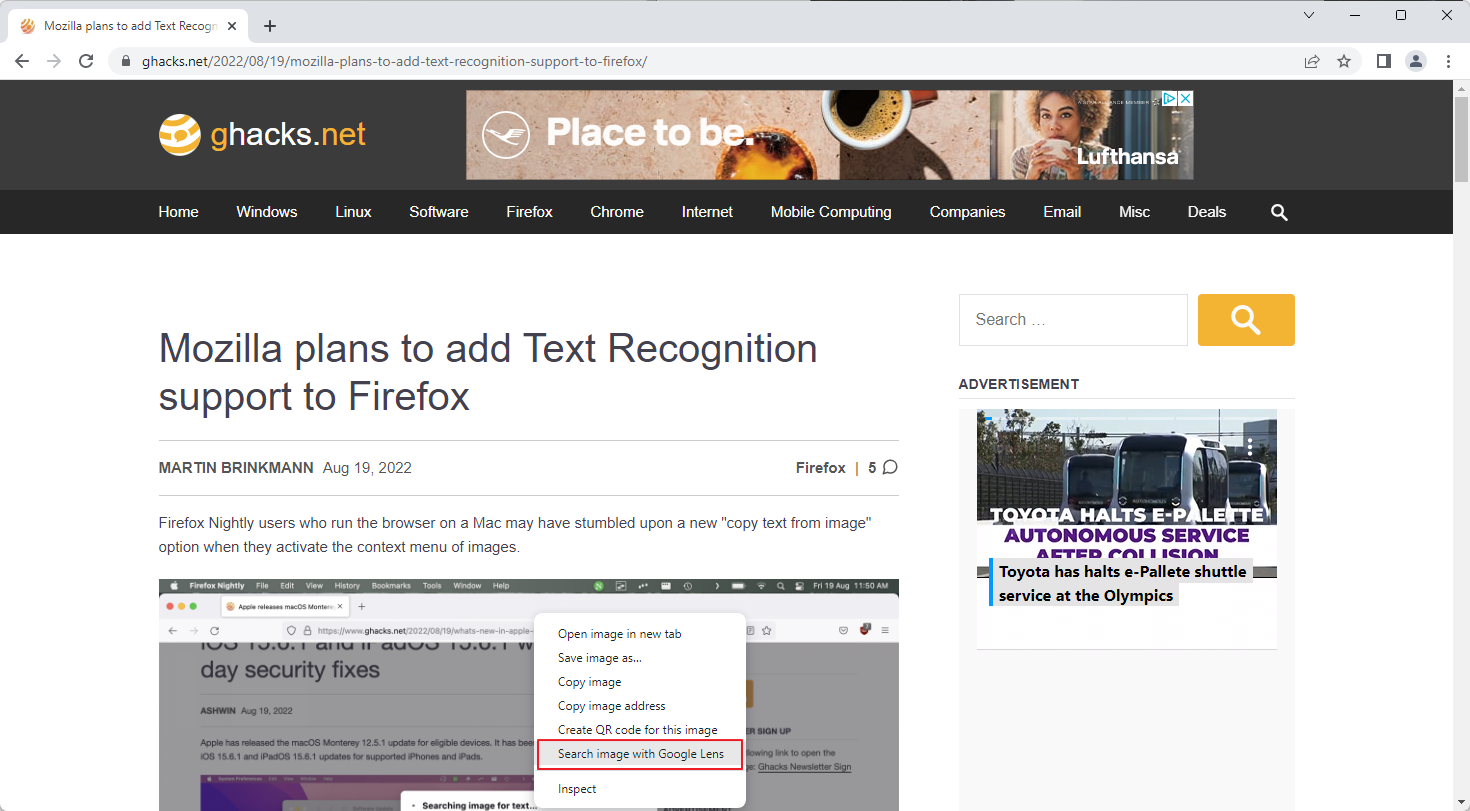
A right-click on an image lists the new Search image with Google Lens option, and no longer the Search Google for image option. Depending on the configuration, Chrome users may also see Search image with Google, which is powered by Lens as well.
Google Lens is an image recognition service that attempts to identify images using neural networks. The service has been available as an application for Android and iOS for years, but Google started to expand Lens recently.
While both image search technologies may look similar on first glance, some users may notice key differences between the two.
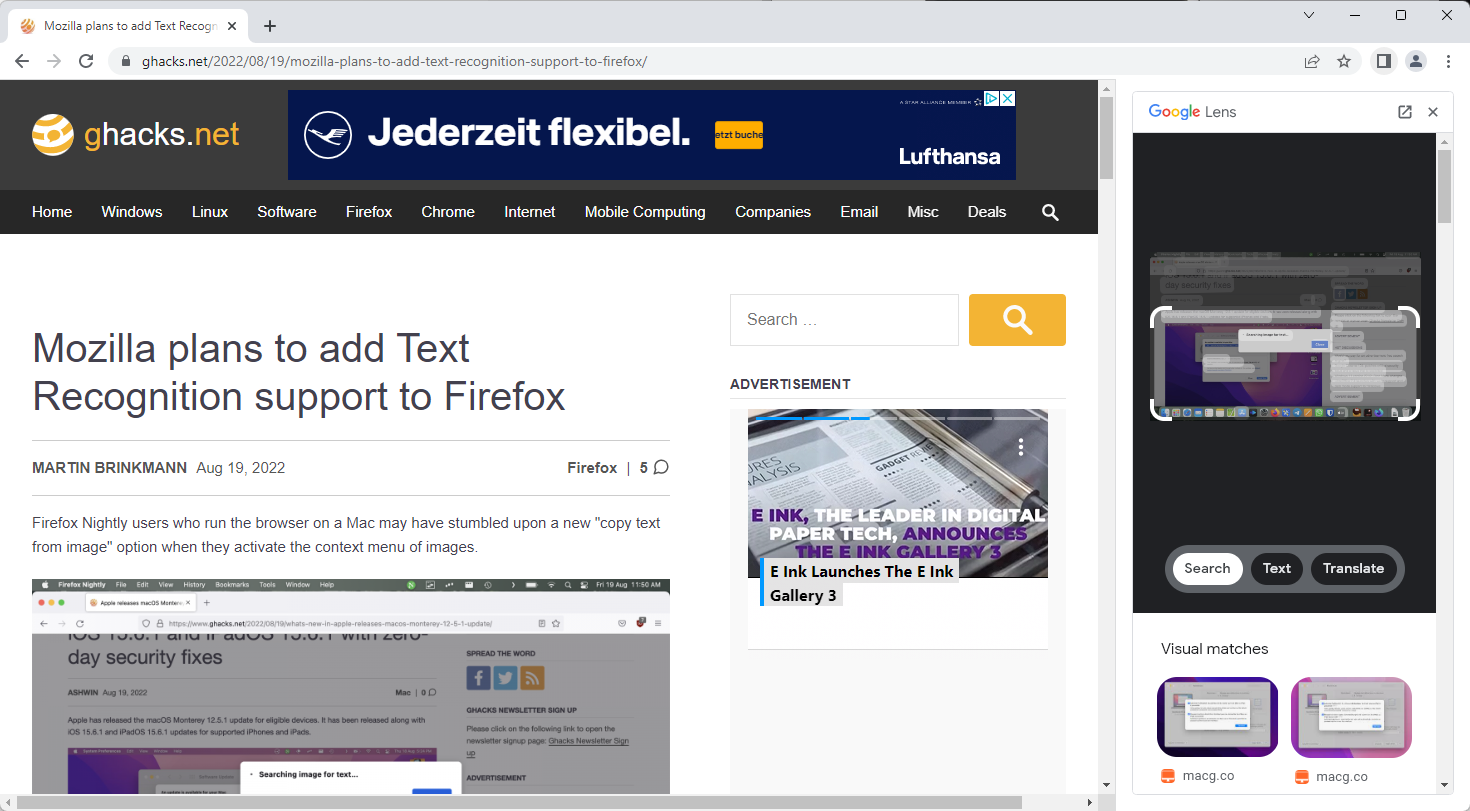
Chrome opens a sidebar with results when you use Google Lens to find out more about an image. A click on the fullscreen icon opens results in a new tab in the browser.
Lens in Chrome offers three core features:
- Identify an object in an image.
- Identify text in an image.
- Translate text in an image.
Controls are provided to highlight a different object in the image or change the dimensions. Google Lens may identify the object, e.g., a building, public figure or plant.
Lens displays visually matching images in its interface, but limits the output. There is a link to Google Search to look up the name, but no direct option to redirect the search to Google Images directly.
Google may display ads in the sidebar, depending on the object that Lens identified.
Google Images, on the other hand, looks at the entire image displays search results, including visually similar images.
Restore Google Images search in Chrome
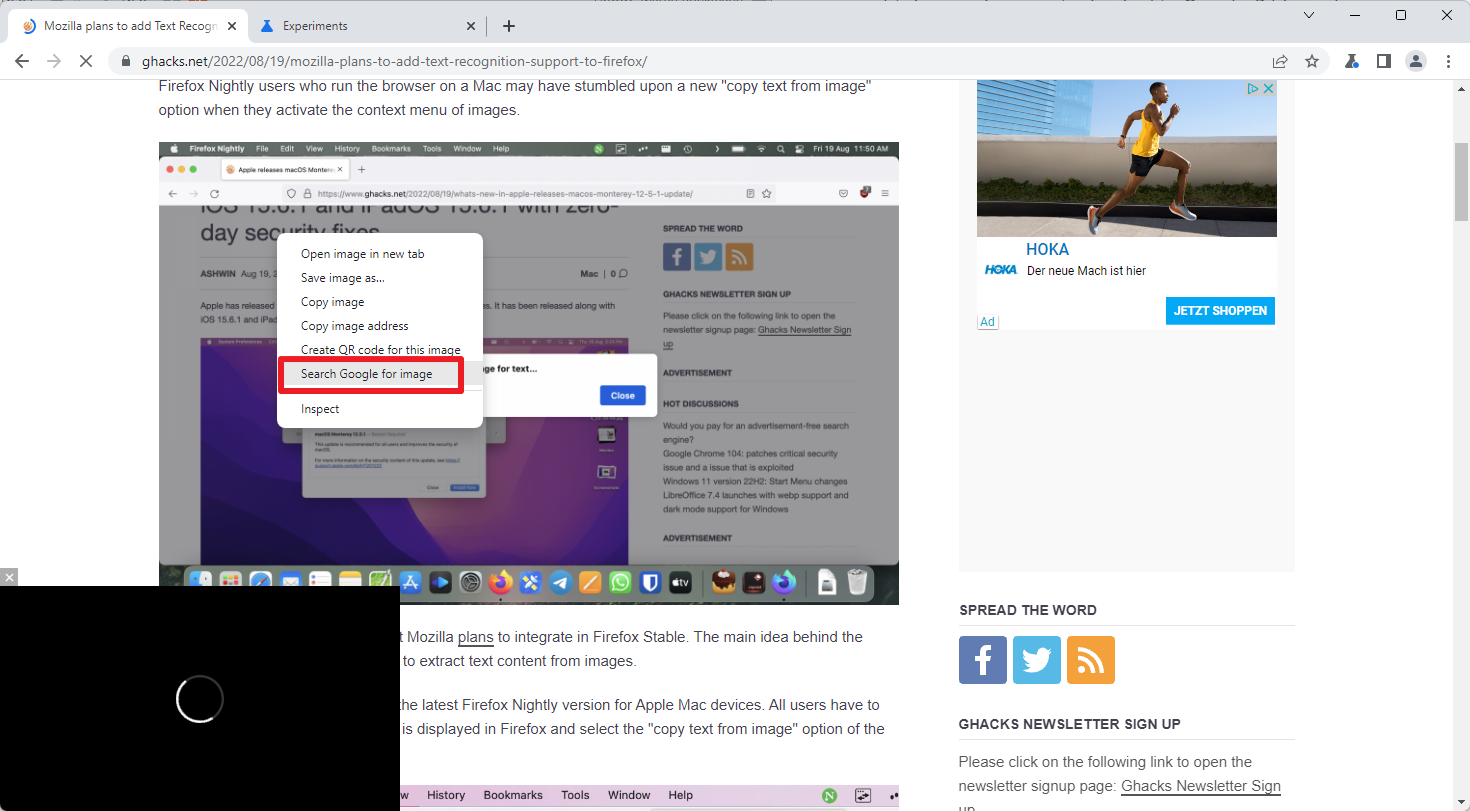
If you prefer Google Images search in Google Chrome, you may restore the classic functionality for now. Please note that this is done by changing the value of an experimental flag; this flag will be removed by Google at one point, forcing all users to use Google Lens in the browser.
For now, do the following to restore classic Google Images search:
- Load chrome://flags/#enable-lens-standalone in the browser's address bar.
- Change the state of the experimental flag from Default to Disabled.
- Restart Google Chrome.
Once done, Google displays the classic Search Google for Image option in the context menu in the Chrome browser.
Extension alternatives
Google will remove the experimental flag at one point, which removes the option to restore classic reverse image searching in Chrome using Google Images.
Extensions may offer an alternative. These can't remove the Google Lens option from Chrome's context menu, but they may add their own actions to it or to Chrome's main toolbar.
- Quick Image Search uploads the selected image to Google Images search and returns the classic Google Image search results. It is a straightforward extension. Only downside is, that it has not been updated since 2020.
- Reverse Image Search adds a context menu item to Chrome to search for the selected image on Google, Yandex or IQDB.
- Search by Image expands the selection of reverse image search engines. It supports Google but also others, including Bing, TinEye, or Shutterstock. The extension adds a context menu folder to Chrome when it is installed, which lists all available search options.
Closing Words
Google Chrome users who prefer classic image search functionality may restore it for now in the browser natively. Once the option is removed, extensions may provide an alternative, even though multiple Google Image search entries may look confusing at first in the context menu.
When Google makes a fundamental change in Chrome, it is always a good idea to ask yourself whether it did so to improve the user experience or its own goals. The latter means increasing advertising revenue, usually.
In the case of Lens, it appears to be a bit of both. Lens does offer better identification options, especially since it allows users to pick an object in an image that they would like to identify.
Now You: Google Image Search or Lens, which do you prefer?
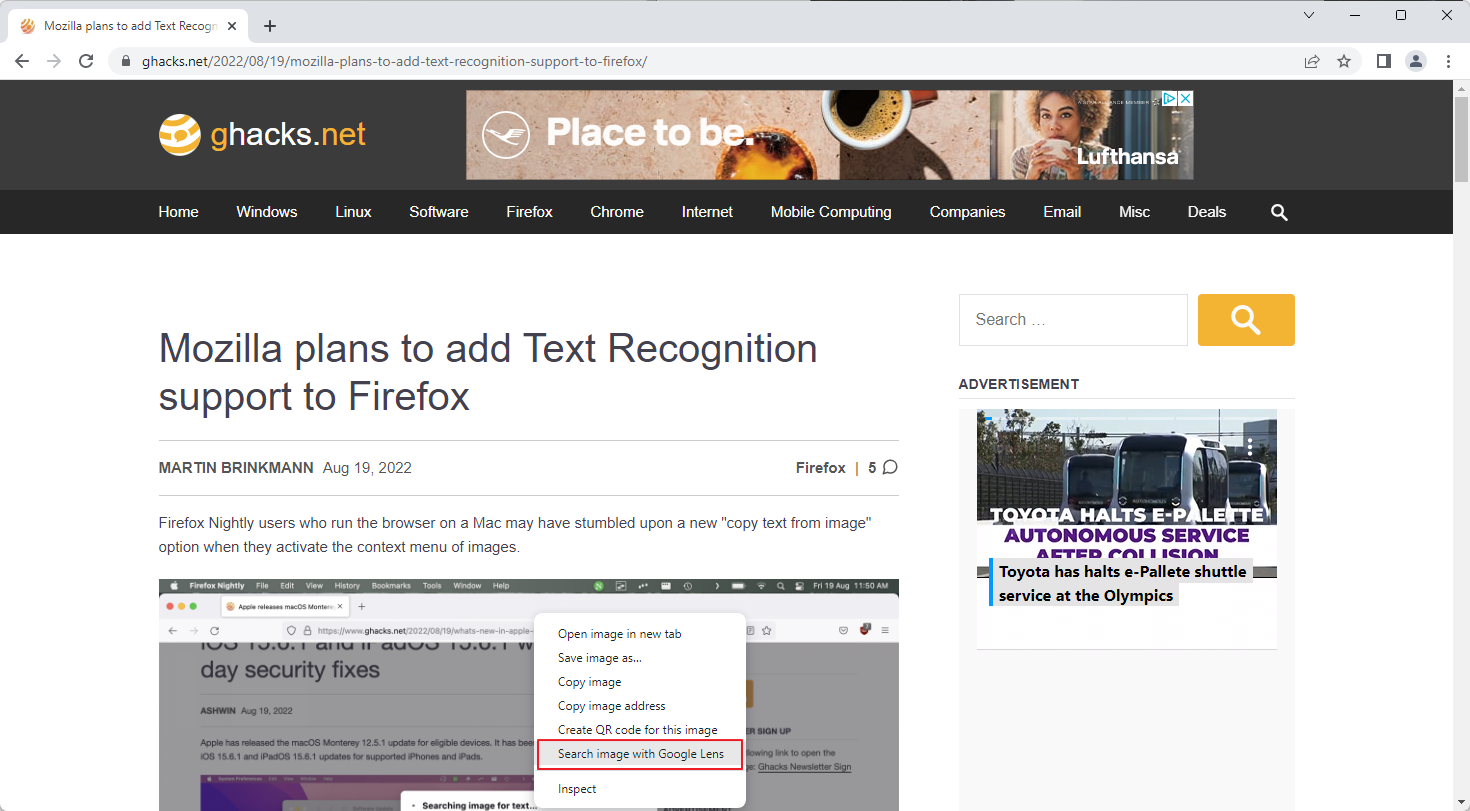



















“When Google makes a fundamental change in Chrome, it is always a good idea to ask yourself whether it did so to improve the user experience or its own goals.”
The same applies to a lot of their applications. A few months ago they ruined the Translate app on Android. The user interface is terrible now and is much more difficult to use. It was change for the sake of change. What’s worse is they are tone deaf to user feedback and just continue pushing forward with the same terrible design. Thankfully an older version (6.27) APK still works and I don’t have to deal with the terrible new design. I would use another app/service but Microsoft’s translate app is just as bad and/or lacks features and DeepL is not as accurate.
Had to check on this one, so I went to a site that listed various reverse image search engines:
https://otechworld.com/reverse-image-search-engines/
None of the sites provided a result that included where the original image was found; it may have been an Adobe Stock photo, but even then the image would have been cropped or mutated.
Image Raider provided superior results when compared with other results–the search took longer than any other engine, but it was exhaustive. Yandex wasn’t bad.
I rather liked Reverse Image Search–
https://www.revesesearch.com/
But I think I’ll stick with TinEye.
That lens garbage was probably the worst usability blunder on the desktop Google have pulled off in quite some time.
I use Ungoogled Chromium and have the Search By Image extension installed, works like a charm and Google can kiss my old man bony a**.
I have read that Google made the change in order to make it less easy for protected copyrighted images to be copied and used without permission/payment. There’s no danger of that with me because using Google Lens, I can never find anything I’m looking for.
google lens is terrible, cant find image matches a lot of times, old google images worked perfectly, is like a person who tries to upgrade their car but destroy it and make it worse instead
I also use the specified browser and the specified extension and I am satisfied.